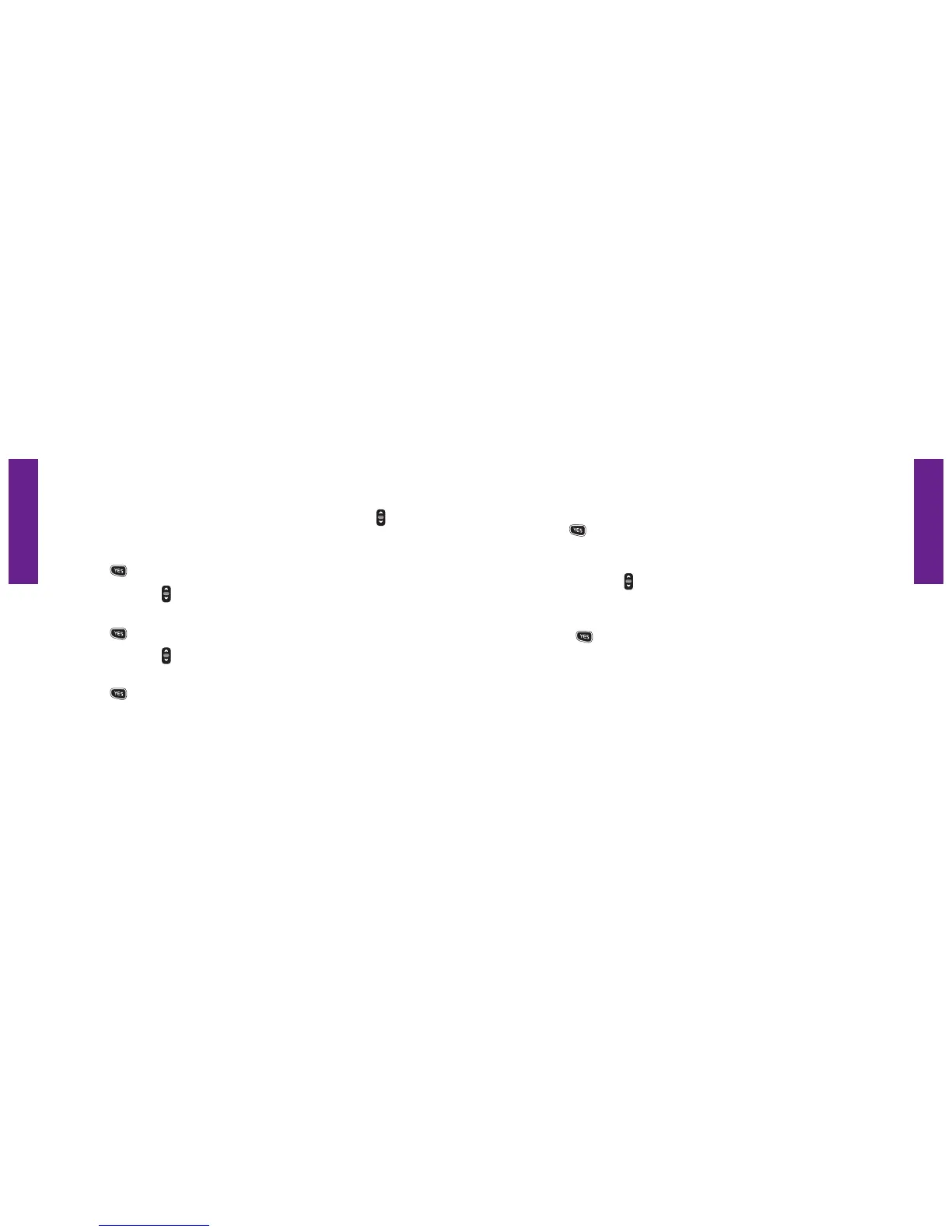Section 10
Section 10
Bluetooth 137136 Bluetooth
Setting Your Jitterbug To Pairing Mode
1. Starting from the Main Screen of your Jitterbug, use the “Up/Down” button and
scroll to “Settings” until it appears highlighted in gray in the middle of the Inside
Display.
2. Press the button on your Jitterbug to select “Settings.”
3. Use the “Up/Down” button and scroll to “Bluetooth” until it appears
highlighted in gray in the middle of the Inside Display.
4. Press the button to select the “Bluetooth” feature on your Jitterbug.
5. Use the “Up/Down” button and scroll to “Pair” until it appears highlighted
in gray in the middle of the Inside Display of your Jitterbug.
6. Press the
button to select the “Pair” feature on your Jitterbug.
7. “Follow pairing instructions on Bluetooth device” will appear on the
Inside Display of your Jitterbug.
8. Press the
button on your Jitterbug to begin searching for the Bluetooth
headset. Please wait while your Jitterbug searches for the Bluetooth headset.
During this time, “Searching” will appear on the Inside Display.
9. Using the “Up/Down” button, scroll through the options until the name of your
Bluetooth headset device is highlighted in gray in the middle of the Inside Display
of your Jitterbug.
10. Press the button on your Jitterbug to select your Bluetooth headset
device.
11. You will see the message “Pairing Device (your device name)” on the Inside
Display of your Jitterbug.