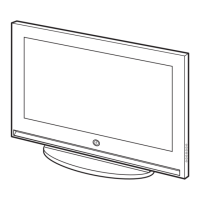20
ENG
8 If you know the number of the channel to be stored, see the
following steps.
◆
Press the œ or √ button to select Channel.
◆
Press the † or … button to select C (Air channel) or
S (Cable channel).
◆
Press the √ button.
◆
Press the numeric buttons (0~9), † or … button to select
indicate the required number.
➢
If no sound or abnormal sound, re-select the sound
standard required.
9 If you do not know the channel numbers, select the Search by
pressing the
œ or √ button. Press the † or … button to start the
search.
Result
: The tuner scans the frequency range until the first
channel or the channel that you selected is received
on your screen.
10 To assign a programme number to a channel, select the Prog.
by pressing the œ or √ button.
Press the
† or … button until you find the correct number.
11 To store the channel and associated programme number,
select the
Store by pressing the œ or √ button.
Press the
ENTER () button.
12 Repeat Steps 8 to 11 for each channel to be stored.
☛
Channel mode
◆ C (Real channel mode):
You can select a channel by entering the assigned number
to each air broadcasting station in this mode.
◆ S (Cable channel mode):
You can select a channel by entering the assigned number
for each cable channel in this mode.
Storing Channels Manually (continued)
Manual Store
œœ √√
Move Adjust Return
9 Auto BG
Channel Search Store
C
--
245MHz ?
Manual Store
œœ √√
Move Adjust Return
9 Auto BG
Channel Search Store
C 04 62MHz ?
Manual Store
œœ √√
Move Adjust Return
9 Auto BG
Channel Search Store
C04 67MHz ?
Manual Store
œœ √√
Move
Enter
Return
9 Auto BG
Channel Search Store
C15 245MHz OK
Prog.
Colour
System
Sound
System
Prog.
Colour
System
Sound
System
Prog.
Colour
System
Sound
System
Prog.
Colour
System
Sound
System
BN68-00742A-00Eng_0621 2004.6.21 3:51 PM Page 20

