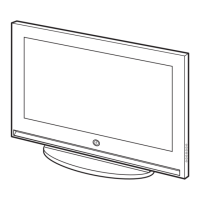34
ENG
You can automatically sense and process film signals from some
sources and adjust the picture for optimum quality.
1 Press the MENU button.
Result
: The main menu is displayed.
2 Press the † or … button to select Picture.
Result
: The options available in the Picture group are
displayed.
3 Press the ENTER () button.
4 Press the † or … button to select Film Mode.
Press the
ENTER () button.
5 Press the † or … button to change the setting. (Off or On.)
◆ Off : Switches off the Film Mode.
◆ On : Automatically senses and processes film signals from
some sources and adjusts the picture for optimum
quality.
6 Press the ENTER () button to confirm.
➢
◆
Not available in the PC, Component (480P, 576P, 720P,
1080i) or DVI modes.
◆
Mode discrepancies, such as turning off Film Mode while
viewing a film source or turning on Film Mode while viewing
non-film sources, may affect the picture quality.
Selecting the Film Mode
Mode : Dynamic
√√
Custom
√√
Colour Tone : Normal
√√
Colour Control
√√
Film Mode : Off
√√
Size : 16 : 9
√√
PIP
√√
†
More
Picture
Move Enter Return
TV
Mode : Dynamic
Custom
Colour Tone : Normal
Colour Control
Film Mode : Off
Size : 16 : 9
PIP
†
More
Picture
Move Enter Return
TV
Off
On
BN68-00742A-00Eng_0621 2004.6.21 3:52 PM Page 34

