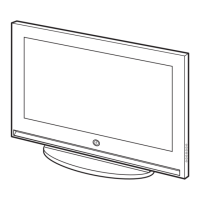43
ENG
Viewing the Picture In Picture (PIP) (continued)
PIP
PIP : On
Source : TV
Swap
Size
:
Position
:
Prog. : P08
TV
Move Enter Return
PIP
PIP : On
Source : TV
Swap
Size
:
Position
:
Prog. : P08
TV
Move Enter Return
P 11
TV AV1 AV2 AV3 S-Video1 S-Video2 COMP1 COMP2 PC DVI
TV
OOOO O O OO OO
AV1 OXOO O O OOOO
AV2 OO XO O O OO OO
AV3 OOOX O O OO OO
S-Video1 OOOO X O OO OO
S-Video2 OOOO O X OO OO
COMP1 OOOO O O XX XX
COMP2 OOOO O O XX XX
PC OOOO O O XX XX
DVI OOOO O O XX XX
X - This PIP combination is not available.
O - This PIP combination is available.
Table of PIP Settings
11 Press the † or … button to select Position.
Press the
ENTER () button.
Result
: The positions available are displayed.
---
12 Select a position by pressing the † or … button.
Press the
ENTER () button.
13 Press the † or … button to select Prog..
Press the
ENTER () button.
14 Select the channel that you want to view through sub picture
by pressing the
† or … button. Press the ENTER () button.
➢
If the sub picture is no signal and the main picture is
output from a Component, PC or DVI signal, the sub
picture will be blue. If the main picture is output from
a Video signal, the sub picture will be black.
PIP
Main
BN68-00742A-00Eng_0621 2004.6.21 3:52 PM Page 43

