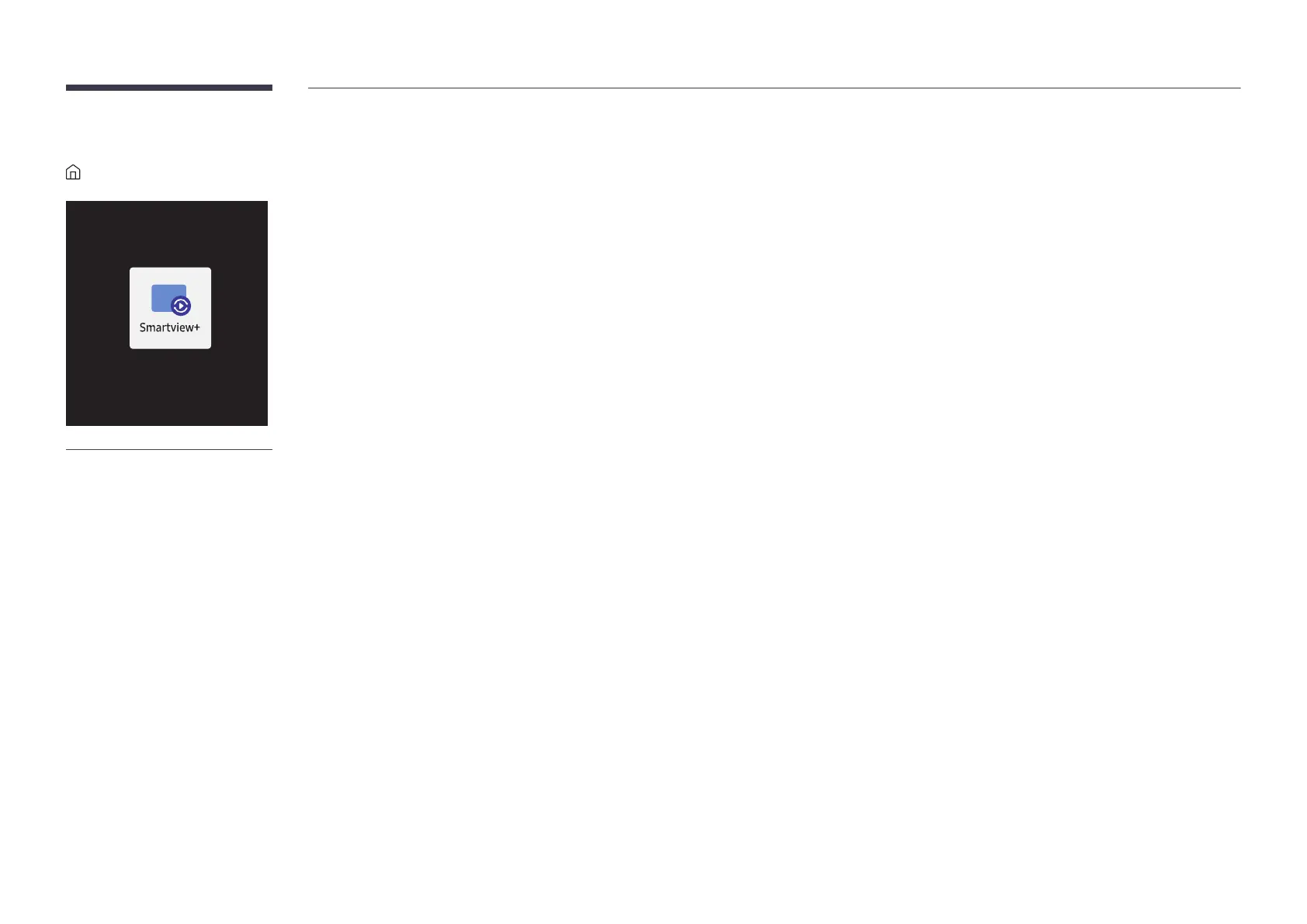73
SMARTVIEW+
FeaturesSMARTVIEW+E
"
The displayed image may differ depending on the model.
You can view multiple content items through SMARTVIEW+.
To start the function, select SMARTVIEW+, and then select the content to add in Select content. or select a
desired combination in Preset at the top of SMARTVIEW+. Or run screen sharing for your mobile device.
To share the screen of a PC, enter the address provided on the screen into your web browser (e.g., Chrome, Edge,
Firefox or Safari).
To share the screen of a mobile or tablet device, download and install the Samsung Signage Mobile App from
the Samsung Apps, Google Play Store or Apple App Store, and then enter the numbers displayed on the screen.
A maximum of 10 clients can be connected, and a maximum of 6 device screens can be shared at the same time.
For a PC, you can directly control screen sharing by connecting as an administrator.
"
For details on using this feature, refer to the on-screen instructions.
"
This function may not be supported depending on the model.
