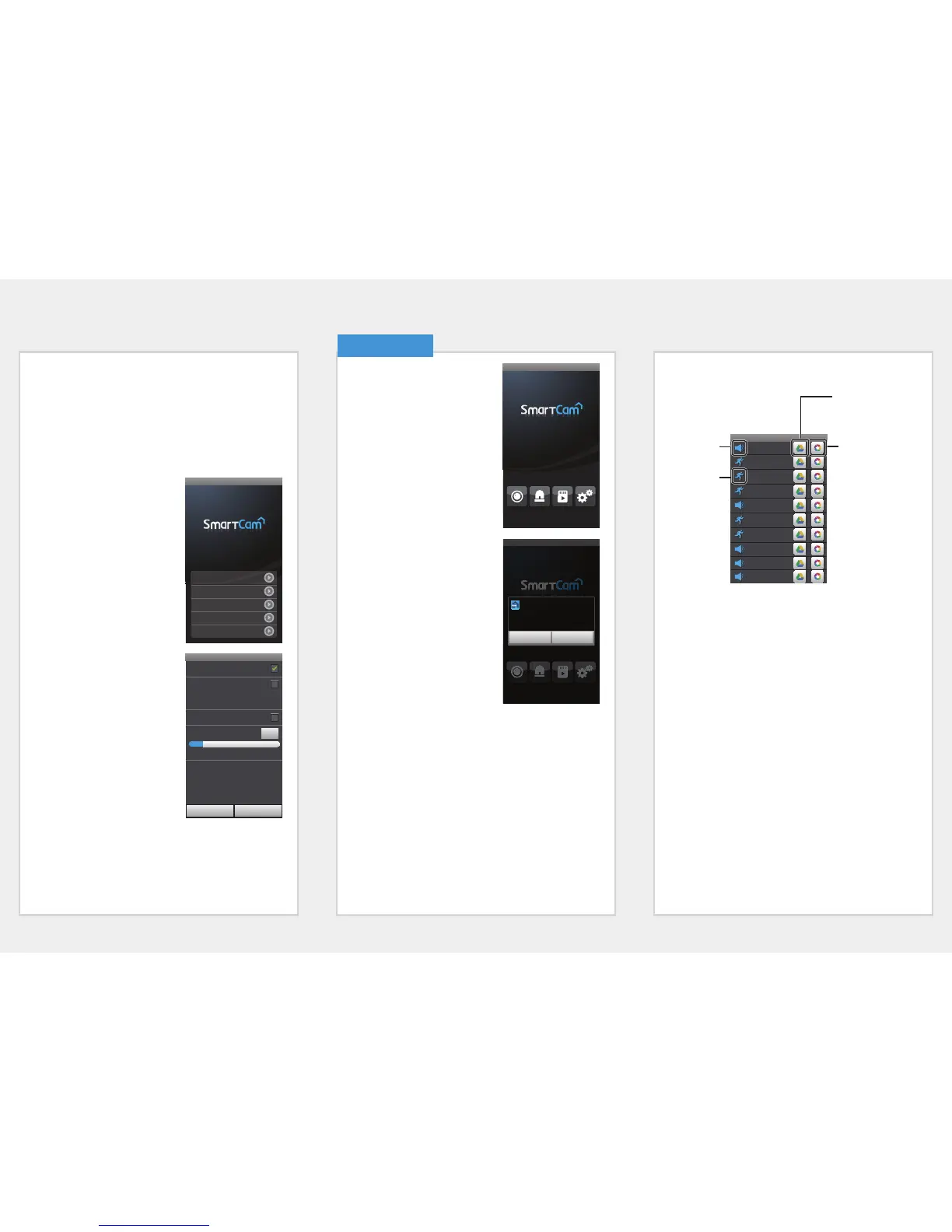SD card setting
J
Only applicable to those models that provide SD card slots.
You need to purchase an SD card if you want to use it.
Note that inserting an SD card which has been used for other
purposes into the camera may delete the data.
Before removing the SD card, deactivate the Use SD card setting.
If not, the SD card can get damaged.
1. Tap <SD Card>.
2. Set the SD card item.
• Use SD card : When you set
motion/audio, the video will be
automatically saved in the SD
card.
• Continuous Recording : Video
is saved regardless of the event
that occurs.
• SD card Overwrite : If the SD
card capacity is insufficient,
then it will automatically start
overwriting the oldest data.
• Status : Check the remaining
capacity of the SD card.
• Format : Delete all the data in the SD card.
3. Tap <Apply>.
1. Tap the <Event> icon, and the
Google Drive and the Picasa
event link are displayed.
M
Events are listed only when you
have registered the Google account
and set the Google Drive/Picasa.
M
You will get a notification prompt
when event is detected by the
camera.
While uploading files in Google
Drive or Picasa, no event is
detected.
When an event is detected, an
alarm is received and when image
or video uploading is finished, then
one more alarm is received.
6. Event List
2. Detected events will be saved in the server and displayed in
the event list.
M
If your model supports an SD card slot, then video is saved in the SD
card, not Google Drive and you can view video in SD player.
If you select the Google Drive icon/Picasa icon, the linked web page
is displayed.
You can watch the video only when the Google Drive account is the
same with the one used in the camera.
If you download a file, you can play the video on a video player. But, if
the video player has no codec installed to support the video, the
video won't be played smoothly so please install the codec that
supports H.264 and G.711 first.
Event
Apr-20-2014
14:26:23
Apr-20-2014
14:25:30
Apr-20-2014
14:24:20
Apr-20-2014
14:22:18
Apr-20-2014
14:21:18
Apr-20-2014
14:19:24
Apr-20-2014
14:18:17
Apr-20-2014
14:17:35
Apr-20-2014
14:16:16
Apr-20-2014
14:15:56
Google Drive icon:
Tap the Google Drive
icon to play video.
Picasa icon:
Tap on the Picasa icon
to see picture.
Audio
Detection icon
Motion Detection
Icon
Setup
test
General
Network
Time
Event
SD Card
test
test
Live Event Playback Setup
test
test
Live Event Playback Setup
