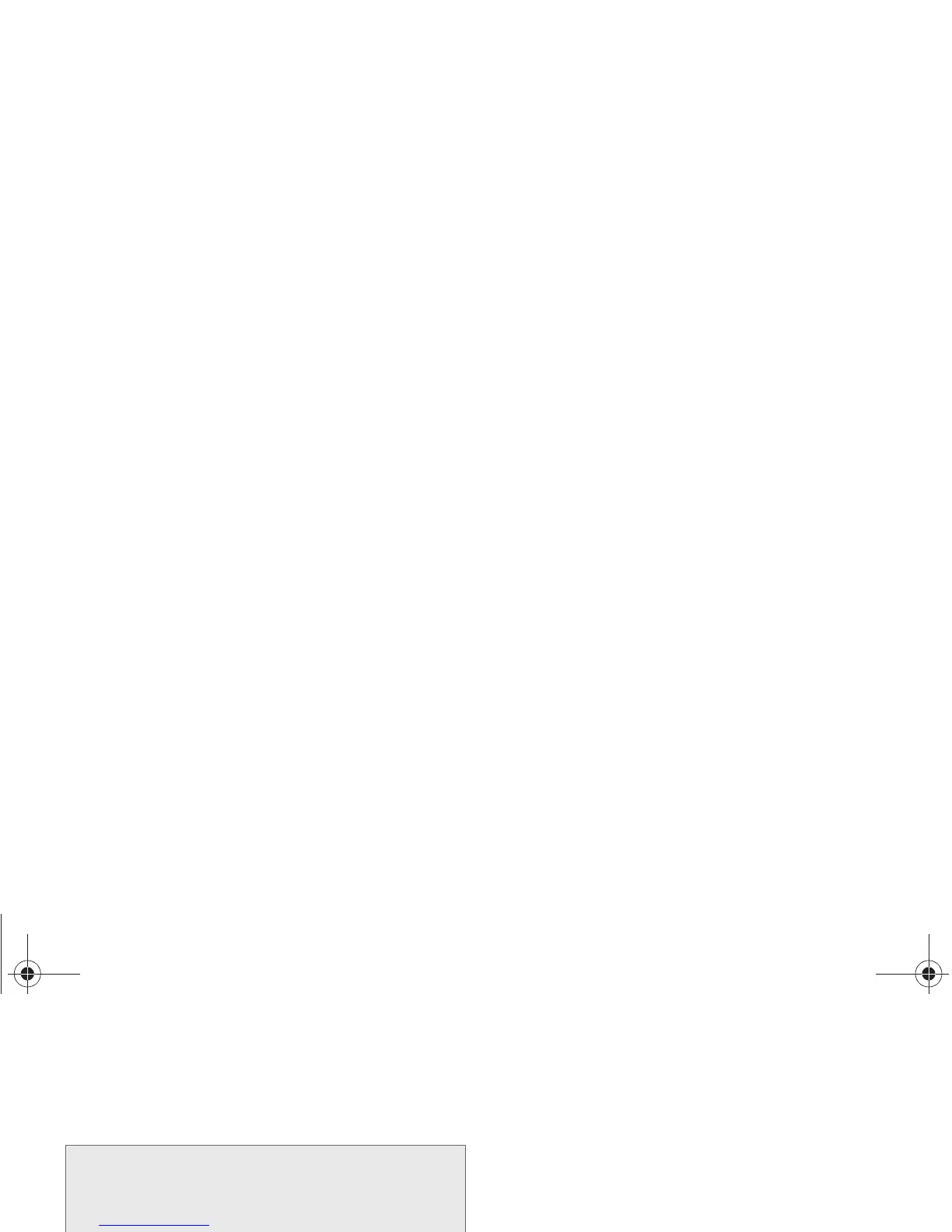2H. Pictures and Videos 107
Record Videos
In addition to taking pictures, you can record, view, and
send videos with your phone’s built-in video camera.
1. Press and hold the Camera Key.
2. Slide the Mode slider to the Camcorder icon to
activate Camcorder mode.
3. Select a recording mode, and then, using the
display as a viewfinder, compose your shot by
aiming the lens at the subject. Rotate the phone to
any position; the controls rotate with the screen.
4. As you compose a shot, you can configure
options. For more information, see “Video Options”
on page 61.
5. To start recording, press the Camera Key.
To stop recording and save the video, press the
Camera Key again.
– or –
Use the onscreen buttons:
䡲 Tap Record to begin recording.
䡲 Tap the Pause button to temporarily stop
recording, and then tap
Record to begin again.
䡲 Tap Stop to stop recording and save the video.
Important: Do not take videos of people without their
permission.
Do not take videos in places where cameras are
not allowed.
Do not take videos in places where you may
interfere with another person’s privacy.
Note: To view a video after you take it, tap Gallery. For more
information about viewing videos, see “Viewing Videos”
on page 110.
BST_m840_UG_.book Page 107 Monday, May 13, 2013 1:29 PM
