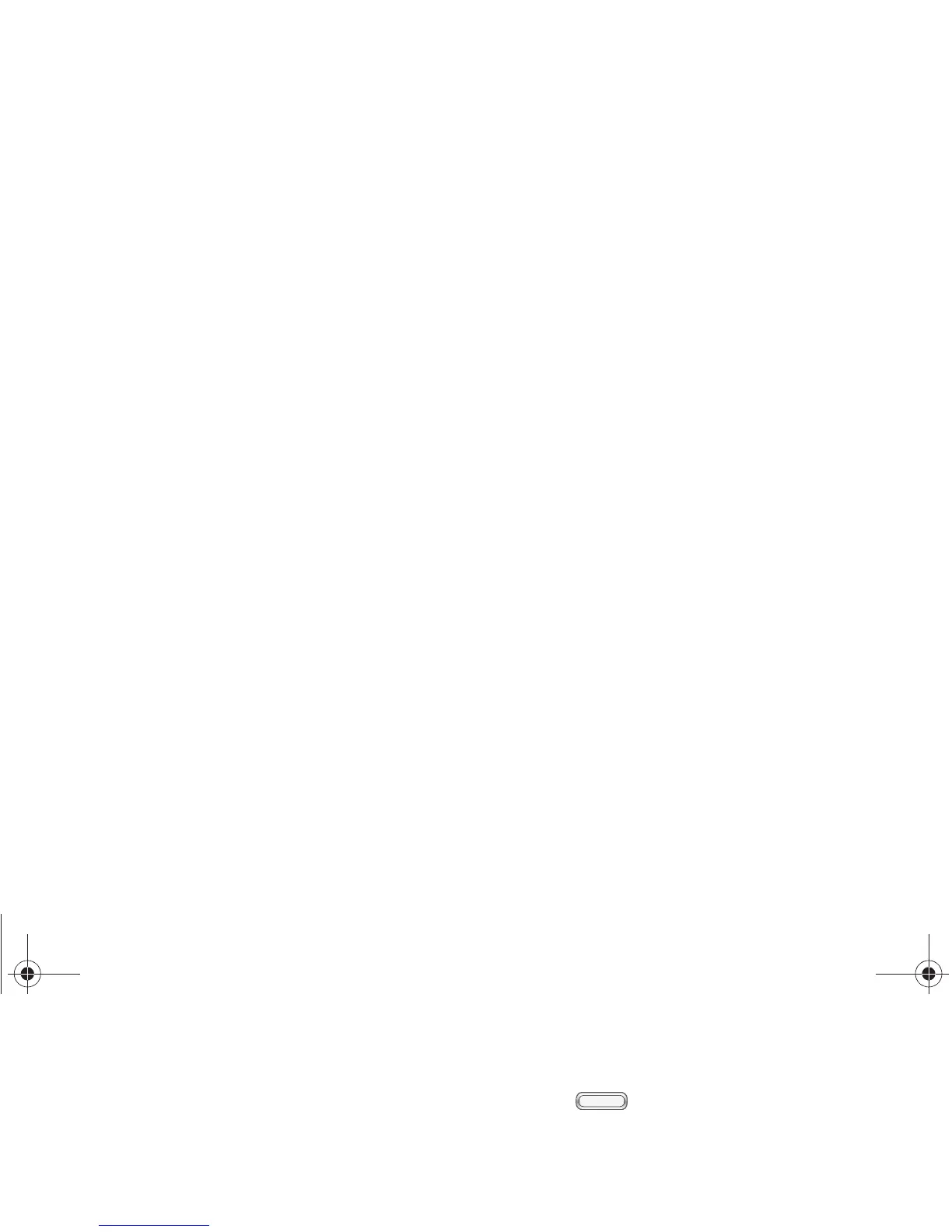2A. Device Basics 19
Customizing the Home Screen
You can customize your Home Screen to your
preferences:
䢇 Add Shortcuts to apps
䢇 Add Widgets
䢇 Add Folders
䢇 Add Pages
䢇 Change the Wallpaper
Shortcuts
Adding Shortcuts
Use App shortcuts for quick access to applications
from the Home screen. Your phone comes with app
shortcuts already placed on the Home screen, and you
can add your favorites.
1. Press , and then navigate to the desired
Home screen panel.
2. Tap to display apps.
3. Touch and hold an app, then drag it to a new
position on the Home screen.
4. Release the shortcut to lock to lock it in the new
position.
Adding Shortcuts from the Home Screen
1. Press , and then navigate to the desired
Home screen panel.
2. Touch and hold an empty area of the Home
screen, then tap
Apps and widgets.
3. Touch and hold an app, then drag it to a new
position on the Home screen.
4. Release the icon to lock the new shortcut into its
new position.
Removing a Shortcut
䊳 Touch and hold the desired shortcut until Remove
appears, then drag the shortcut to the Remove
icon.
Note: This action does not delete the app, it simply removes
the shortcut from the Home screen.
BST_m840_UG_.book Page 19 Monday, May 13, 2013 1:29 PM
