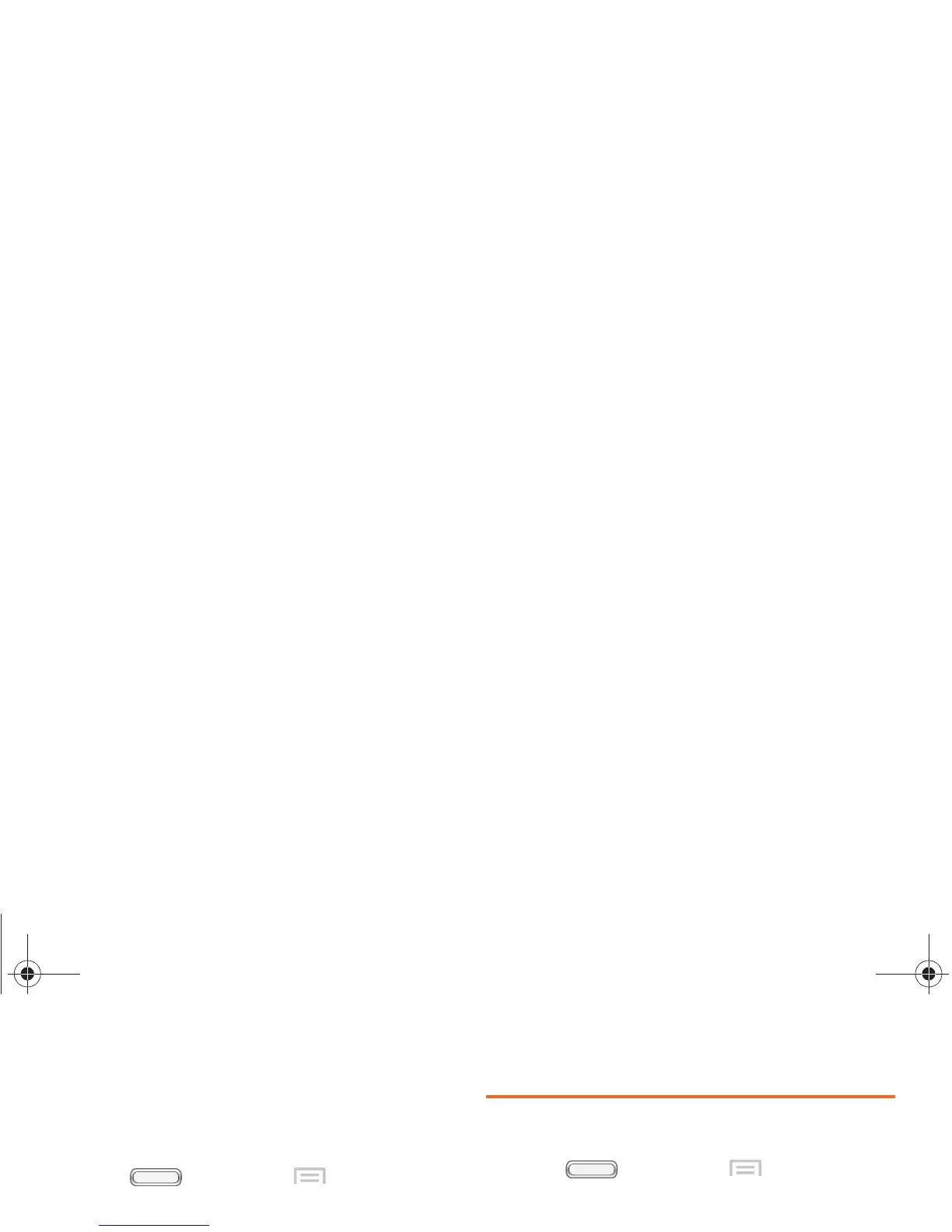74 2C. Settings
Automatic restore
Use Automatic restore to have previous app settings
and data automatically update from the backup when
you reinstall the app.
1. Press , and then tap
Menu > Settings
> Back up and reset.
2. Touch Automatic restore to enable or disable the
setting.
Factory data reset
Use Factory data reset to return all settings to the
defaults, and remove all data from the phone.
1. Press , and then tap
Menu > Settings
> Back up and reset.
2. Touch Factory data reset, then follow the prompts.
Add account
Set up and manage accounts, including Samsung,
Google, Email, Facebook, and Microsoft Exchange.
1. Press , and then tap
Menu > Settings
> Add account.
2. Select an account, then follow the prompts to enter
your credentials and set up the account on the
device.
Important: Settings and data erased in a Factory data reset
cannot be recovered. To save your settings, you
can use
Back up my data settings before a
reset.
BST_m840_UG_.book Page 74 Monday, May 13, 2013 1:29 PM
