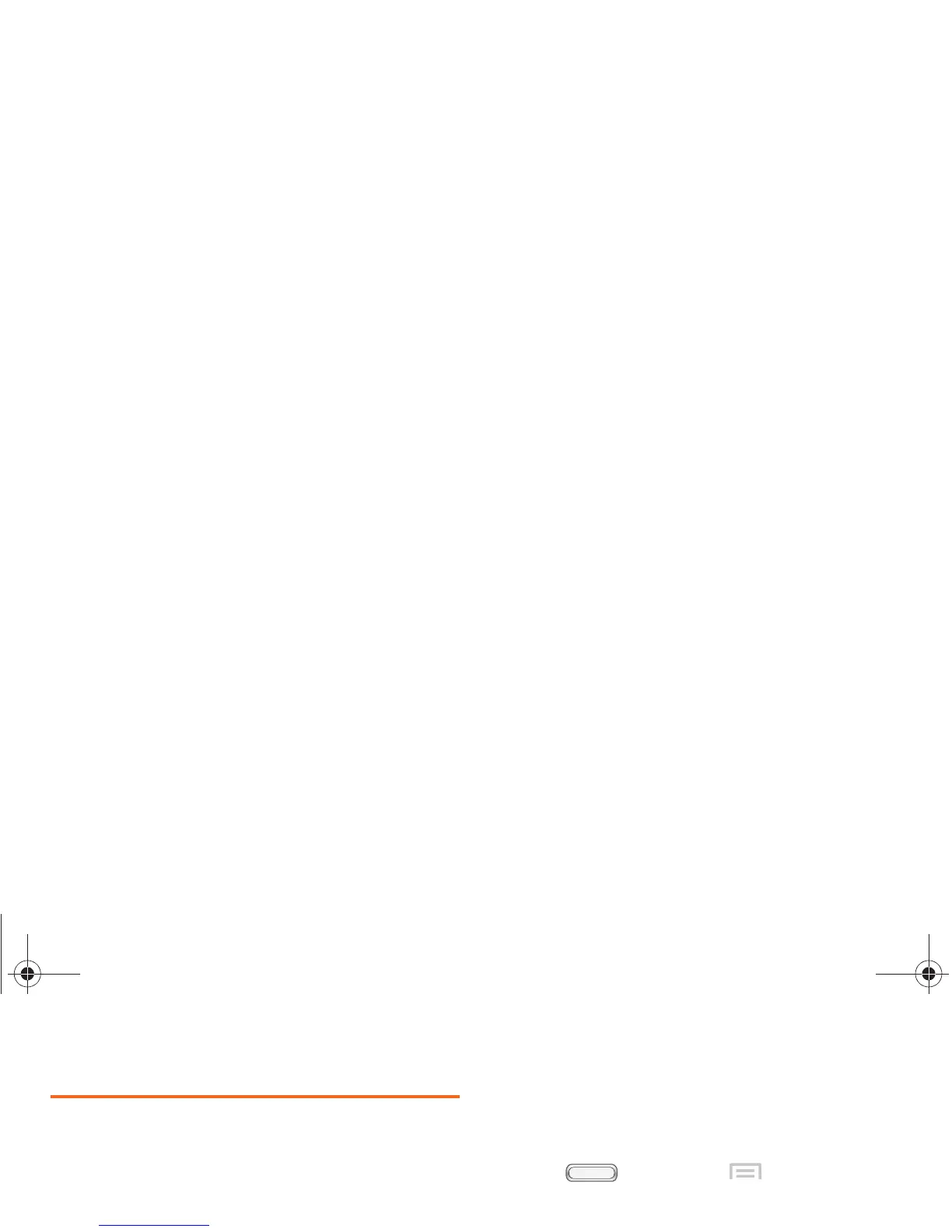76 2C. Settings
Accessibility
Your phone offers features to make using the phone
easier for those with certain physical disabilities. Use
the Accessibility settings to activate these services.
System
Auto-rotate screen
When enabled, the screen’s orientation automatically
changes when you rotate the phone.
1. Press , and then tap
Menu > Settings
> Accessibility.
2. Touch Auto-rotate screen to turn the feature On or
Off.
Screen timeout
Set the length of delay between the last key press or
screen touch and the automatic screen timeout (dim
and lock).
1. Press , and then tap
Menu > Settings
> Accessibility > Screen timeout.
2. Touch a setting to select it.
Speak passwords
When enabled, you can speak passwords for log-ins.
1. Press , and then tap
Menu > Settings
> Accessibility.
2. Touch Speak passwords to turn the feature On or
Off.
Tip: You can also set Auto rotate from Notifications with the
Screen rotation setting.
BST_m840_UG_.book Page 76 Monday, May 13, 2013 1:29 PM
