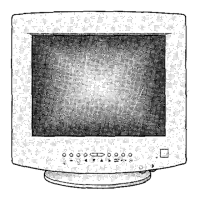Adjusting Your Monitor
12
1 Push the Menu ( ) button.
2 Push the button or button until the Advanced
screen is displayed.
push the button or button to select Video Input Level.
3 Push the Menu ( ) button to open the Video Input Level
selection screen.
4 Use the or buttons to select 0.7 V or 1.0 V.
Video Input Level
Some video cards use video signals higher than 1.0V which
causes the display to be very bright. For those video cards,
use this feature to select the 1.0 V Level.
1 Push the Menu ( ) button.
2 Push the button or button until the Menu
screen is displayed.
3 Push the Menu ( ) button to open the Display Timing
adjustment screen.
4 Use the button to see the user control mode and the
default mode.
Display Timing
You can see the frequency (user control mode) used by the
user, the polarity of the operational signals, the default
frequency (default mode) set when you buy the monitor and
the resolution level.
Note: These screens do not allow any changes to the settings,
they are for information only.
SyncMaster 765MB
SyncMaster 955MB
