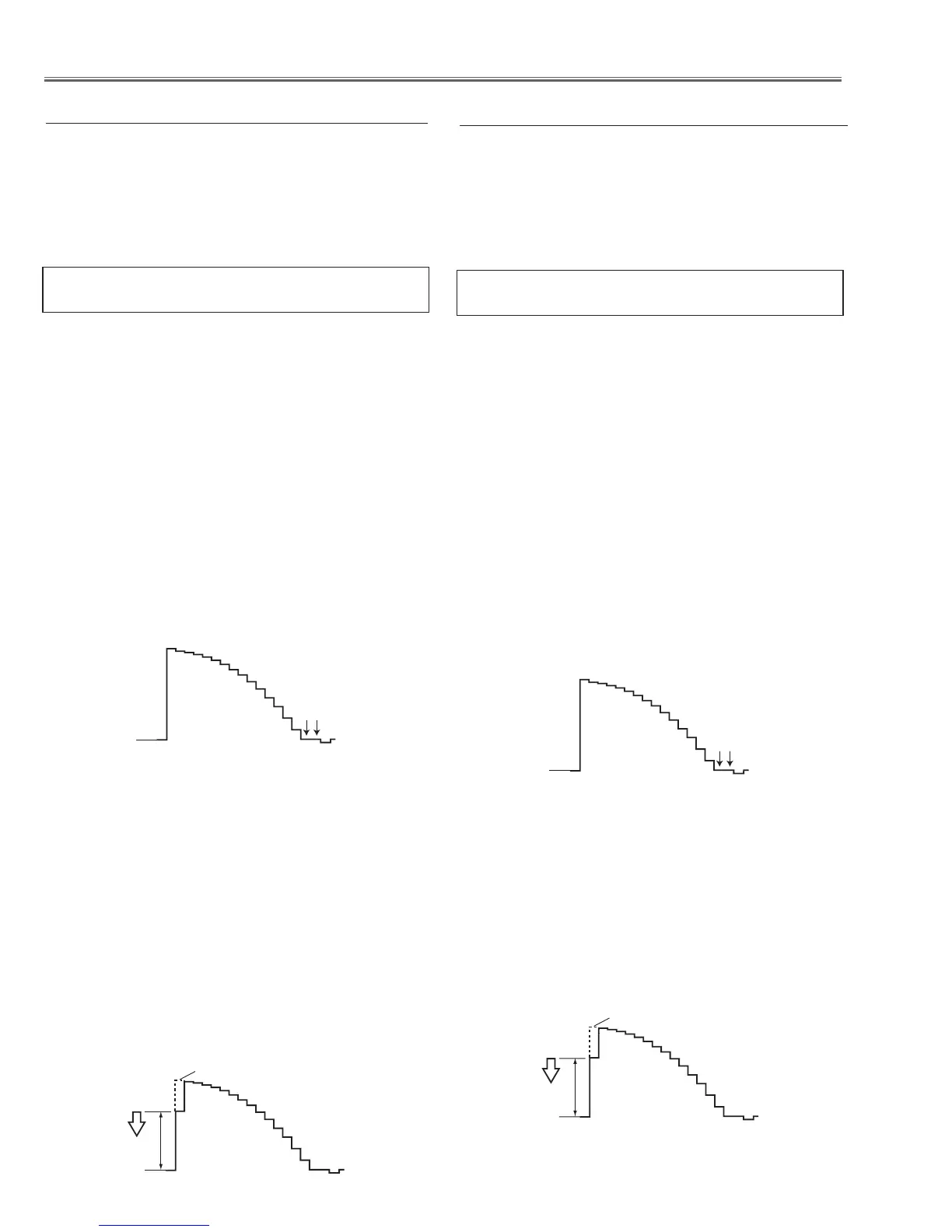-32-
Electrical Adjustments
Gain adjustment [PC]
1. Enter the service mode.
2. Receive the 16-step grey scale computer signal with
Computer1 [RGB] mode.
3. Connect an oscilloscope to test point “TP35G” (+) and
chassis ground (-).
4. Select group no. “0”, item no. “3” and adjust the ampli-
tude “a” to be minimum by changing the Data value.
5. Connect an oscilloscope to test point “TP35R” (+) and
chassis ground (-).
6. Select group no. “0”, item no. “4” and adjust the ampli-
tude “a” to be minimum by changing the Data value.
7. Connect an oscilloscope to test point “TP35B” (+) and
chassis ground (-).
8. Select group no. “0”, item no. “5” and adjust the ampli-
tude “a” to be minimum by changing the Data value.
Pedestal adjustment [PC]
1. Enter the service mode.
2. Receive the 16-step grey scale computer signal with
Computer1 [RGB] mode.
3. Connect an oscilloscope to test point “TP35G” (+) and
chassis ground (-).
4. Select group no. “0”, item no. “0” and change data val-
ue to adjust the pedestal level and black level to be the
same level.
5. Connect an oscilloscope to test point “TP35R” (+) and
chassis ground (-).
6. Select item no. “1” and change data value to adjust the
pedestal level and black level to be the same level.
7. Connect an oscilloscope to test point “TP35B” (+) and
chassis ground (-).
8. Select item no. “2” and change data value to adjust the
pedestal level and black level to be the same level.
Pedestal Lebel
Black Lebel
1. Enter the service mode.
2. Receive the 16-step grey scale computer signal with
Computer1 [RGB] mode.
3. To start the auto-calibration for PC adjustment, select
group no. “260”, item no. “0” and then change data
value from “0” to “1”. After the auto-calibration com-
pleted, "OK" will appear on the screen.
4. Auto Calibration adjustment [PC]
Below adjustments are performed when the above auto
calibration is failed.
Pedestal adjustment [Component]
1. Enter the service mode.
2. Receive the 16-step grey scale 480i-component signal
with Computer1 [Component] mode.
3. Connect an oscilloscope to test point “TP35G” (+) and
chassis ground (-).
4. Select group no. “0”, item no. “0” and change data val-
ue to adjust the pedestal level and black level to be the
same level.
5. Connect an oscilloscope to test point “TP35R” (+) and
chassis ground (-).
6. Select item no. “1” and change data value to adjust the
pedestal level and black level to be the same level.
1. Enter the service mode.
2. Receive the 8 color 100% color bar 480i-component
signal with Computer1 [Component] mode.
3. To start the auto-calibration for Component adjust-
ment, select group no. “260”, item no. “0” and then
change data value from “0” to “1”. After the auto-cali-
bration completed, "OK" will appear on the screen.
5. Auto Calibration adjustment [Component]
Below adjustments are performed when the above auto
calibration is failed.
7. Connect an oscilloscope to test point “TP35B” (+) and
chassis ground (-).
8. Select item no. “2” and change data value to adjust the
pedestal level and black level to be the same level.
Pedestal Lebel
Black Lebel
Gain adjustment [Component]
1. Enter the service mode.
2. Receive the 16-step grey scale 480i-component signal
with Computer1 [Component] mode.
3. Connect an oscilloscope to test point “TP35G” (+) and
chassis ground (-).
4. Select group no. “0”, item no. “3” and adjust the ampli-
tude “a” to be minimum by changing the Data value.
