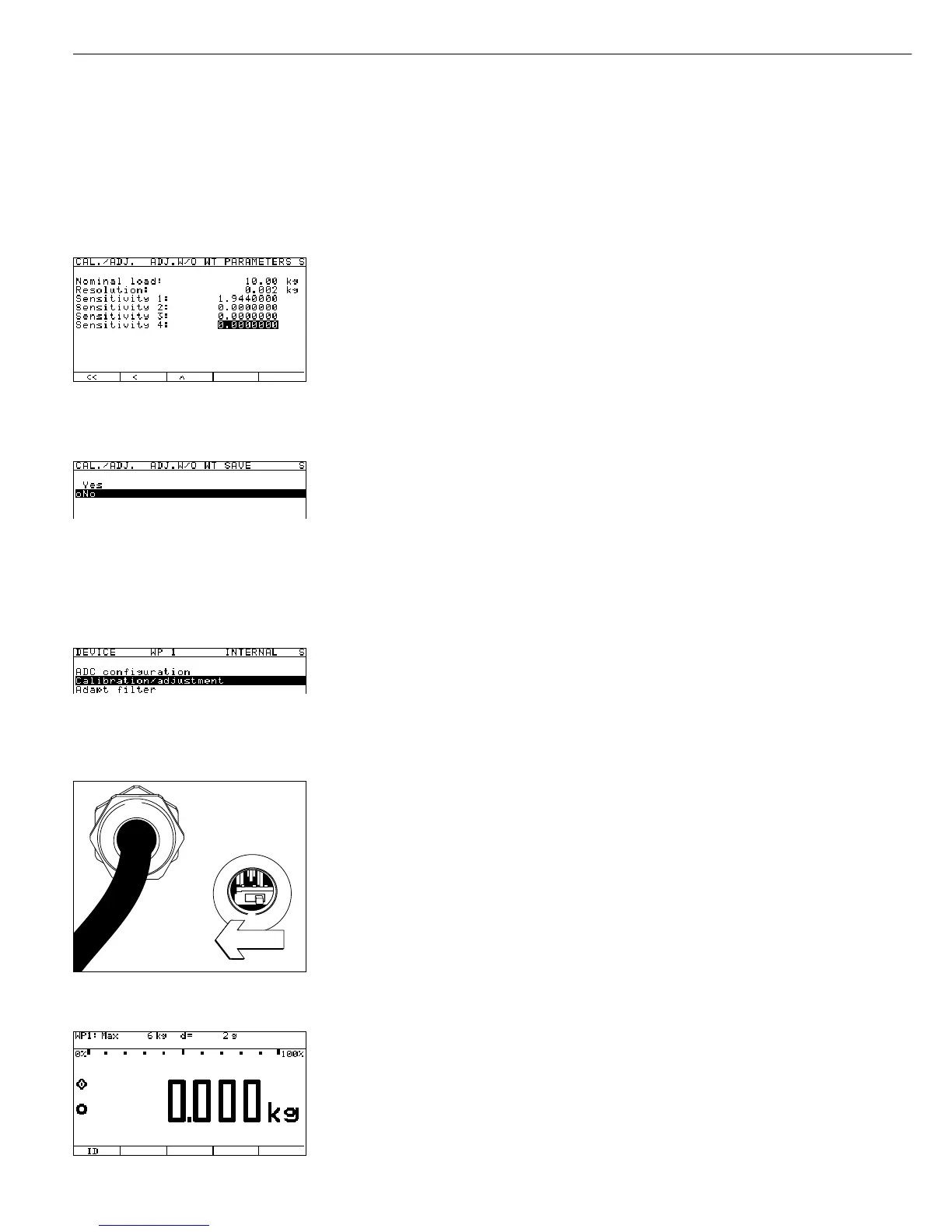74
1.944 Enter the sensitivity of the load cell (in this example, 1.9440 mV/V).
Soft key l Confirm the value entered. The highlight bar is automatically positioned on the field
for “Sensitivity 2”.
– If the weighing platform consists of multiple load cells and the mean value was not
entered under “Sensitivity 1”:
Enter the sensitivity of the other load cells under “Sensitivity 2” through “Sensitivity 4”.
– Input fields with no sensitivity values must contain “0.0000000”.
Soft key o Return to the Adjust without weights menu level.
Soft key q, soft key O Select the Save parameters menu item.
The menu for saving the load cell parameters is displayed.
– To save the configuration data, press the Q soft key to move the highlight bar to
“Yes” and press the l soft key to confirm. In the first line of the display, the message
Data stored is shown briefly. Afterwards, the program returns to the “o No”
(Do not save data) display.
Soft key o Return to the Adjust without weights menu level.
Soft key o Return to the Calibration/adjustment menu level.
Soft key o Return to the “WP1 - Internal” level of the Setup menu.
Set/clear preload: see the corresponding section in the following pages.
See also “Calibration and Adjustment” in the chapter entitled “Operation,”
or refer to the service manual.
oo or M Return to the normal weighing mode.
At the conclusion of A/D converter configuration, return the menu access
switch from the “accessible” to the “blocked” position:
§ If necessary, remove the cap that covers the menu access switch on the left-hand side
of the back of the indicator.
§ Move the menu access switch to the left (“blocked” position).
See also “Calibration and Adjustment” in the chapter entitled “Operation”
or refer to the service manual.
§ Replace the protective cap over the menu access switch.
ee Restart the weighing instrument: Turn the indicator off and then on again.
The Sartorius logo is displayed briefly, after which the device is in normal weighing mode.