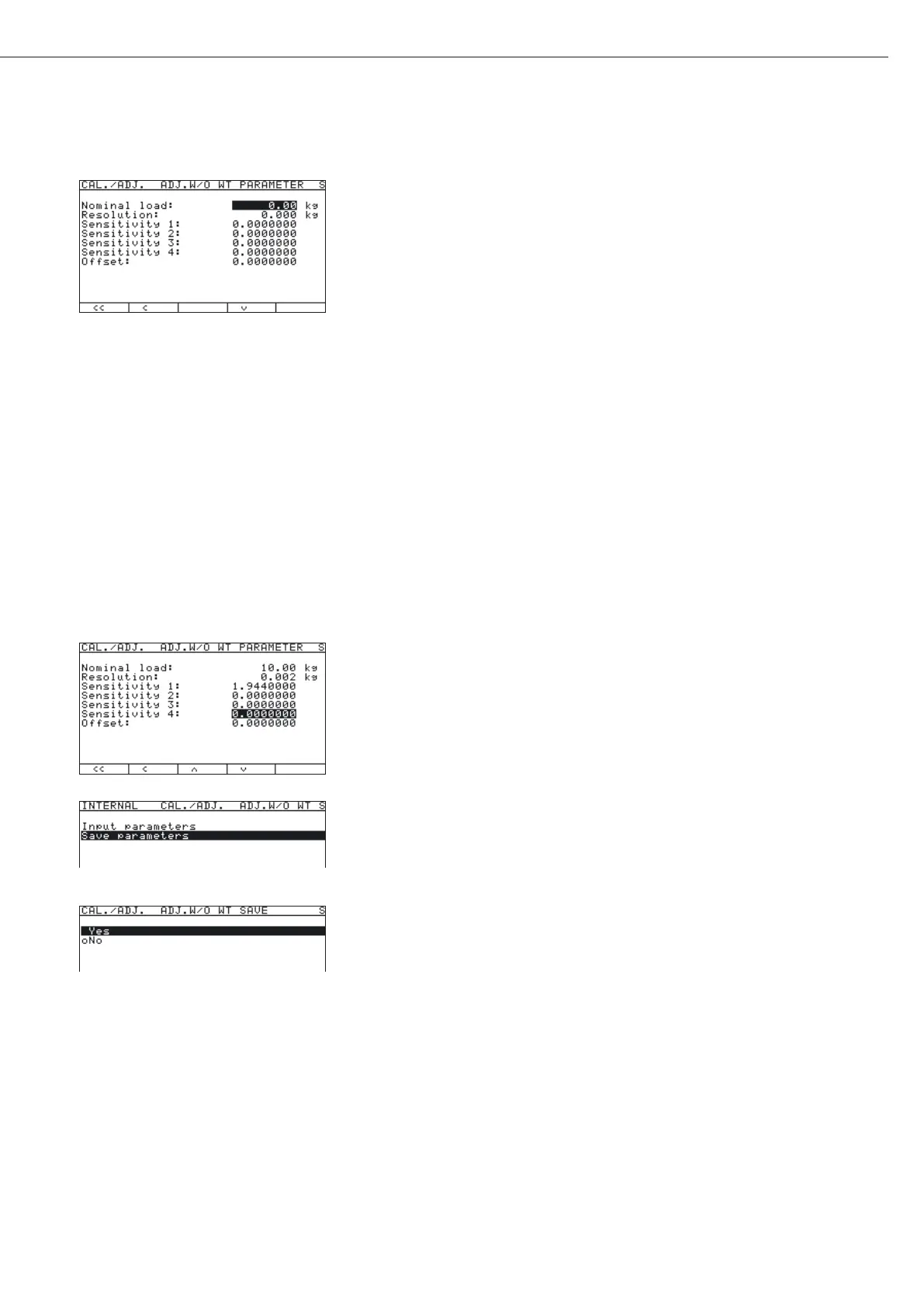39
Configuring Weighing Platforms
y The Input menu is displayed.
Enter the nominal capacity and resolution of the load cells in kg and the sensitivity of the
load cells in mV/V in the corresponding input fields. The maximum capacity is usually less
than the value to be entered in the “
Adjust without weights" menu for the
nominal capacity of the load cell, as load cells carry additional weight (e.g., a weighing
platform).
If the weighing platform has multiple load cells, multiply the nominal capacity accordingly.
Example:
The weighing platform has 4 load cells each at 50 kg.
The nominal capacity is 4 x 50 kg = 200 kg.
In the example shown here, the weighing platform consists of one load cell with a maximum
capacity of 10 kg.
t Press 10.00 and confirm with the “l" soft key.
y The “Resolution" input field is selected.
The smallest digit “d" is entered in this field in “kg". The value must correspond to the “
D"
entry in “
ADC configuration: Standard: Ranges: Single-
range mode."
In the example, this should be d = 0.002 kg.
t Press 0.002 and confirm with the “l" soft key.
y The “Sensitivity 1" input field is selected.
If the weighing platform has multiple load cells, enter the sensitivity either
– under “
Sensitivity 1"… “Sensitivity 4" as an individual value or
– under “
Sensitivity 1" as an average value.
If an average value is entered for all cells, or if fewer than 4 load cells are present, enter “0"
in the remaining fields. Range of permitted values: 0.01…5 mV/V.
t Press 1.944, e.g. to enter a sensitivity of 1.944 mV/V.
t Confirm using the “l" soft key.
y The “Sensitivity 2" input field is selected.
t Either enter a value or set all remaining input fields to “0."
t Confirm each using the “l" soft key.
t Press the “o" soft key to exit the menu.
t Use the “q" soft key to select the “Save parameters" submenu.
t To save the configuration, select “Yes" and confirm using the l soft key.
In the first line of the display, the message “
Data stored" is shown briefly.
Then the program then returns to the “No" display status.
t Use the “o" to return to the next menu level.
t Press M or “oo" to exit the Setup menu.
t Slide the menu access switch to the right (= “closed" position) and reattach the cap.
y The display goes out and the device restarts. Then weighing mode is active.
