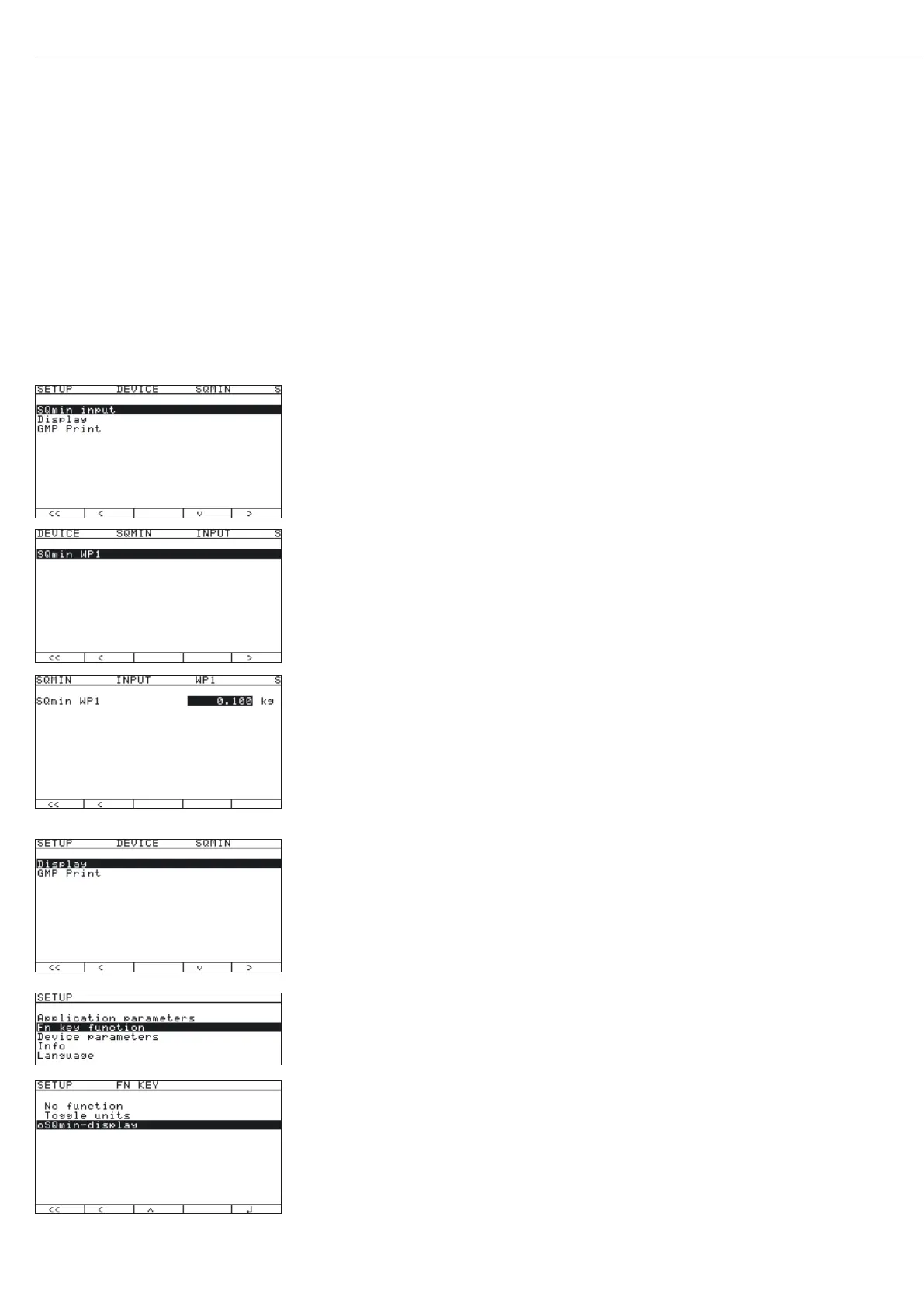Operation
SQmin Operation
Configuration in Service Mode
The SQmin value can only be entered in Service mode.
t Remove the cap.
t Slide the menu access switch to the left (= “open" position).
If the device is part of a verified weighing facility, this will only be possible if the
verification seal is broken. The weighing equipment must then be verified again.
t Activate the Service mode, see “Service Mode."
t In the “Device parameters" menu, select “SQmin" and open using the
“
O" soft key.
t Select “SQmin input" using the “O" soft key.
t Select “SQmin WP1" using the “O" soft key, enter the value via the keypad (in this
example 0.100 kg) and save using the “
l" soft key or cancel using “ESC."
t Then enter the values for WP 2 and WP 3.
t Press M or “oo" to exit the Setup menu.
t Slide the menu access switch to the right (= “closed" position) and reattach the cap.
y The device is now in normal weighing mode.
Configuration in Weighing Mode
t In the “Device parameters" menu, select “SQmin" and open using the
“
O" soft key.
t Select “Display.".
t Open using the “O" soft key.
t Confirm the factory setting “oYes" using the “l" soft key.
t Press the “o" soft key several times to switch to the next highest menu.
The SQmin display must be turned on to use the SQmin function.
t In the “Fn key:SQmin display:" menu, select using the “O" soft key and
confirm using the “
l" soft key.
t Press M or “oo" to exit the Setup menu.
84
