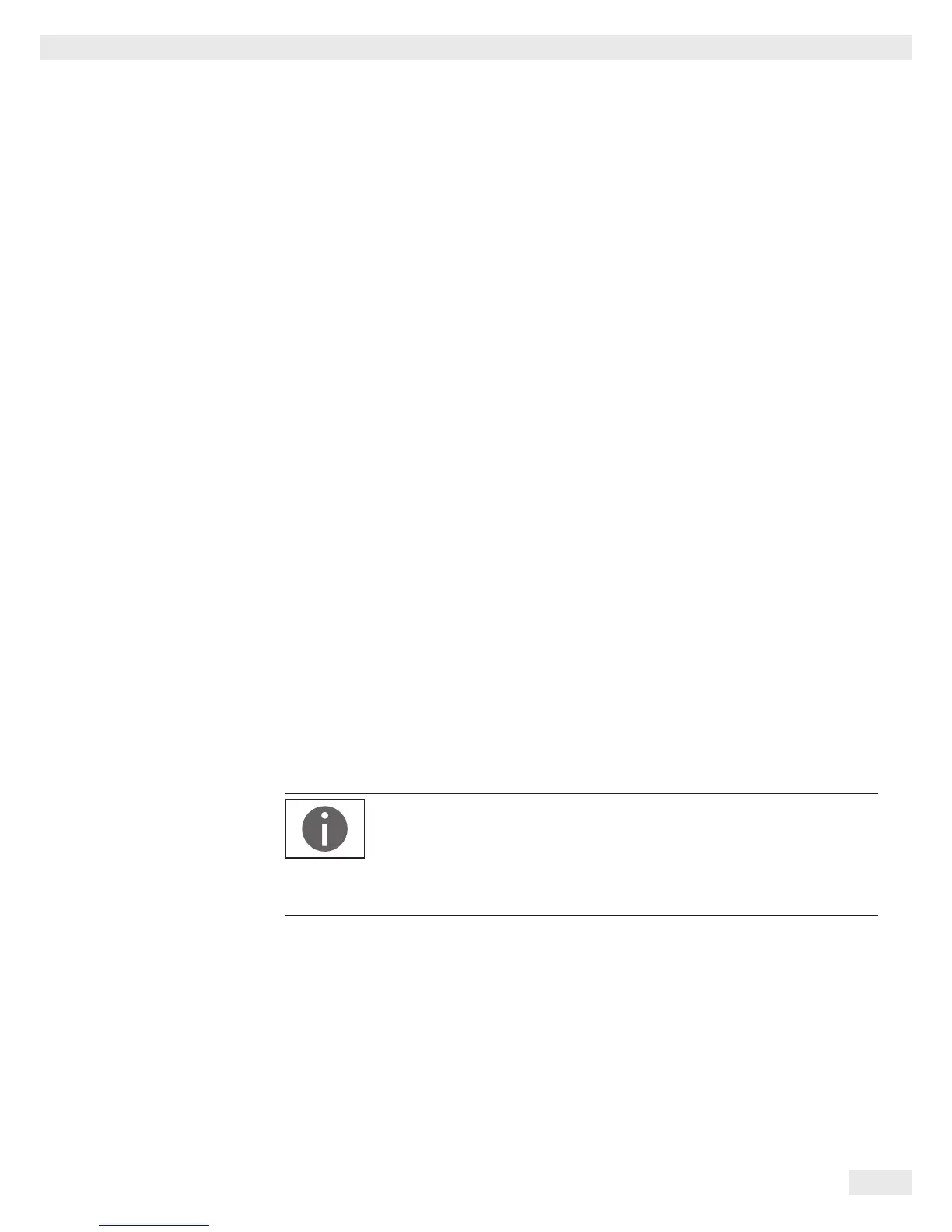9. ISO/GLP-compliant Printout
9.3.1 Characteristics
The device information, ID, and the current date can be printed before (GLP header)
and after (GLP footer) the values from the weighing series.
The following data is printed out:
GLP Header:
– Date/time at the start of a weighing series
– Balance manufacturer
– Balance model
– Model serial number
– Balance software version number (BAC)
– Display software version number (APC)
– Two identification numbers (ID and A ID) with max. 14 characters (ASCII)
– Device and batch ID with max. 14 characters
(if activated in the system settings)
GLP Footer:
– Date
– Time at the end of a weighing series
– Field for signature
9.3.2 Configuration
To print the ISO/GLP printout, define the following system settings (see “Printout” on
page 34):
t Activate ISO/GLP-compliant printouts:
Go to the Printout menu, select “Manual with stability,” and then under
Manual print set the ISO/GLP printout option to On.
t Set printout format of date and time:
Go to the Printout menu and then under Manual print select
Manual print format. Select any setting except “Value w/o identifier.”
– The ISO/GLP printout is not printed if “Value w/o identifier” is set when
connecting to a PC.
– The ISO/GLP printout is only printed if the “Manual with stability” setting is
selected under Printout.
The “Value w/o identifier” menu option is only displayed if data is being output to
a PC.
9.3.3 Operation
t To print the header and the first measurement value: Select the d button.
y To print the header and start an application: Select the w button.
y The header is included with the first printout.
t To print the results of the application and the footer: Select the x button.
t To print the footer: Select the f button.
