23
Configuring an ISO/GLP-compliant Data Printout
Select the “Statistics Applications” menu in one of two
ways:
1) Turn on the data printer and the weighing instrument
When all display segments are lit,
§ press the key;
or 2) During operation,
§ press the key for at least 5 seconds
> You will obtain the readout shown on the left
§ To select the setting “ISO/GLP-compliant Data Printout,”
press the key
> You will obtain a readout as shown in the example on the
left
The dot indicates the setting used until now
§ To set “ISO/GLP-compliant Data Printout,” press either the
key or the key until “1” is displayed
> You will obtain a readout as shown in the example on the
left
§ To store the setting, press the key
§ To exit the “Statistics Applications” menu, press the
key
§ In addition, set the appropriate menu codes on your
weighing instrument: refer to the section on “ISO/GLP-
compliant Record or Printout” in the Sartorius instruction
manual
> In all subsequent printouts, an ISO/GLP header and footer
similar to the example shown on the left will be automati-
cally printed
$ To print the settings, press the key
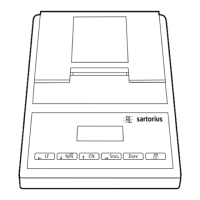
