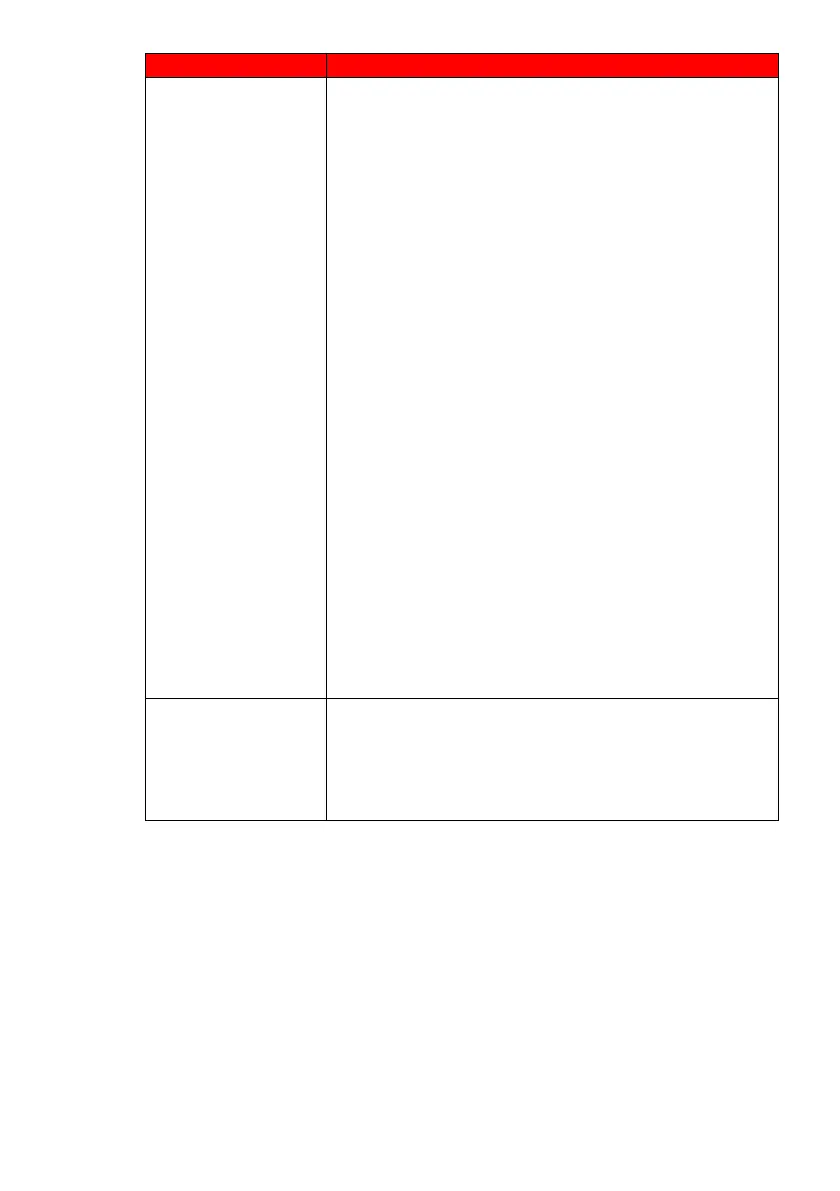- 30 -
www.SCEPTRE.com
SCEPTRE C27 Display User Manual
TOO SMALL
At the native resolution of 1920 x 1080, some people might
feel that the words are too small to read. You can change
the size of the words in Windows Operating System via its
display properties.
For Windows XP
1. Right-click on the background with nothing
selected. Left click on the PROPERTIES option.
2. Click on the SETTINGS tab.
3. Under SETTINGS, click on the ADVANCED
button.
4. Under GENERAL tab, change the size of the
words by selecting the option NORMAL SIZE and
change it to LARGE SIZE.
5. Click on OK on all windows to exit.
6. Once you have finished rebooting, the computer is
ready for use.
For Windows VISTA or Windows 8 or Windows 10
1. Right-click on the Wallpaper. Left click on the
PERSONALIZE option.
2. Click on ADJUST FONT SIZE (DPI) option on the
left column and
3. Click on CONTINUE.
4. In there, you can change the size of the words by
switching from the option DEFAULT SCALE to
LARGE SCALE.
5. Click on APPLY to finalize your selection.
6. Once you have finished rebooting, the computer is
ready for use.
HIGHER REFRESH
RATES ON MY
MONITOR
Make sure your video card supports that feature. Also make
sure you are using HDMI to connect from your computer to
your monitor.
