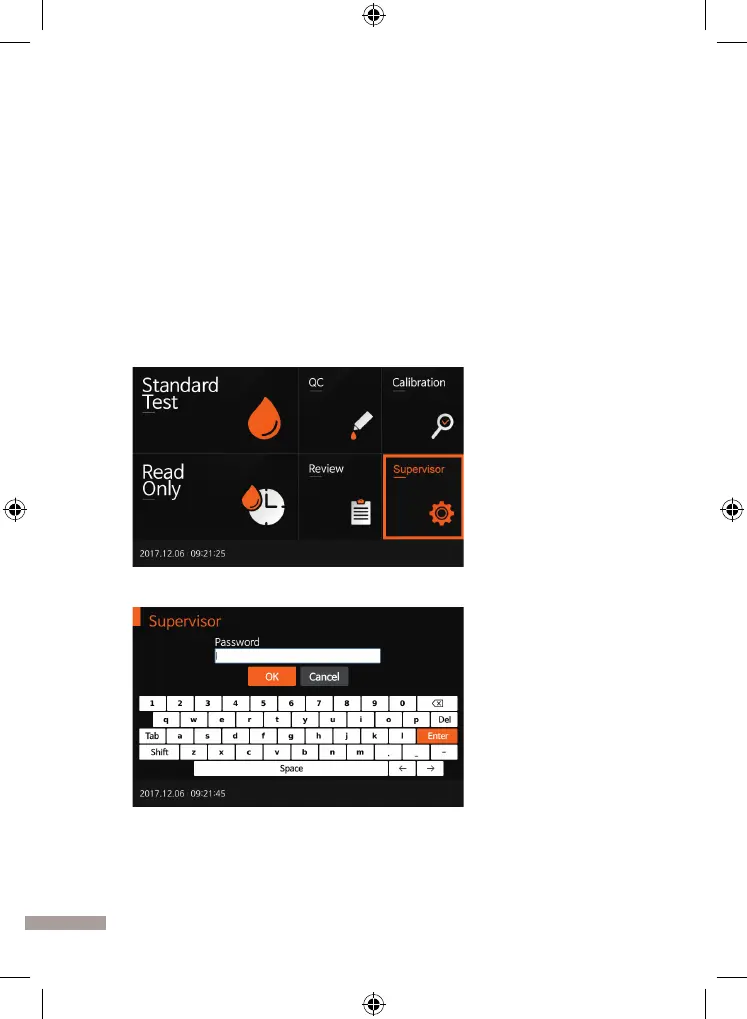28
SOFTWARE UPDATE PROCEDURE
1. Preparing USB memory for F200 software update
1) Prepare an USB memory for F200 software update.
2) Format the USB memory with ‘FAT32’ le system.
3)
Download ‘FluroTest_Vx.xx_Rxxx.bin’ or ‘FluroTest.bin’ file to the USB
memory.
2. Connecting USB memory to the F200 analyzer
1) Connect USB memory to the USB port on the F200 analyzer.
2) The USB image will be displayed on the LCD screen of F200 analyzer.
3. Updating F200 analyzer’s software
1) Select the ‘Supervisor’ menu on the screen.
2) Enter the password ‘0000’