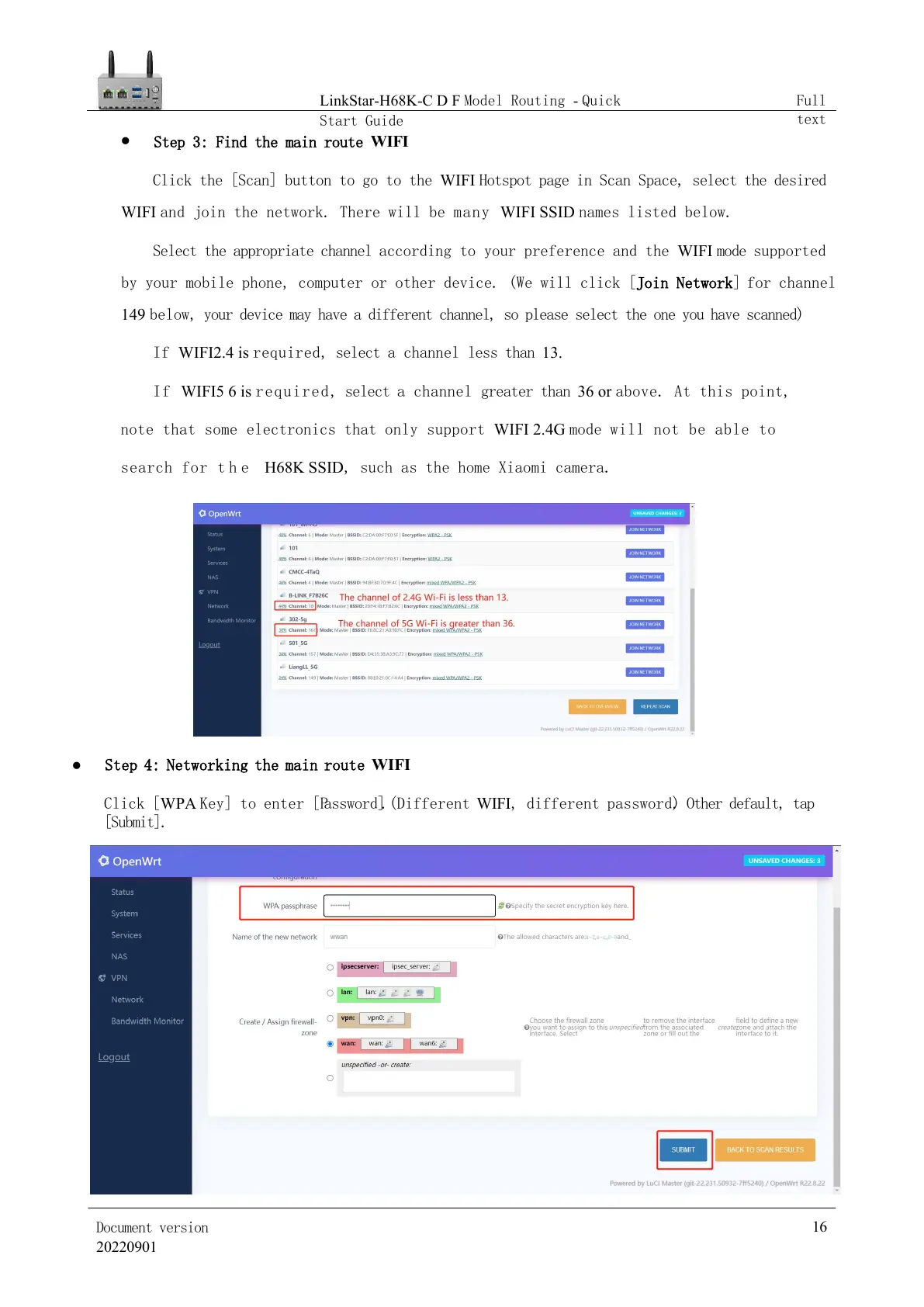⚫
Step 3: Find the main route WIFI
Clic
k the [Scan] button to go to the WIFI Hotspot page in Scan Space, select the desired
WIFI and join the network. There will be many WIFI SSID names listed below.
Select the appropriate channel according to your preference and the WIFI mode supported
by your mobile phone, computer or other device. (We will click [
Join Network]
for
channel
149 b
e
low, your device may have a different channel, so please select the one you have scanned)
If WIFI2.4 is required, select a channel less than 13.
If WIFI5 6 is required, select a channel greater than 36 or above. At this point,
note that some electronics that only support WIFI 2.4G mode will not be able to
search for t h e H68K SSID, such as the home Xiaomi camera.
⚫ Step 4: Networking the main route WIFI
Click [WPA Key] to enter [Pa s s w o r d ]. (Different WIFI, different
password). Other default, tap
[Submit].