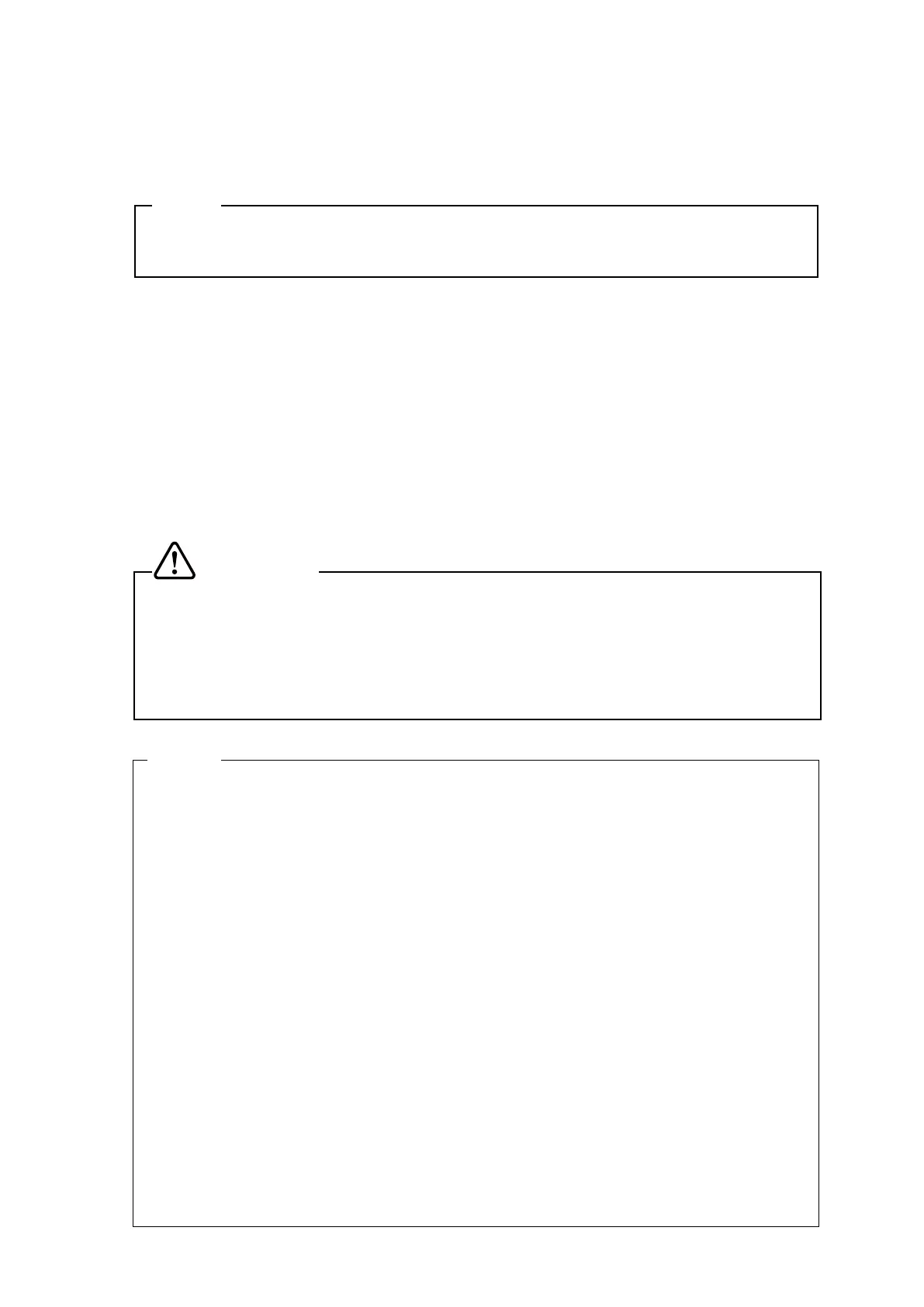30
■ Bluetooth Interface
Turn on the printer and pair it with the host device. (1)
In addition, by using the NFC (Near Field Communication Technology) tag built in the printer,
automatic pairing between an NFC-enabled Android terminal and a printer is possible.
NOTE
◆
Application for inter-device communication needs to be added to the Android terminal
separately.
In the factory shipment state, the printer enters pairing mode for about 60 seconds by pushing the (2)
POWER Switch for 7 seconds or more with the printer off state. During the pairing mode, the LED
blinks twice per second. During this time, pair the printer with the host device.
Pairing is conducted by SSP (Simple Secure Pairing), however, PIN code is used when the host
device does not support SSP.
The PIN code is "0000" at the shipping.
Conduct Bluetooth connection with the host device. (3)
Check the communication status on the host device. (4)
Send data from the host device, and verify that the data is printed correctly. (5)
WARNING
◆
The printer may affect medical or other electronic devices. Obtain information and
data concerning influence due to radio interference from the respective manufacturers
or dealers.
◆
When using the printer in medical institutions, follow their guidelines.
◆
DO NOT use the printer in areas or zones where its use is prohibited.
HINT
•
The distance of communication is approximately 10 m. However, the distance may differ
depending on the radio interference and environment.
•
For Android terminal, pairing is possible using NFC or QR Code.
In that case, our utility software is required.
Download utility software from Google Play, and install in a host device.
Refer to the following for the pairing procedure when using our utility software.
•
When using NFC:
Set the Bluetooth function and NFC function of host device to on, and start our utility
software.
Tap the “Printer selection” column of software and slide to “NFC SEARCH”.
Turn on the printer, and bring the NFC antenna of host device closer to the position of N
mark on the printer.
Pairing is started.
•
When using QR Code:
Set the Bluetooth function of host device to on, and start our utility software.
Tap the “Printer selection” column of software and slide to “QRCODE SEARCH”
Perform the test print. For the method of test print, see "10. TEST PRINT".
Read the QR Code printed on the test print with the camera of host device.
Pairing is started.
