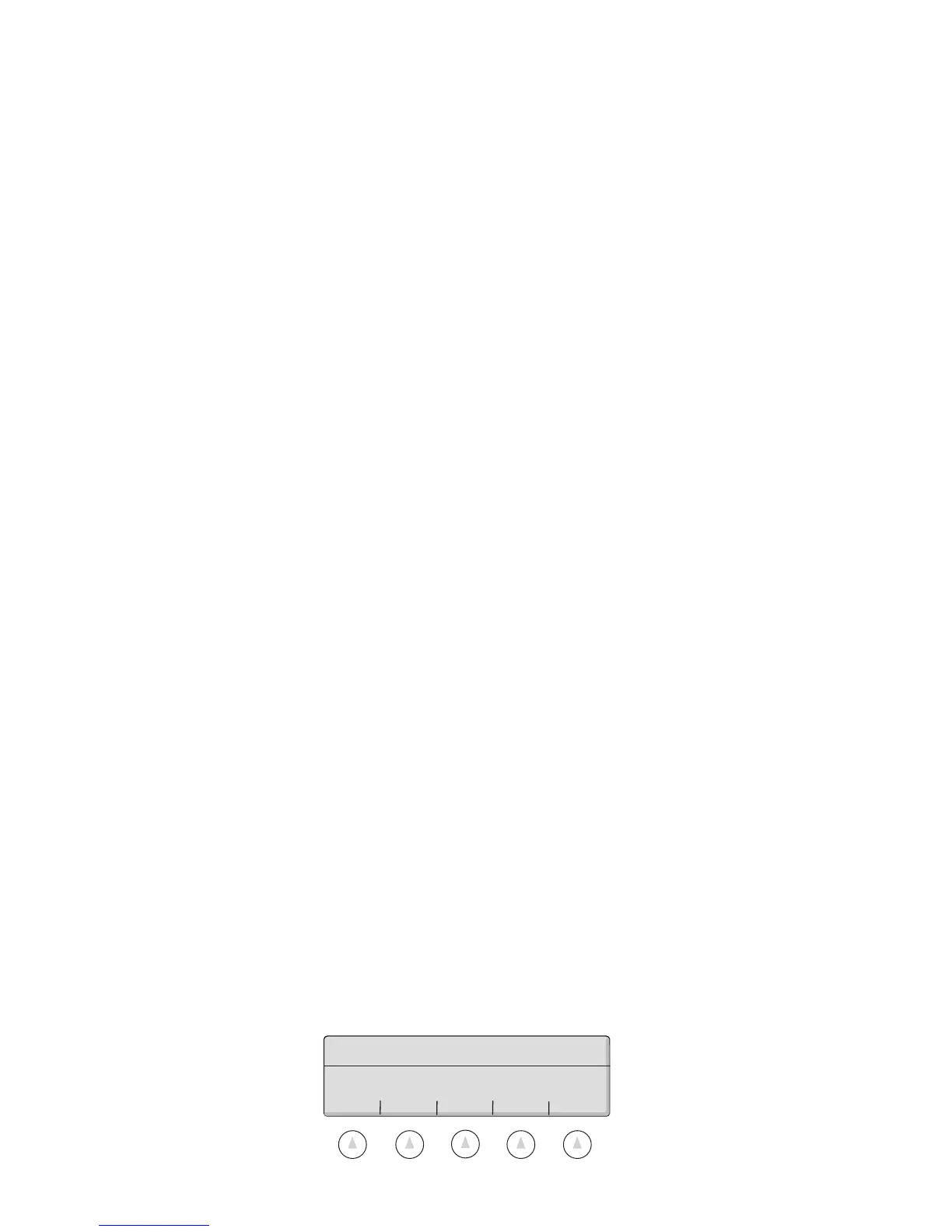Appendix B • Super II 106
Appendix B
ScriptCoder
TM
Custom Label Printing
Your Super II scale can be programmed to print custom label designs on any serial printer, limited only by
the printer’s capabilities. This feature, called ScriptCoder™, allows a label design or RS232 output, to be
written using a series of codes which are stored in the scale’s memory. The set of codes, or script, is ex-
ecuted each time the specific label design is selected to print. The script can be written to create a custom-
ized output to a serial dot matrix printer, thermal bar code printer, or even a data collection device. The
Super II can store up to ten different scripts.
Ways to Create and Store a Script
A script contains preprogrammed text and data which is transmitted from the scale to the printer when
the appropriate print command is executed. There are four ways to create and enter a script; the best
method to use depends on the complexity of the label design and the peripherals available to the pro-
grammer.
The first method may be performed using only a Super II and involves entering codes directly through the
scale keypad. The second method involves the use of a QWERTY keyboard to enter a combination of
characters and codes. The third method involves scanning codes into the scale using a bar code menu
chart available in the ScriptCoder Label Design & Cable Kit (Setra P/N 404910). Finally, the fourth method
involves writing the script using the ScriptCoder PC program and downloading it to the scale via the BI
RS232 port (also available with the ScriptCoder kit).
Entering a Script via the Super II Keypad
All of the codes required for a script may be entered directly through the scale keypad. This method is
most suitable for simple label designs as shown in the following examples:
Part #: 123-456
APW: 2.56789 g
The following transmission sequence would be required from the scale:
- transmit the text “Part #:” and one space
- transmit the contents of the ID register
- transmit one carriage return and one line feed
- transmit the text “APW:” and one space
- transmit the contents of the APW register and one space
- transmit the unit designation letter
- transmit one carriage return and one line feed (for longer spacing or to feed between labels add
linefeeds or a formfeed to the end of this script to advance to the next label)
Before a script can be entered into the scale’s print memory, the scale must be setup to accept the pro-
gramming codes. To perform this setup, follow the instructions under soft key PRINT in the Supervisor
Setups section of this manual. The following is the Script entry menu.
ENTER CODE PC BARCODE GO BACK
Enter each code or character now. PC
to download script. BARCODE to scan.
