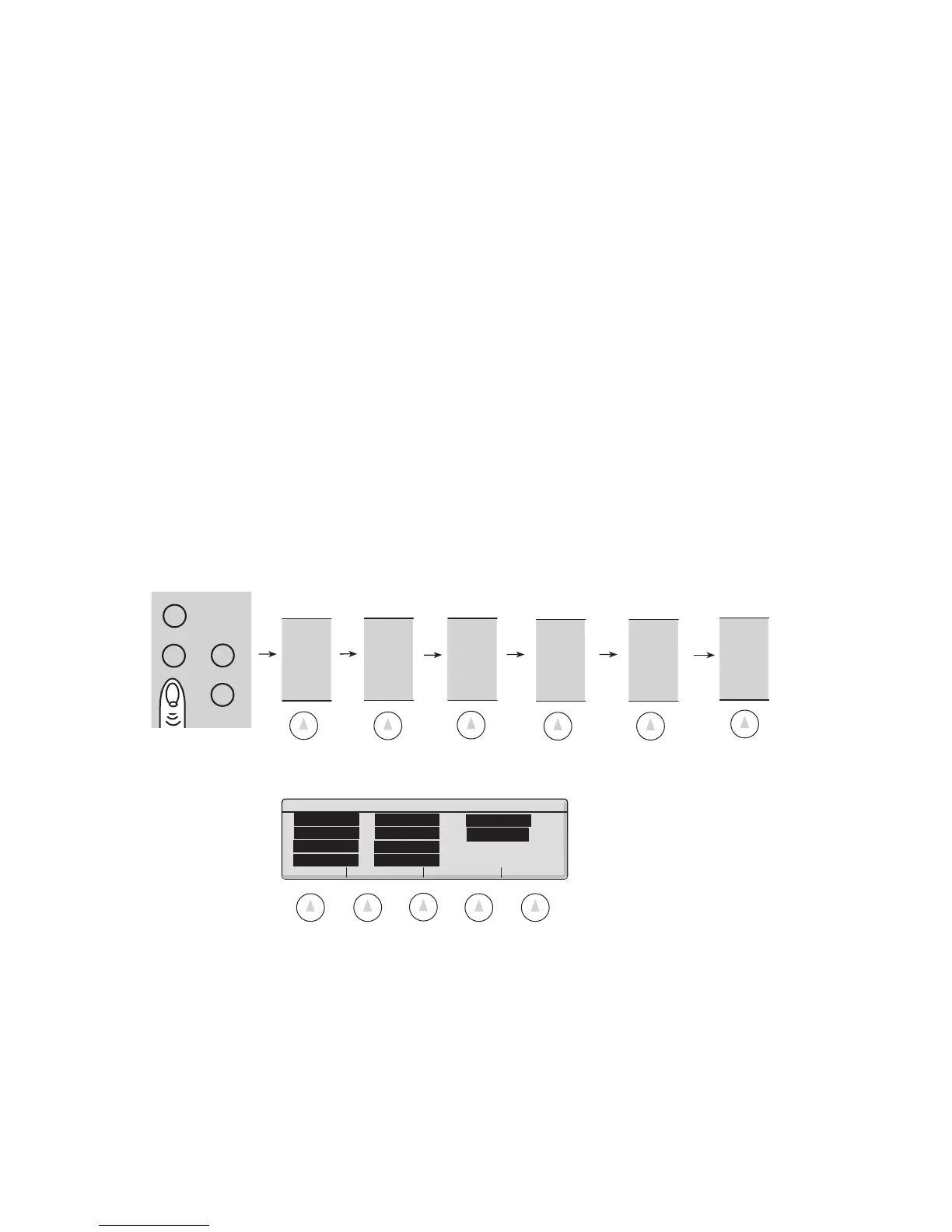Supervisor Setup • Super II 42
SETUPS
MORE
SUPER
SETUP
abc reset
tare
menu remote
MACRO
SETUP
MORE
MORE
GO BACK
0. Macro 0 4. Macro 4 8. Macro 8
1. Macro 1 5. Macro 5 9. EXAMPLE
2. Macro 2 6. Macro 6
3. Macro 3 7. Macro 7
Select the Macro script to edit:
Soft Key:
MACRO SETUP
Customizing Scale Operation & Prompting Sequences
This setup allows creation of a custom scale operation sequence. A macro step can either use the standard
prompt or a custom prompt. The prompts are limited to 80 characters on two lines. The scale function
names cannot be changed.
Each macro is comprised of a series of steps. A step has an operation that the scale performs (selectable
from a list during macro programming) and a prompt to the user.
There are two modes of operation of the macro:
1. If only Macro Ø is enabled, it will be the scale’s DEFAULT as the first and only operation available on
power-up, using the soft keys (except for going into the menu system).
2. If macros other than Macro Ø ‚ are enabled, they will be available when the MACRO SETUP soft
key is pressed while in the scale’s normal default operating mode. If more than one macro is
enabled, a menu selection will appear.
To access the MACRO SETUP menu either follow the menu tree or press the keys in the order listed below:
The following menu appears:
Using the numeric keypad, select the Macro (Ø-9) to edit. If the macro is to be the scale’s DEFAULT, place it
in Macro Ø. Please note that if Macro Ø is the only macro active, it will automatically become the scale’s
default operation. If only one macro is programmed and it is not to become the scale’s default operation,
place it in Macro 1 - 9.
