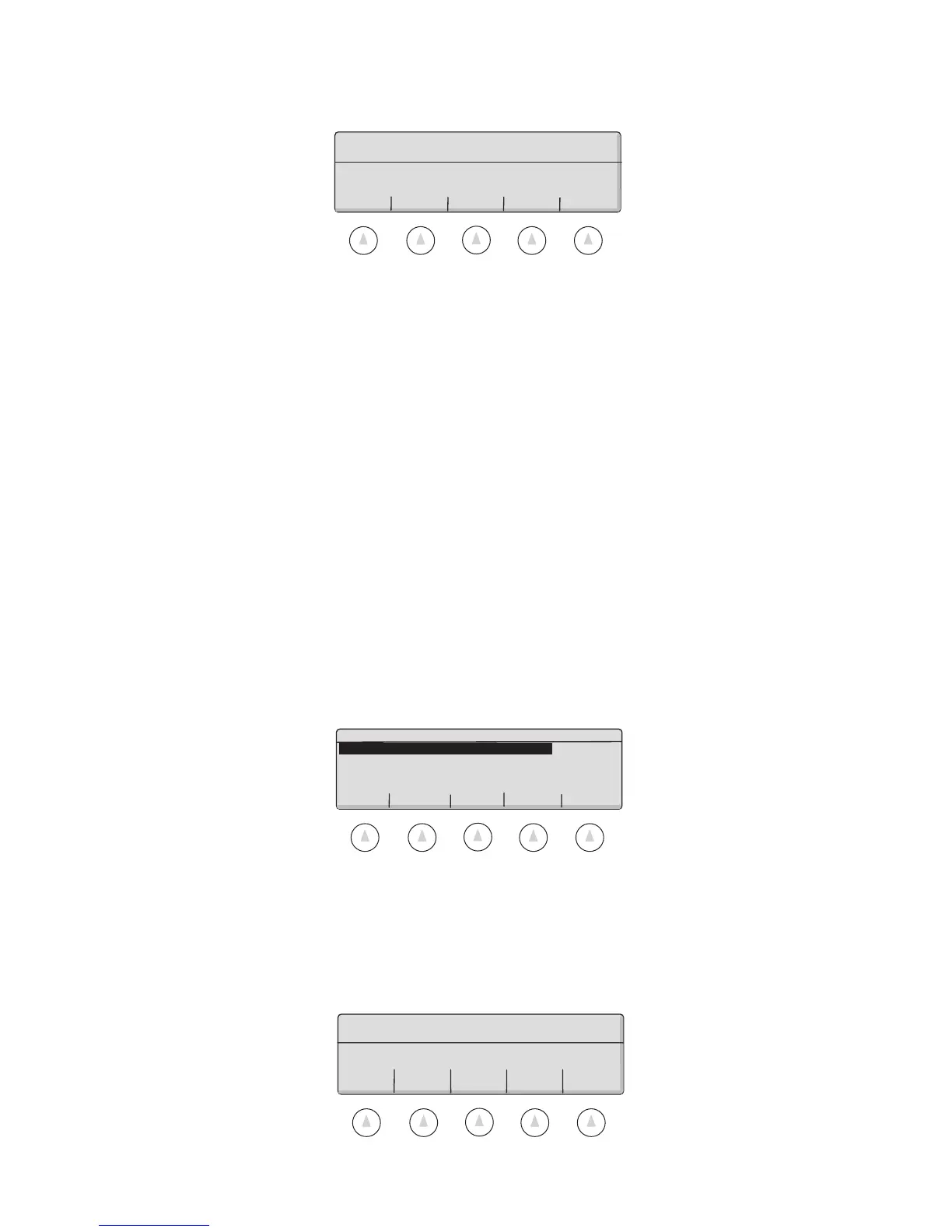Supervisor Setup • Super II 43
Once the macro position has been selected, the soft keys change to the following:
NAME/RENAME To customize the name of a Macro (up to 7 characters) and help
identify its function when it appears in the Macro Selection Menu.
Some possible examples are RECEIVE for a receiving function or KIT#123
for a special bagging operation.
MACRO ON/OFF To turn on or to turn off access to the Macro.
DELETE FORMAT To delete the programmed steps in the Macro.
PROGRAM MACRO To select the steps for the Macro.
Programming a Macro
1. After selecting the PROGRAM MACRO soft key in the previous menu, the top of the long list of
possible scale functions appears with the following soft keys:
2. To scroll through the list of scale functions, use the PREV(previous) and NEXT soft keys. The list of scale
functions is on the following pages.
3. To select the highlighted scale function as the next step in the macro, press the SELECT soft key. The default
prompt associated with that key name and function will appear and the soft keys change to the following:
Zero the scale by pressing the ZERO key
Select custom prompt, standard prompt,
or Automate step without prompt
CUSTOM STANDRD AUTOMAT GO BACK
PROMPT PROMPT STEP
NAME/ MACRO DELETE PROGRAM GO BACK
RENAME ON/OFF FORMAT MACRO
Enter or change the prompt format name,
set activation status or delete existing:
Select the next step for the Macro:
ZERO Zeros any weight on the scale
TARE Subtracts container weight
TARE WT Allows numeric tare wt entry
SAMP/CT Determines APW based on sample
PREV NEXT SELECT DELETE DONE
