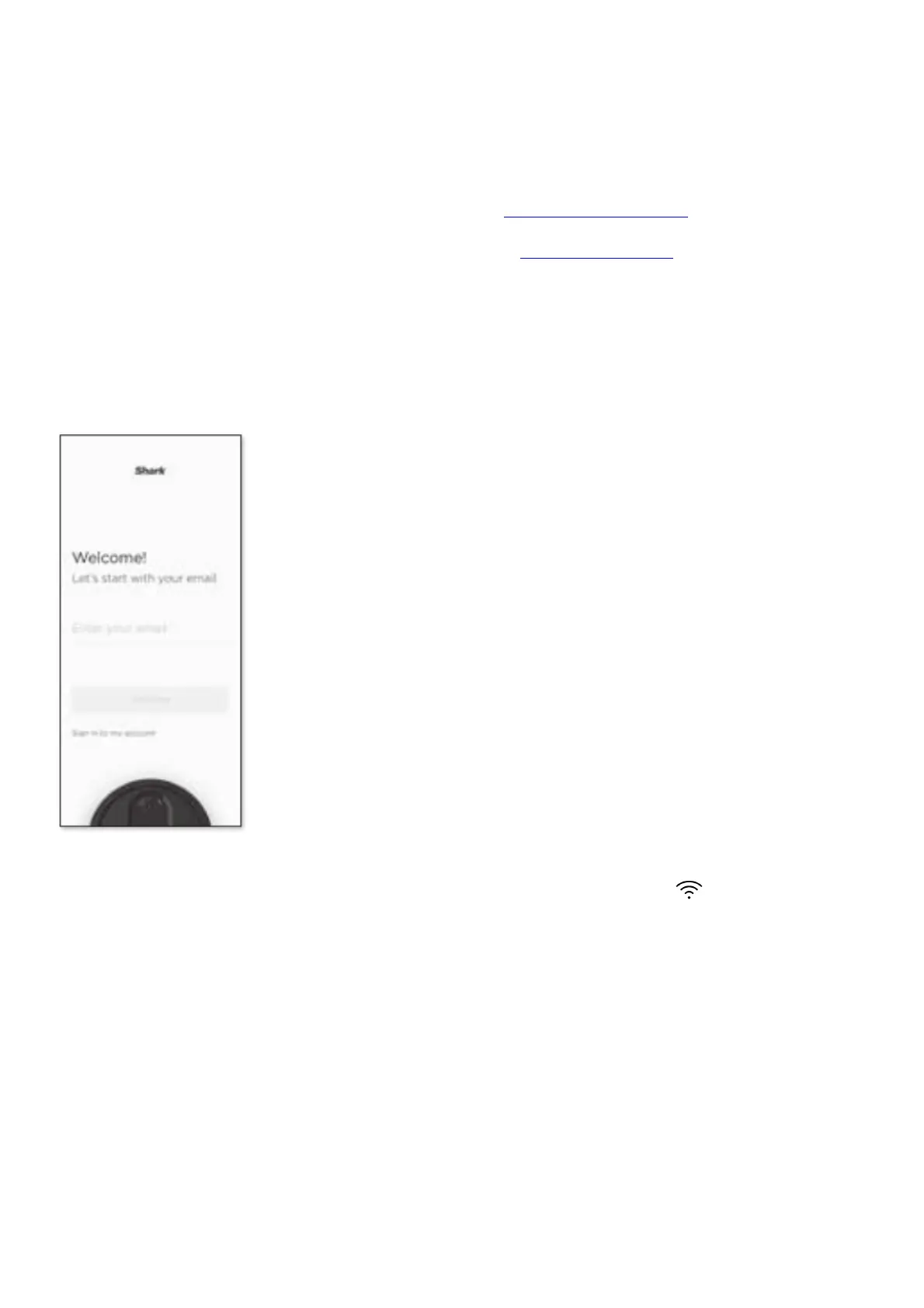• Make sure the power switch on the back of the BASE is in the ON position.
• Press the power button on the side of the ROBOT to the OFF position for 10 seconds. Press it again to turn power
back ON. Reboot your router
• Unplug the router power cable for 30 seconds, then plug it back in. Allow several minutes for your router to reboot
completely.
Questions? Two Easy Steps If You’re Stuck:
Having trouble connecting to your robot? Call 1-888-228-5531 for robot support.
For how-to videos, FAQs, troubleshooting, and tips & tricks visit: sharkclean.com/support
Smart Home Setup
To set up voice control using Google Home or Amazon Alexa, visit sharkclean.com/app for instructions.
CONNECTING THE SHARKCLEAN™ APP AND ROBOT
earch SharkClean in the app store and download to get started.
STEP 1 Create An Account
• Open the SharkClean app and set up your account.
STEP 2
Activate Robot Wi-Fi Hold down Dock and Clean buttons simultaneously until Wi-Fi light ( ) on robot blinks
