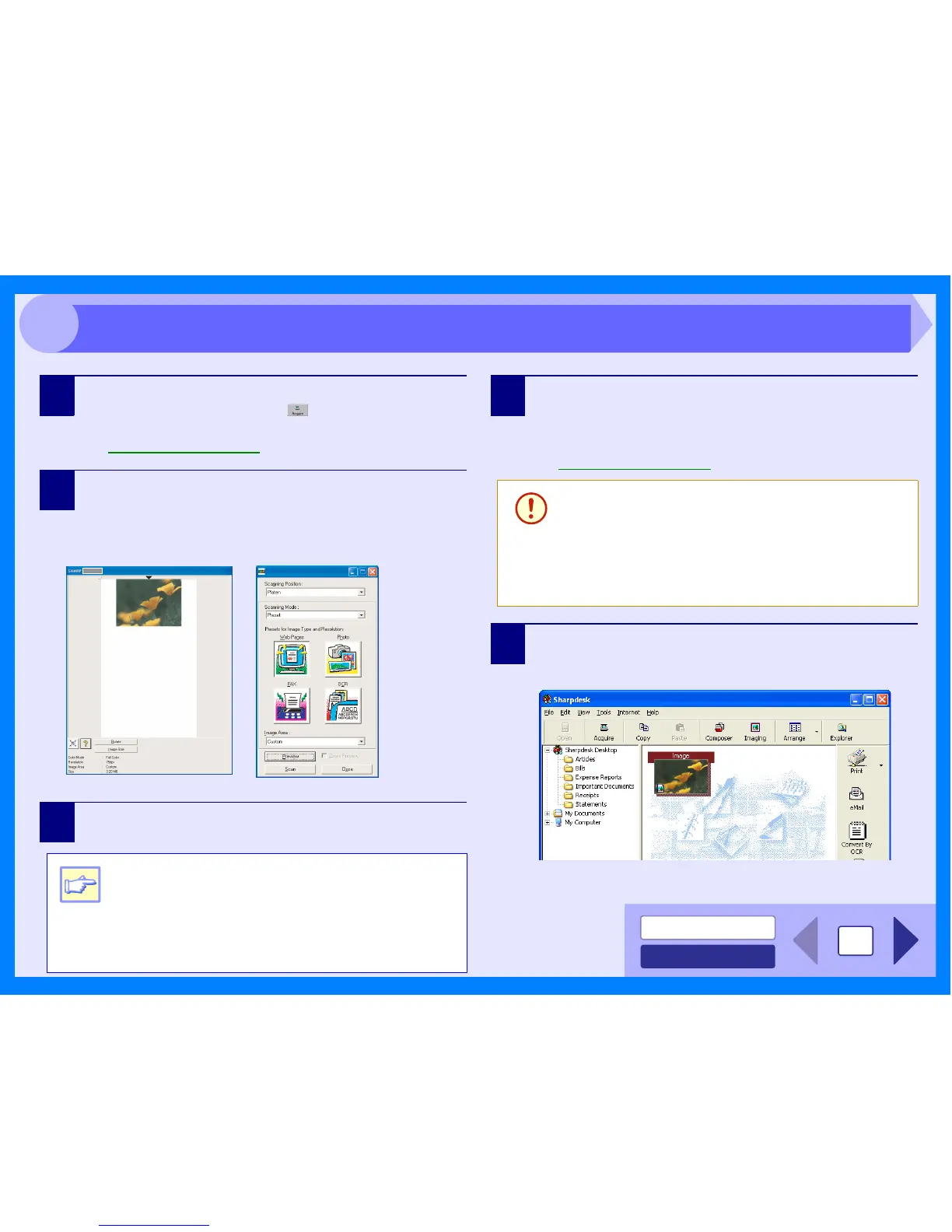INDEX
CONTENTS
13
3
4
Select "Acquire Image" from the "File" menu, or
click the "Acquire" button ( ).
The scanner driver setup screen will appear.
Reference: Scanner Driver Settings
5
In the "Scanning Position" menu, select the
position in which you placed the original in Step 1
("Platen" (document glass) or "SPF").
Select "SPF" when you placed the original in the SPF.
6
Click the "Preview" button.
The preview image will appear.
7
Specify the scanning area, and set the scan
preferences.
For information on specifying the scan area and setting
the scan preferences, see scanner driver Help.
Reference: Scanner Driver Settings
8
Click the "Scan" button after setting your preferences.
To cancel your scanning job after clicking the "Scan"
button, press the [Esc] key on your keyboard.
When you close the scanner driver after scanning, the
image data will appear as a new file in Sharpdesk.
Note
z
If the rotation or angle of the image is different, reset
the original, and click the "Preview" button again.
z If you set multiple pages on the SPF, the unit
previews only the page placed on the top of the
originals, and then sends it to the original exit
area. Return the previewed page to the SPF
before starting the scanning job.
Caution
Setting a large area with full color together with a
high resolution setting, makes the data size large,
resulting in extended scanning times. It is
recommended to set the scanning preferences
depending on the type of the original to be
scanned, i.e., Web Pages (monitor), Photo, FAX,
or OCR.
Scanning an Image from a TWAIN-Compliant Application (part 2)