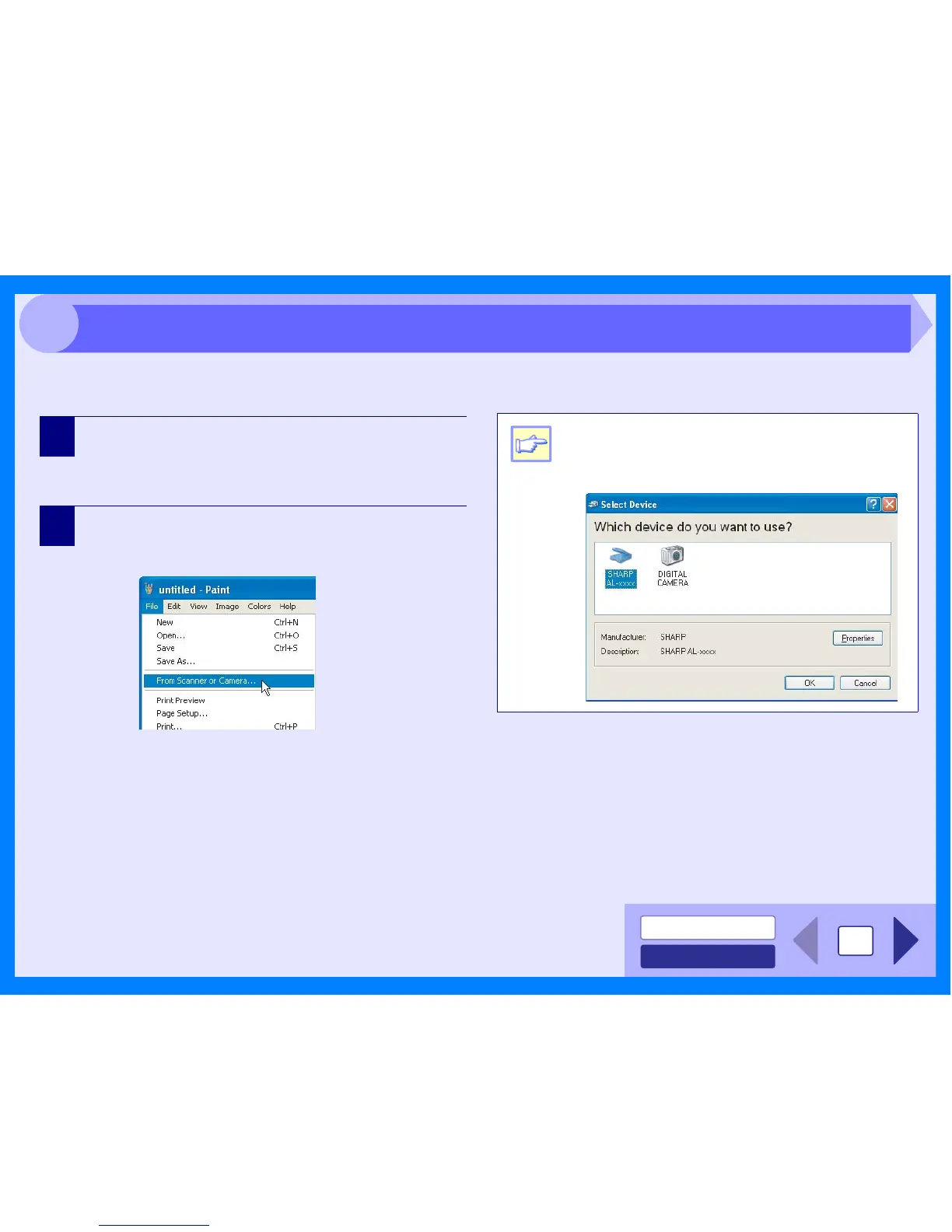INDEX
CONTENTS
16
3
If you are using Windows XP/Vista, you can use the WIA driver to scan from Sharpdesk, Paint and other WIA-compliant
applications. The procedure for scanning using Paint is explained in the following.
1
Place the original you wish to scan on the
document glass/SPF.
Reference: For information on setting an original for scanning, refer
to "ORIGINAL PLACEMENT" in the Operation Manual.
2
After starting Paint, click the "File" menu and select
"From Scanner or Camera".
The scan screen of the WIA driver will appear.
Note
If you have WIA drivers for other devices installed
in your computer, the "Select Device" screen will
open. Select "SHARP AL-xxxx" and click the
"OK" button.
Scanning an Image from a WIA-Compliant Application (Windows XP/Vista) (part 1)
