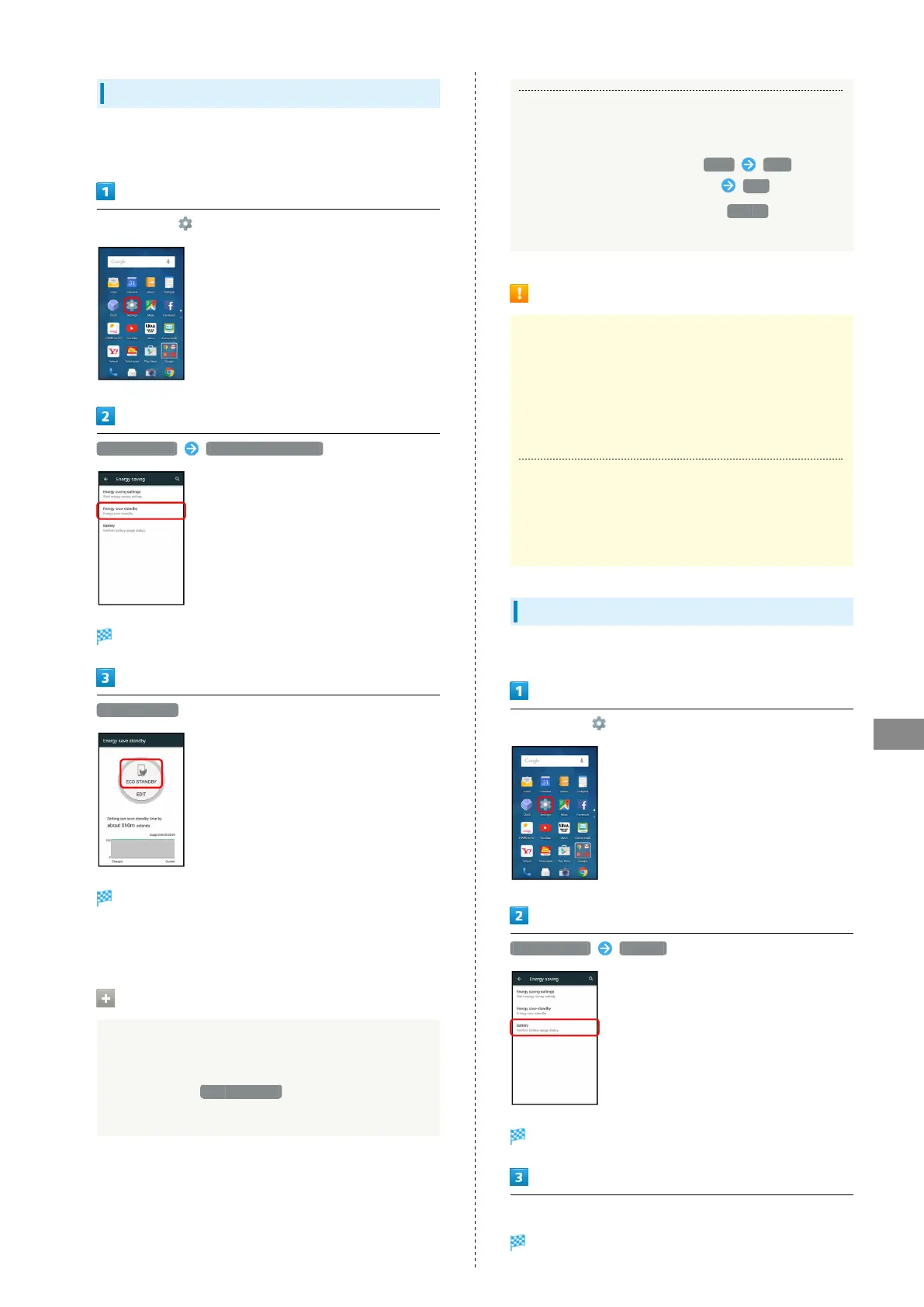129
Handset Settings
AQUOS CRYSTAL 2
Using Energy Save Standby
Restrict the operation of background applications while
Display is turned off (Screen lock active).
In app sheet, (Settings)
Energy saving Energy save standby
Energy save standby window opens.
ECO STANDBY
Setting is complete.
・ECO STANDBY symbol appears green when ECO STANDBY is
enabled.
Energy Save Standby Operations
Disabling Energy Save Standby Settings
In Energy save standby window (ECO STANDBY symbol
appears green), ECO STANDBY (ECO STANDBY symbol
appears gray)
Setting Applications with Restricted Operation
in Energy Save Standby
In Energy save standby window, EDIT RUN for
applications to set (BLOCK appears) YES
・
To cancel restricted operation, Tap BLOCK for set
application (RUN appears).
Energy Save Standby Cautions
Applications with Periodic Data Communication
Depending on the application, data communication may not
be carried out correctly after ECO STANDBY is switched
from enabled to disabled. Power handset off then back
on. May not work properly while charging handset even if
BLOCK is set in EDIT.
ECO STANDBY
ECO STANDBY restricts the operation of background
applications while Display is turned off (Screen lock
active). Some functions may not operate correctly.
Battery Settings
Check Battery usage.
In app sheet, (Settings)
Energy saving Battery
Battery window opens.
Tap item
Details of Battery usage appear.