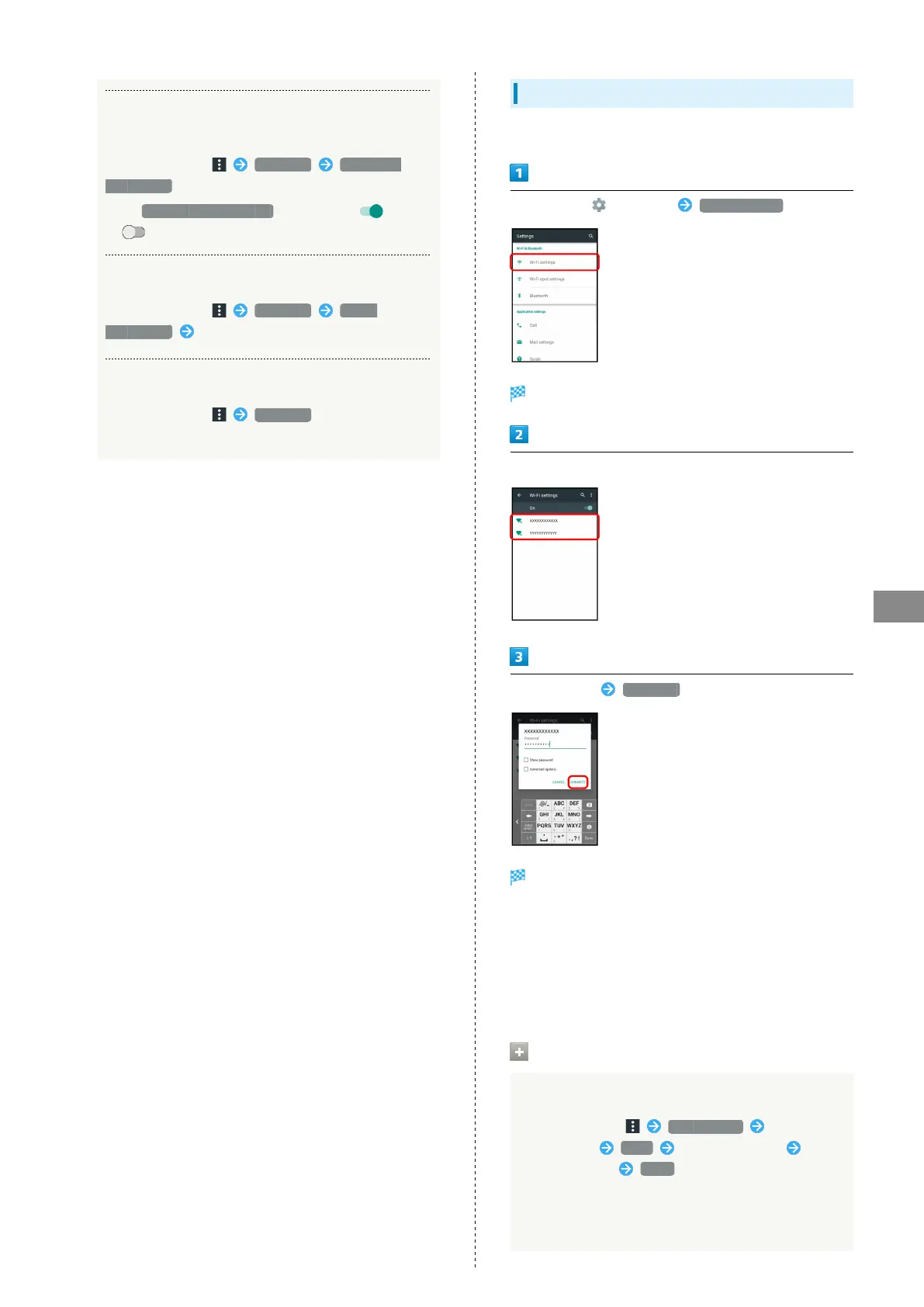105
Connectivity
AQUOS CRYSTAL 2
Enabling/Disabling Wi-Fi Settings for Poor
Connections
In Wi-Fi settings, Advanced Avoid poor
connections
・
Tap Avoid poor connections to toggle on ( )/off
( ).
Installing Certificates
In Wi-Fi settings, Advanced Install
certificates Follow onscreen prompts
Checking MAC Address
In Wi-Fi settings, Advanced
・MAC address is shown under "MAC address."
Connecting Selected Access Points
Enable handset Wi-Fi first.
In app sheet, (Settings) Wi-Fi settings
Wi-Fi settings appear.
Tap access point
Enter password CONNECT
Handset connects to the access point.
・Password (indicated by WEP, WPA, KEY, etc.) may be found
on a label on your Wi-Fi router. For details, contact the
vendor of the router. For public wireless LAN services, check
the password with your ISP.
・Depending on access point, password entry may not be
required.
Wi-Fi Connection Operations
Connecting Access Points Manually
In Wi-Fi settings, Add network Enter
Network SSID Done Tap Security field Tap
security protocol SAVE
・Available when Wi-Fi is enabled.
・Depending on security protocol, other fields may also
need to be completed.