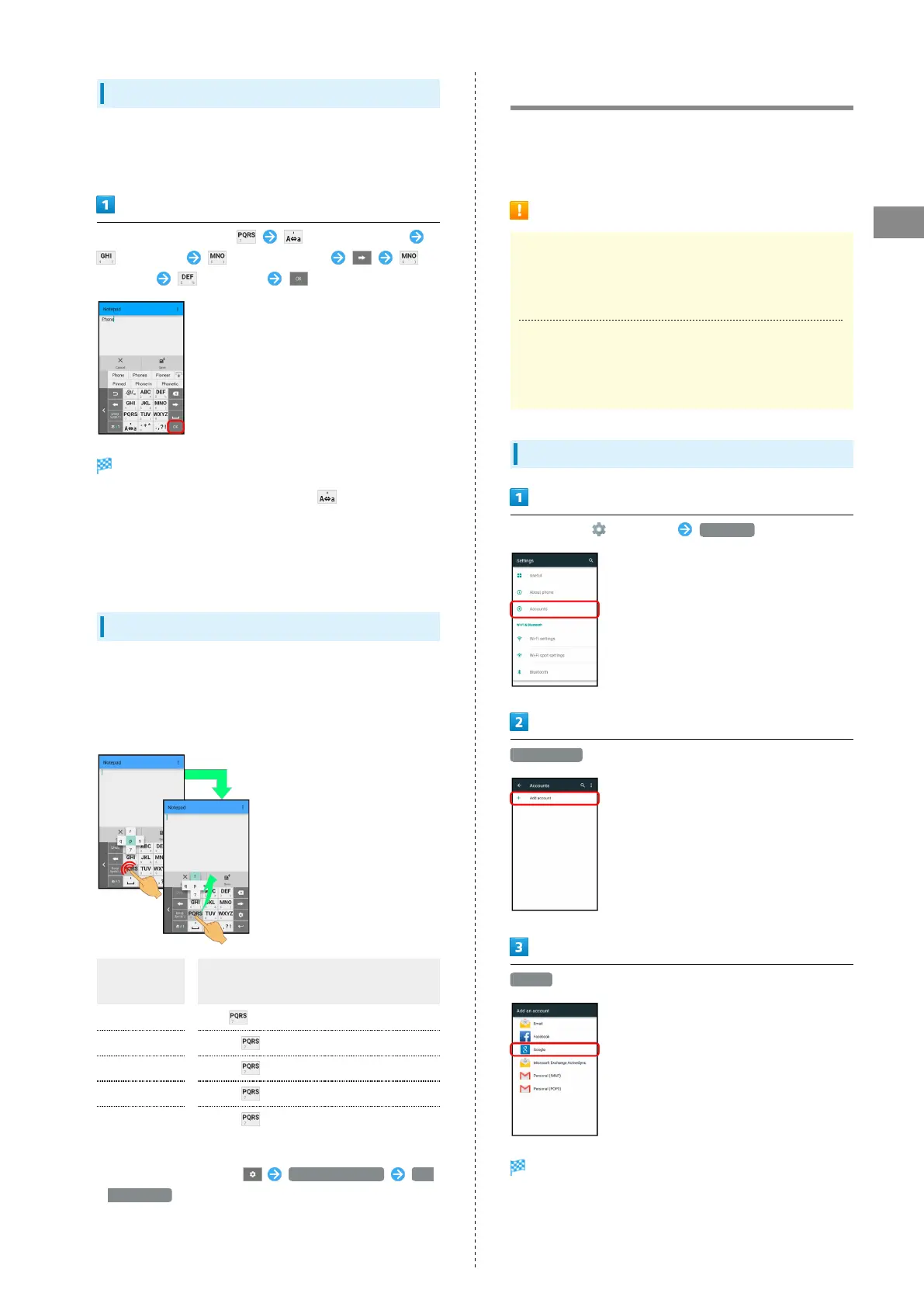29
Basic Operations
AQUOS CRYSTAL 2
Entering Letters
In 12-key Keyboard, to enter Phone:
・Entry in Half Alphabet is described.
In a text entry window, (p changes to P)
(twice: h) (three times: o)
(twice: n) (twice: e)
Phone is entered.
・
To toggle case, type a letter and Tap . Tap as required
to toggle case.
・Alternatively, for character entry, Touch & Hold key for
guide instead of Tapping key repeatedly. See "Flick Input"
for details.
Flick Input
In 12-key Keyboard, Flick key for target character (instead of
Tapping key repeatedly).
・Touch & Hold key for guide; Flick toward target character
to enter.
Target
Character
Operation
p
Tap once.
q
Touch and Flick left.
r
Touch and Flick up.
s
Touch and Flick right.
7
Touch and Flick down.
・To enable/disable key preview and Flick input guide, in a
text entry window, Tap Display / Layout Key
input guide .
Google Account
Use a Google Account and get more convenience with Google
services. A Google Account is required to use some services or
fully use some applications.
Google Account Cautions
Google Account Email Address & Password
Do not forget your Google Account email address and
password.
Google Account Operations & User Interface
Operations and user interface are subject to change due to
automatic application updates or other reasons.
Creating a Google Account
In app sheet, (Settings) Accounts
Add account
Google
Add your account appears.