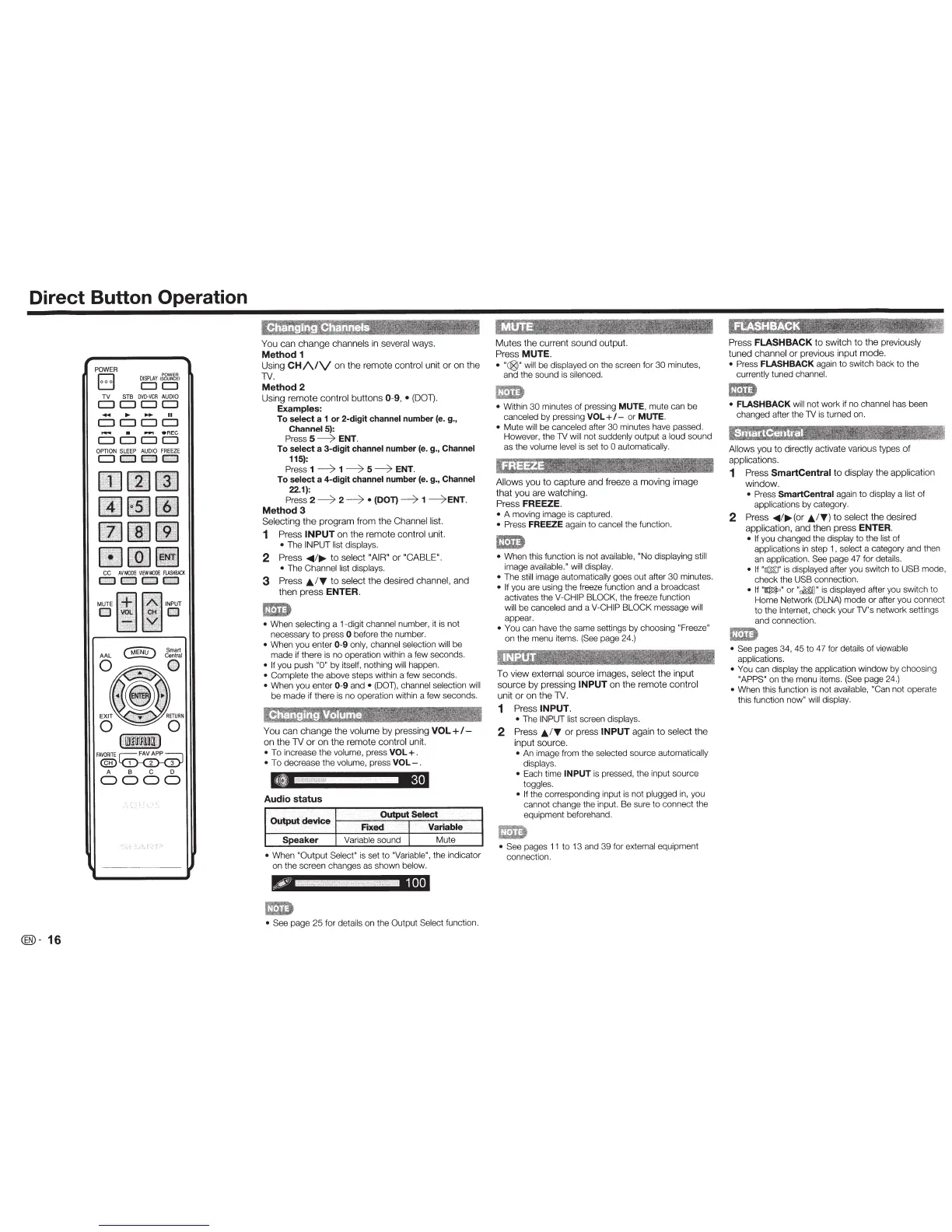Direct Button Operation
POWE
R
B
DISPLAY
,Wuf,'/;~,
CJCI
TV
S
TB
OVO
•
VCR
AUDI
O
CJ
CJ
CJCJ
.....,..
•
..,..
eREC
CJ
CJ
CJ
CJ
OP
TI
ON
SL
E
EP
AU
DIO
FR
EEZ
E
CJOCJD
l:
mattrt~ooa
l-
J
F
AVOR
I
TE
r=
F~P
~
@)~
A B
C
D
0000
®-16
You
can
change
cha
nnels in several ways.
Method
1
Using
CH/\.IV
on
th
e remote
con
trol unit or
on
the
TV.
Method
2
Us
i
ng
r
emo
te
con
trol
butt
ons
0-9
, •
(DOT).
Examples:
To
select
a 1 or 2-digit channel number
(e.
g.,
ChannelS):
Pre
ss
5
------;;.
ENT.
To
select
a
3-d
igit channel number (e. g., Channel
115):
Press
1
------;;.
1
------;;.
5
------;;.
ENT
.
To
select a
4-d
igit channel number (e. g., Channel
22.1):
Press
2
------;;.
2
------;;.
•
(DOT)
--7
1
--)
ENT
.
Method
3
Sel
ec
ting
the
progra
m fr
om
th
e Channel list.
1
P
ress
INPUT
on
th
e remote
co
nt
rol unit.
•
The
INP
LJT
list
displays.
2
Pre
ss
<1111
/
~
to
sel
ec
t
"AIR"
or
"CABLE".
•
The Channel
list
displays.
3
Pr
ess
JJ;
/ T
to
se
l
ect
t
he
des
ired channel, and
then
pres
s
ENTER.
• When
se
lecting a 1-digit channel number, it is not
necessary
to
press
0
before the number.
• When you enter
0-9
onl
y,
channel select
io
n
w
ill
be
made if there is no operation within a few seconds.
• If
you pu
sh
"0"
by itsel
f,
nothing
will happen.
•
Comp
lete the above steps within a few seconds.
•
When
yo
u enter
0-9
and
•
(DOT)
,
channel selection
will
be
ma
de if t
he
re is no operation with
in
a few seconds.
You
can ch
ange
the
vo
lume
by
pressing
VOL+/-
on
th
e
TV
or on
the
remote
co
n
tro
l
un
it.
•
To increase the volum
e,
press
VOL+.
•
To
decrease the volum
e,
press
VOL-.
Audio
status
Output
devic
e
OutputSe~
I ·
Fixed
T
Variable
Speaker
Variable sound
1
Mute
•
When
"
Output
Se
le
ct
"
is
set
to
"Va
riable",
the indicator
on the screen changes as shown
be
low.
• See
page
25
for deta
il
s on
th
e
Output
Se
lect
function.
Mu
t
es
the
current
sound
output.
Press
MUTE.
•
"C@I
"
wi
ll
be displayed on the screen for
30
minutes,
and the sound is silenced.
•
Within
30
minutes of pressing
MUTE,
mute can be
ca
n
ce
led by pressing
VOL+
1-
or
MUTE.
•
Mute
wi
ll
be canceled after
30
minutes have passed .
However, the TV
will not suddenly output a l
oud
sound
as the volu
me
level
is set to
0 automatically.
Al
lows
yo
u to
capt
ure and freeze a
mov
i
ng
image
th
at
you
are
wa
tching.
Pr
ess
FREEZE.
•
A moving image is captur
ed.
•
Press
FREEZE
again
to
cancel the function.
•
When this function is not
avai
lable, "No
display
in
g sti
ll
image
av
ai
labl
e.
" will displa
y.
•
The
still
image automatically goes o
ut
after
30
minutes.
• If
you are using the freeze function and a broadcast
activates th
e
V-CHIP BLOCK, the freeze function
will be canceled and a
V-CHIP BLOCK
message
w
ill
appear.
• You
can have the same settings by choosing
"Freeze"
on the menu items.
(See
page 24.)
To
view
ex
ternal
so
u
rce
images, sel
ec
t
the
i
npu
t
source
by
press
i
ng
INPUT
on
t
he
r
emote
con
tro
l
un
it
or
on
the
TV
.
1
Press
INPUT.
•
The
INPUT list
sc
reen displays.
2
Press
JJ;
/ T
or press
INPUT
aga
in to
se
l
ect
t
he
i
npu
t
so
ur
ce.
•
An image from the
se
lected source automatically
displays.
•
Ea
ch time
INPUT
is pressed, the input source
toggles.
• If
the corresponding input is not plugged in, you
cannot ch
ange the input. Be sure
to
connect the
equipment beforehand.
• See
pages 11
to
13 and 39 for external equipment
connection.
Press
FLASHBACK
to
swi
t
ch
to
th
e previously
tu
ned
channel
or
previous
input
mode
.
•
Press
FLASHBACK
again
to
switch back to the
currently tuned
channe
l.
1m)
•
FLASHBACK
will
not work if no
channel has been
changed after the TV is tu
rn
ed
on.
Allows
you
to
dire
ct
ly
ac
tivate
va
rio
us
types
of
app
lications.
1
Press
SmartCentra
l
to
disp
l
ay
the
app
li
cat
ion
wi
ndow
.
•
Press
SmartCent
ral
again to displ
ay
a
list
of
app
lications by
ca
tegory.
2
Pr
ess
<1111
/
~
(
or
• /T )
to
select
the
desir
ed
ap
plication,
and
the
n p
ress
ENTER.
• If
you changed the display to the
li
st
of
app
lications
in
step 1 , select a category and th
en
an application.
See
page 47 for deta
il
s.
• If
"
~
"
is displayed after you swi
tc
h to
USB
mo
de,
check the
USB
co
nnection.
•
If"~
"
or
"~
0
"
is displayed after you
sw
itch to
Horne Network (DL
NA)
mode
or
after you
co
nnect
to
the
Internet,
check your
TV
's
network settings
and connection.
mm
• See pages 34, 45 to 47 for details of viewable
app
li
cations.
• You
can displ
ay
the appli
ca
tion window by choosing
"APPS"
on the menu items.
(See
page 24
.)
•
When this function is not
available, "Can
no
t
ope
rate
this function
now" wi
ll
display.
