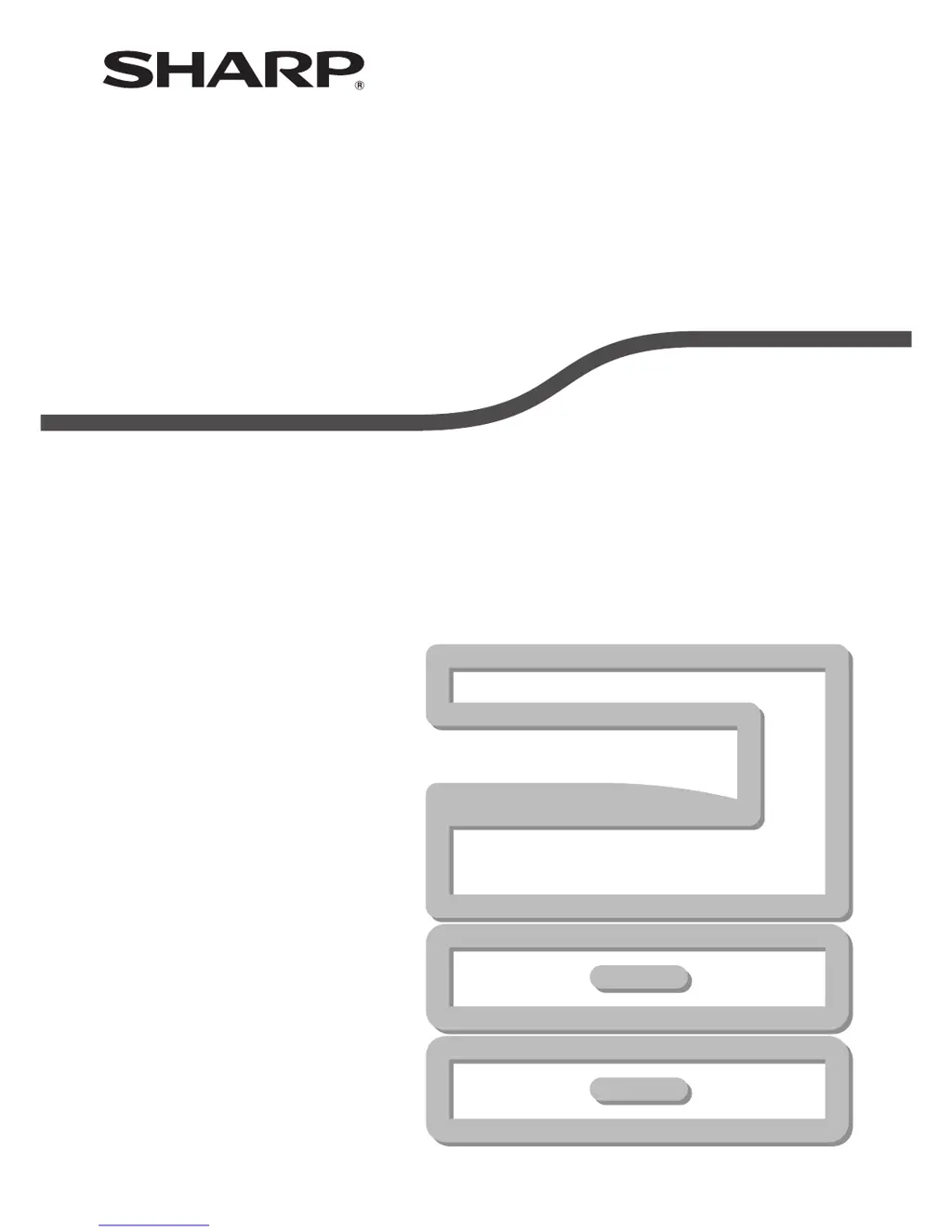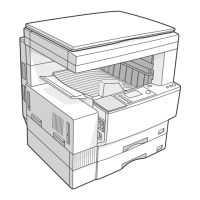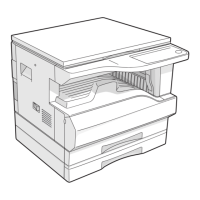How to adjust the darkness on Sharp AR-5520D All in One Printer?
- AAudrey SotoAug 19, 2025
To address copies that are too dark or too light on your Sharp All in One Printer, you can select AUTO using the [AUTO/TEXT/PHOTO] key, or manually adjust the exposure by pressing the [Light] or [Dark] keys. You can also adjust the automatic exposure level.