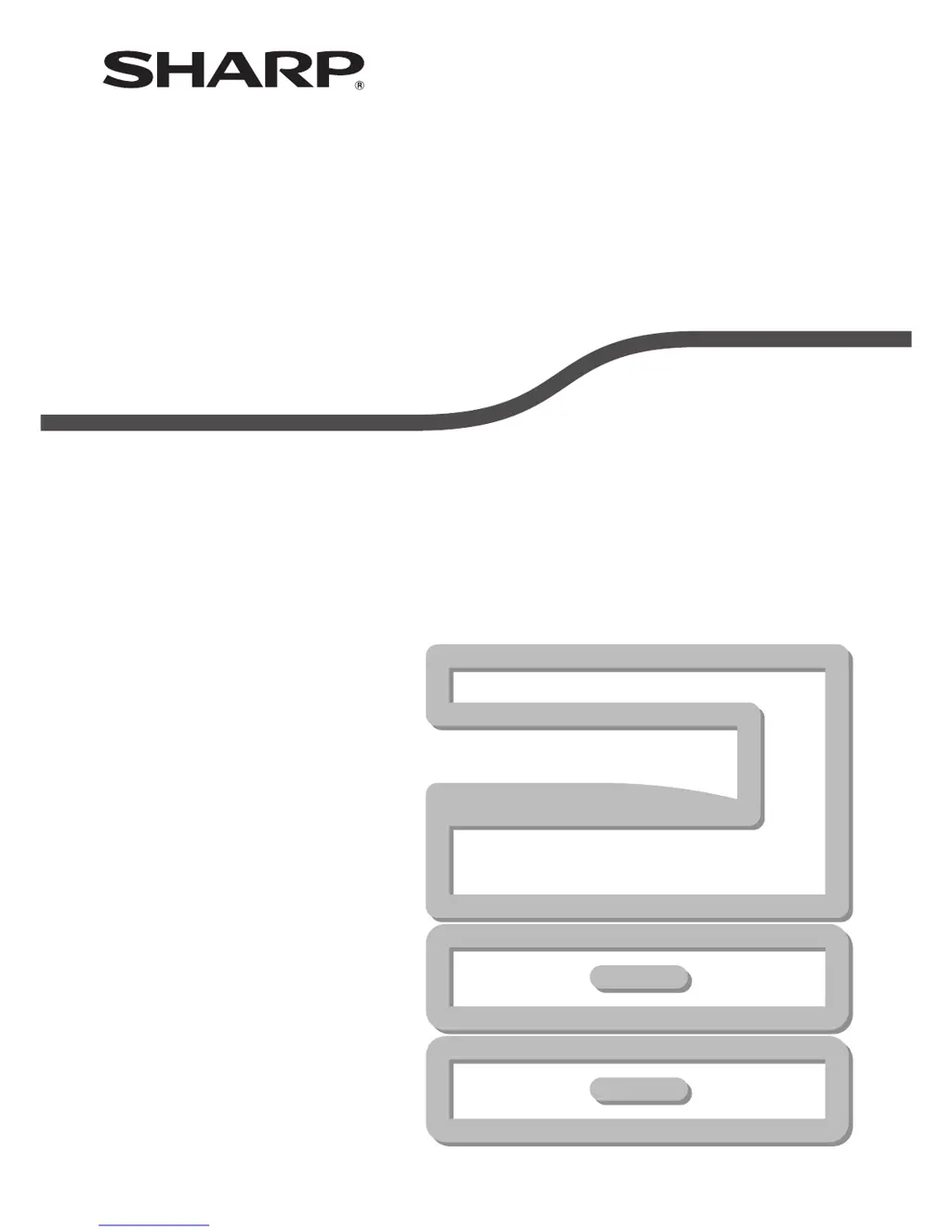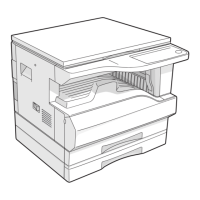Why is my Sharp AR-5520S All in One Printer not operating?
- SsheilaroachAug 19, 2025
There could be several reasons why your Sharp All in One Printer is not operating: * It might not be plugged into a power outlet. Ensure it is plugged into a grounded outlet. * The power switch could be off. Turn the power switch on. * The POWER SAVE indicator might be blinking, indicating that the machine is warming up. Wait until it finishes warming up. * The front or side cover might not be completely closed. Make sure to close them completely. * The machine might be in auto power shut-off mode. Press the [START] key to resume normal operation. * The PAPER SIZE indicator might be blinking, indicating a paper size mismatch. Change the paper size setting or clear the display by using the [PAPER SELECT] key, opening and closing the tray, or pressing the [CLEAR ALL] key.