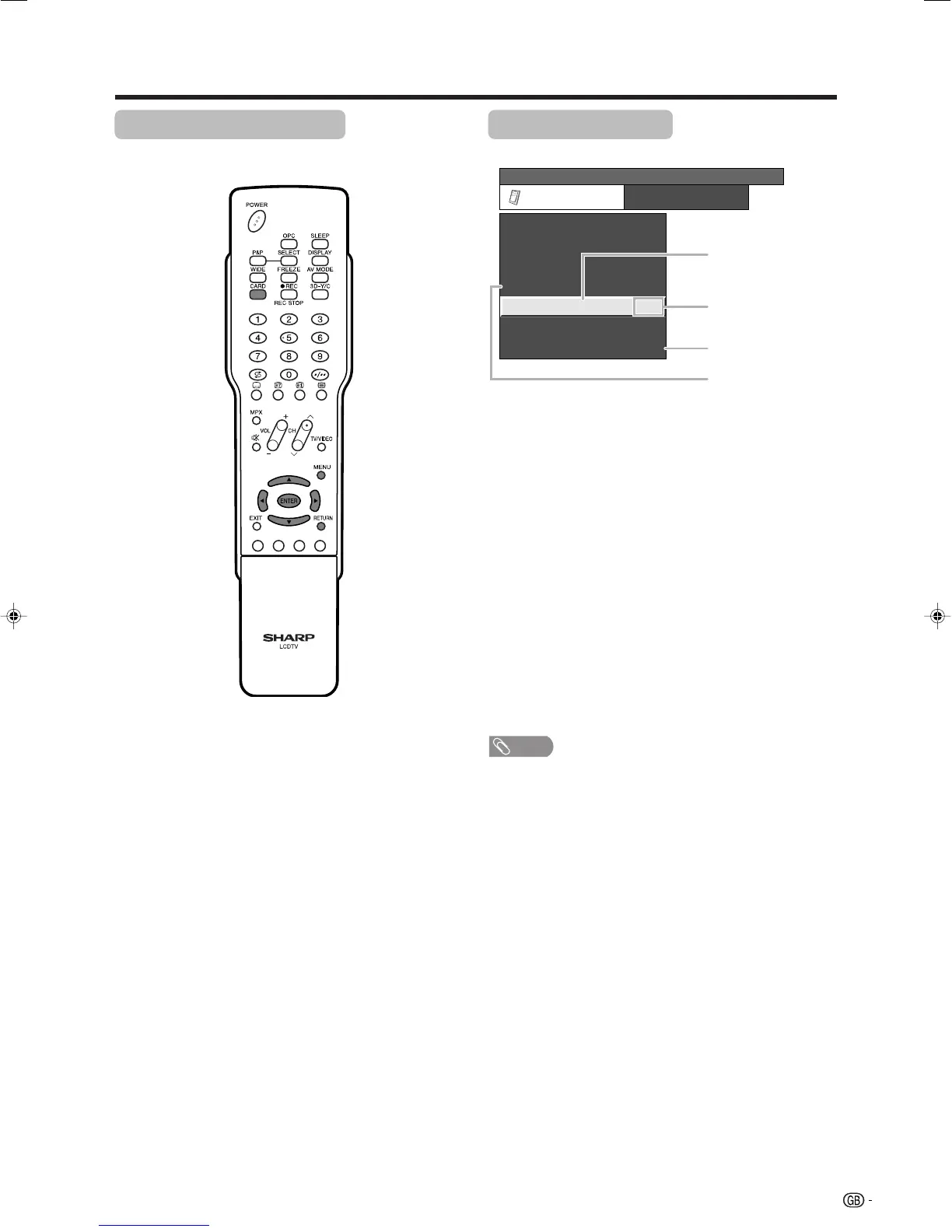23
Basic adjustment settings
Menu operation buttons
Use the following buttons on the remote control to
operate the menu.
On-Screen Display
Example
MENU: Press to open or close the menu
screen.
a/b/c/d: Press to select a desired item on the
screen or adjust a selected item.
ENTER: Press to go to the next step or
complete the setting.
RETURN: Press to return to the previous step.
CARD: Press to open or close the Card mode
screen.
1 Item displayed in yellow
• This indicates the item currently selected.
• Press ENTER to go to the adjustment screen
for this item.
2 Item in brackets
• This indicates the current setting for the item.
3 Item displayed in white
• This indicates an item can be selected.
4 Item displayed in grey
• This indicates the item cannot be selected.
*There are various reasons why items cannot
be selected, but the main reasons are as
follows:
1. Nothing is connected to the selected
input terminal.
2. The function is not compatible with the
current input signal.
NOTE
• Menu options differ in the selected input modes, but the
operating procedures are the same.
• The screens in the operation manual are for explanation
purposes (some are enlarged, others cropped) and may
vary slightly from the actual screens.
MENU
[
Option
...
Quick Shoot
]
Option
Audio Out
Audio Only
DNR
Input Select
Quick Shoot
Colour System
[On]
[VIDEO]
[Off]
[AUTO]
Centre Channel Input
[On]
1
2
3
4
LC-32/37G2X-c 04.5.22, 11:53 AM23
