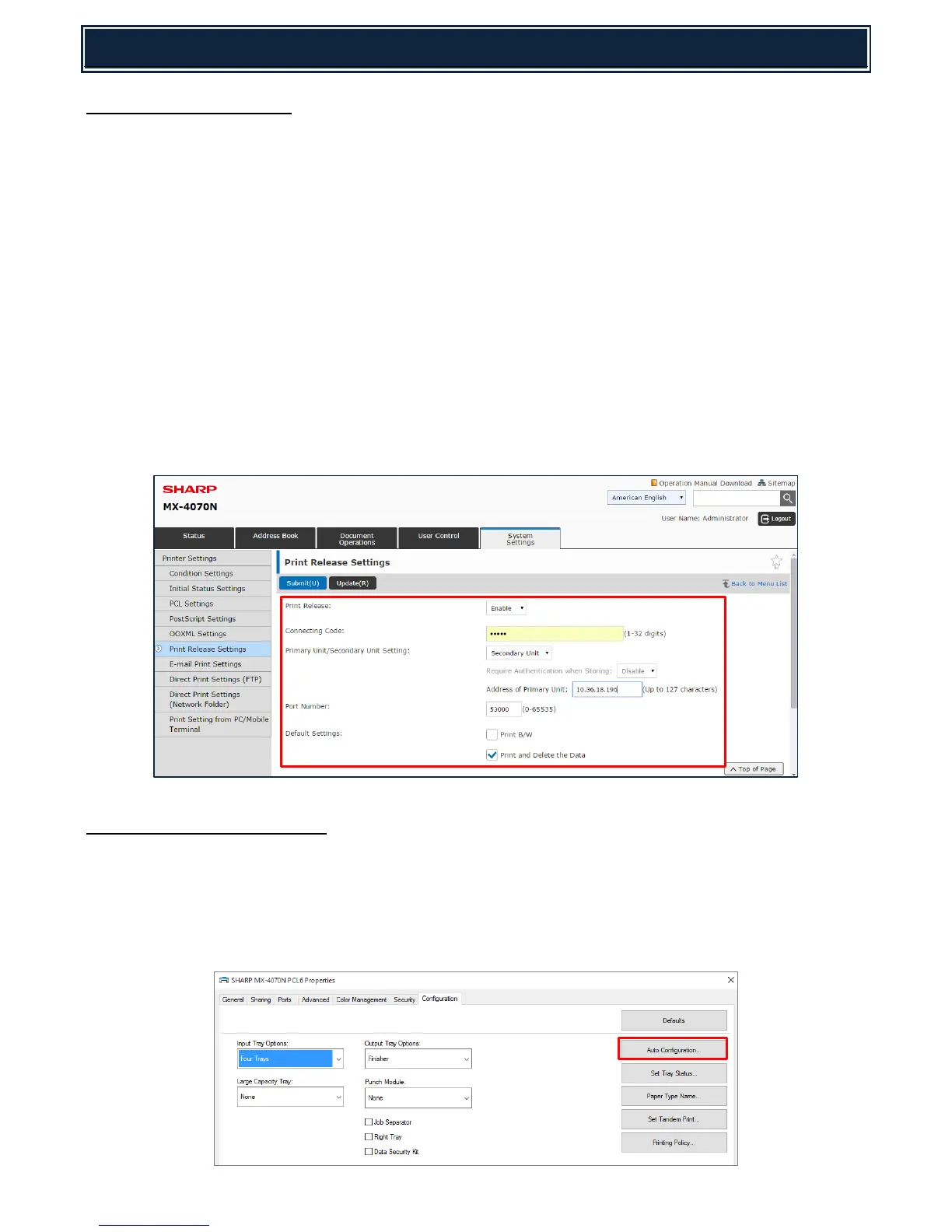32
Configuring the CLIENT MFP:
1. Open the Device Webpage and enter the following menu (Administrators password will be required):-
System Settings – Printer Settings – Print Release Settings
2. Enable Print Release and configure the following settings:-
Connecting Code: Enter the same connecting code (up to 32 digits) that was
entered for the Master MFP.
Primary / Secondary Unit: Select Secondary Unit (Client).
Address of Primary Unit: Enter the IP Address of the Master MFP.
Port Number: Enter the same Port Number as the Master MFP
Default setting is Port 53000.
Default Settings: Enable if B/W Print is required as default?
Enable Print & Delete the Data so that the Users job is
automatically deleted when released (recommended)?
Configuring the PRINTER DRIVER:
1. Install the required MX-3070/3570/4070N series Print Driver (PCL or PS) and setup the Printer Port to
the MASTER MFP device.
2. When using Add Printer method, run Auto Configuration from the Configuration tab of Printer
Properties.
