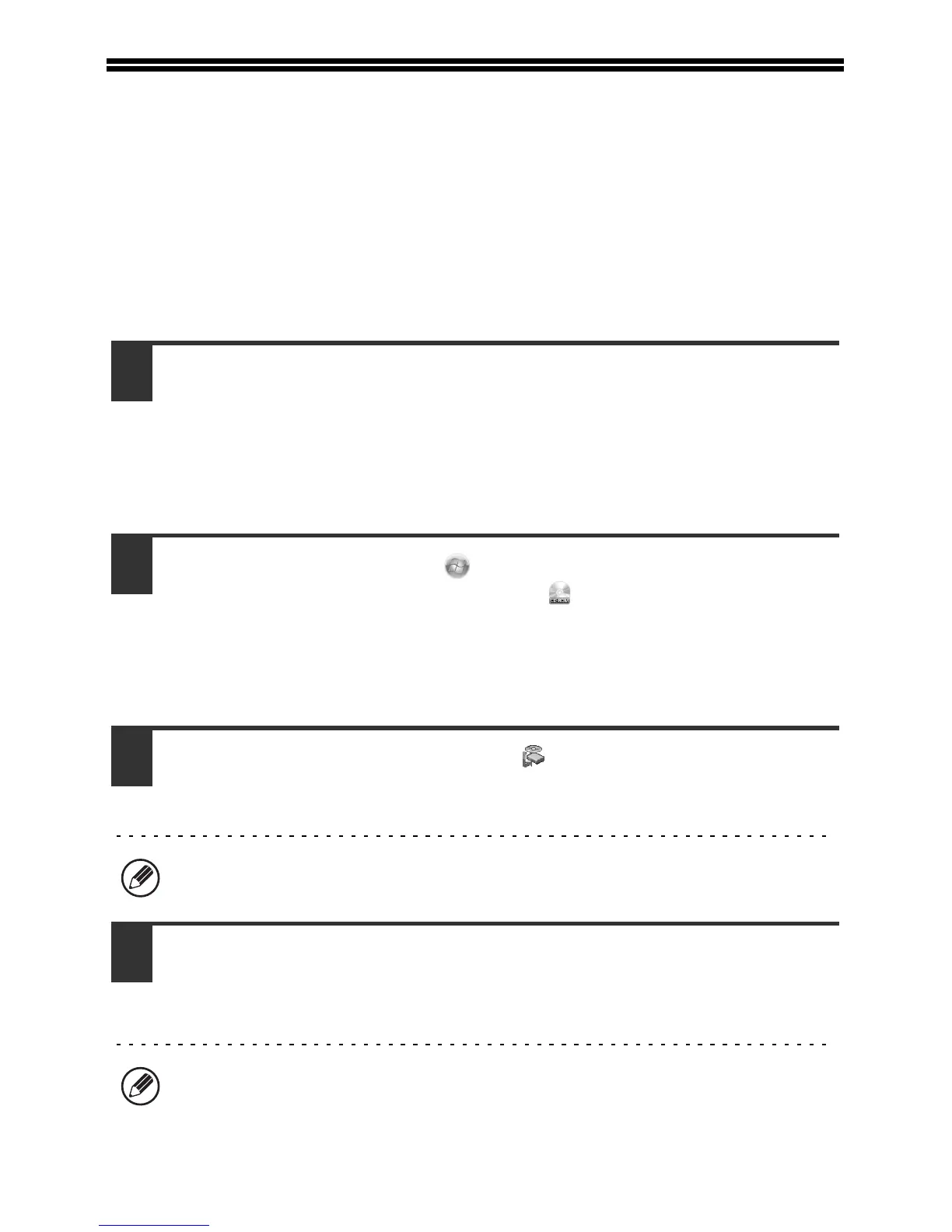29
SETUP IN A WINDOWS
ENVIRONMENT
This section explains how to install the software on a Windows computer. For more
details regarding installation procedures and instructions for installation in Macintosh
environments, see Chapter 1 of the Operation Guide.
OPENING THE SOFTWARE SELECTION SCREEN
(FOR ALL SOFTWARE)
1
Insert the "Software CD-ROM" into your computer's
CD-ROM drive.
• If you are installing the printer driver or printer status monitor, insert the
"Software CD-ROM" that shows "Disc 1" on the front of the CD-ROM.
• If you are installing the PC-Fax driver or scanner driver, insert the "Software
CD-ROM" that shows "Disc 2" on the front of the CD-ROM.
2
Click the [Start] button ( ), click [Computer], and then
double-click the [CD-ROM] icon ( ).
• In Windows XP/Server 2003, click the [start] button, click [My Computer], and
then double-click the [CD-ROM] icon.
• In Windows 2000, double-click [My Computer] and then double-click the
[CD-ROM] icon.
3
Double-click the [Setup] icon ( ).
In Windows 7, if a message screen appears asking you for confirmation, click
[Yes].
In Windows Vista/Server 2008, if a message screen appears asking you for
confirmation, click [Allow].
4
The "SOFTWARE LICENSE" window will appear. Make
sure that you understand the contents of the license
agreement and then click the [Yes] button.
You can show the "SOFTWARE LICENSE" in a different language by selecting
the desired language from the language menu. To install the software in the
selected language, continue the installation with that language selected.
