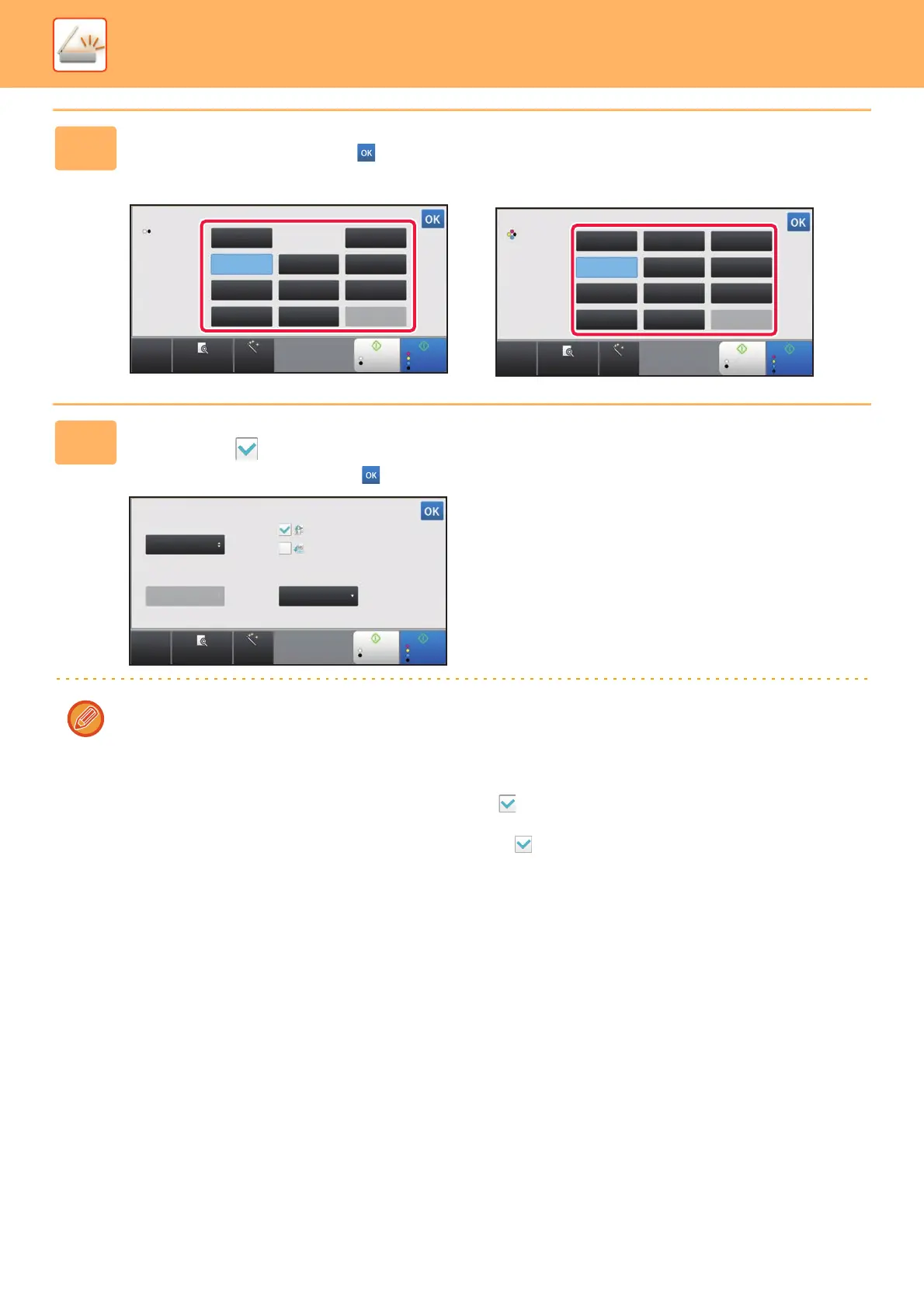5-61
SCANNER/INTERNET FAX►TRANSMITTING AN IMAGE
3
Tap the key of the desired file type.
After the settings are completed, tap .
When the [B/W] key is selected When the [Color/Grayscale] key is selected
4
(Only when [PDF] or [PDF/A-1a] is selected) To enable OCR, select the [OCR]
checkbox ( ) and tap [OCR Setting].
After the settings are completed, tap ( ).
• When "Long Size" is selected for the original, [OCR] cannot be used.
• Select the scanning language in the language settings. The following languages can be selected.
Japanese, English, Spanish, French, German, Italian, Dutch, Swedish, Norwegian, Finnish, Danish, Hungarian,
Czech, Polish, Russian, Greek, Portuguese, Turkish, Slovak, Catalan, Chinese, Traditional Chinese, Korean.
• When [RTF], [DOCX], [XLSX], or [PPTX] is selected for the file format, you can set the font of the output text.
• When the [Detect Image Direction] checkbox is selected ( ), the orientation of the original is detected and the
image is rotated before transmission.
• When the [File Name Auto Extraction] checkbox is selected ( ), the text string that is read from the file is included in
the file name. If a file name is set, the set file name will be used for transmission.
• You can set the accuracy of OCR in [OCR Accuracy]. Select from [Auto] or [Priority Text]. When [Priority Text] is
selected, the character reading accuracy is raised before scanning. When [Priority Text] is selected, accuracy in
diagram and table areas may be degraded. Only change the setting when you particularly want to increase the
accuracy of text areas.
CA
Preview Auto Set
B/W
Start
Color
Start
B/W
Prog.
PDF/A-1bPDF/A-1a
PPTXXLSX
XPS
PDF
DOCX
TXT(UTF-8)RTF
TIFF
File Format
CA
Preview Auto Set
B/W
Start
Color
Start
Color/
Grayscale
Prog.
PDF/A-1bPDF/A-1a
PPTXXLSX
XPS
PDF
DOCX
TXT(UTF-8)RTF
TIFF JPEG
File Format
English
Auto
Format
Language:
Font: OCR Accuracy:
Detect Image
Direction
File Name Auto Extraction
CA
Preview
B/W
Start Start
Auto Set
Color
