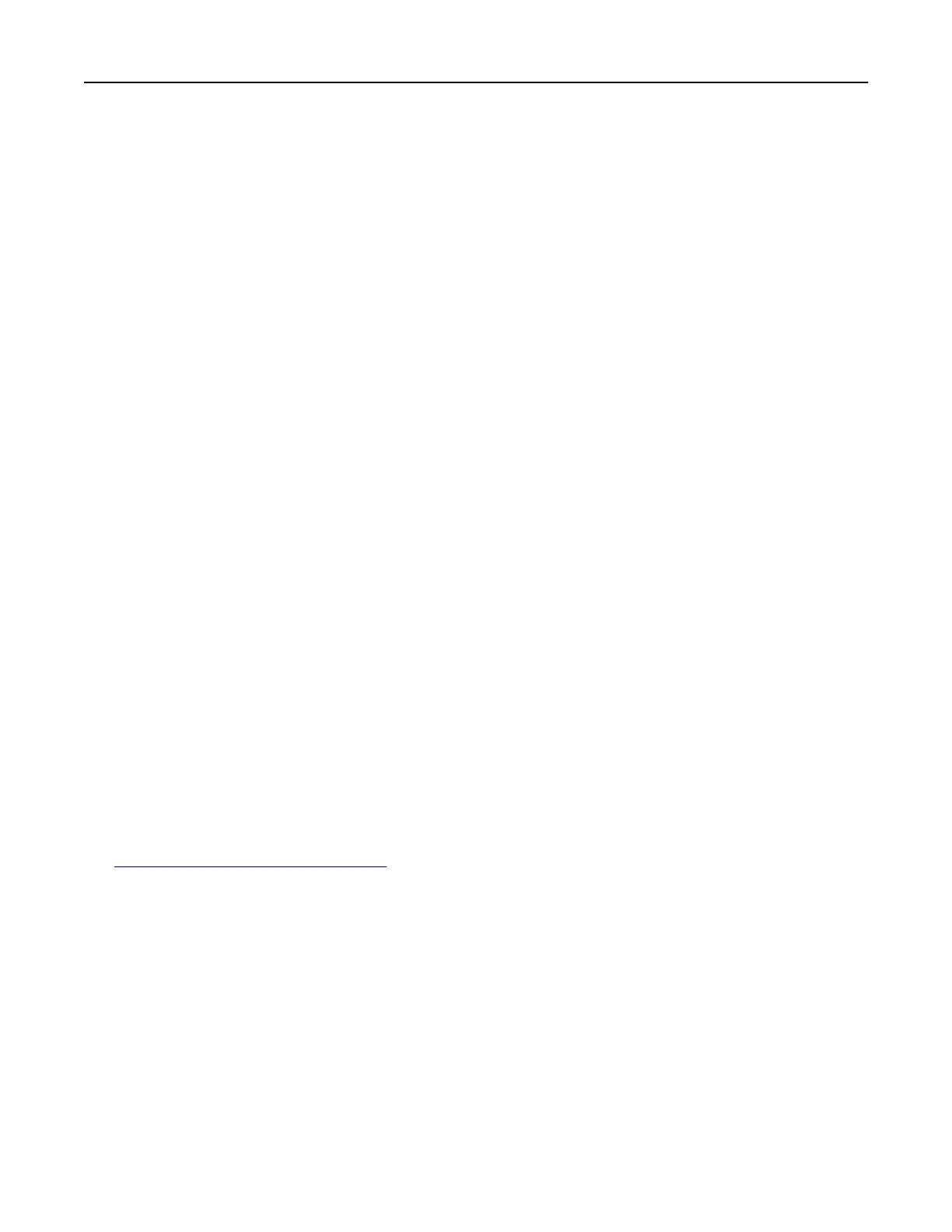• If you are using a proxy server, then temporarily disable it to load the web page correctly.
4 Access the WPS settings. For more information, see the documentation that came with your access point.
5 Enter the eight‑digit PIN, and then save the changes.
Configuring
Wi‑Fi Direct
Wi-Fi Direct
®
is a Wi-Fi-based peer-to-peer technology that allows wireless devices to connect directly to a Wi-
Fi Direct‑enabled printer without using an access point (wireless router).
Make sure that Active Adapter is set to Auto. From the home screen, touch Settings > Network/Ports > Network
Overview > Active Adapter.
1 From the home screen, touch Settings > Network/Ports > Wi-Fi Direct.
2
Configure
the settings.
• Enable Wi‑Fi Direct—Enables the printer to broadcast its own Wi‑Fi Direct network.
• Wi‑Fi Direct Name—Assigns a name for the Wi‑Fi Direct network.
• Wi‑Fi Direct Password—Assigns the password for negotiating the wireless security when using the
peer‑to-peer connection.
• Show Password on Setup Page—Shows the password on the Network Setup Page.
• Auto-Accept Push Button Requests—Lets the printer accept connection requests automatically.
Note: Accepting push‑button requests automatically is not secured.
Notes:
• By default, the Wi-Fi Direct network password is not visible on the printer display. To show the password,
enable the password peek icon. From the home screen, touch Settings > Security > Miscellaneous >
Enable Password/PIN Reveal.
• You can see the password of the Wi‑Fi Direct network without showing it on the printer display. From the
home screen, touch Settings > Reports > Network > Network Setup Page.
Connecting a mobile device to the printer
Before connecting your mobile device, make sure that Wi‑Fi Direct has been configured. For more information,
see
“Configuring Wi‑Fi Direct” on page 39.
Connecting using Wi‑Fi Direct
Note: These instructions apply only to Android mobile devices.
1 From the mobile device, go to the settings menu.
2 Enable Wi‑Fi, and then tap Wi‑Fi Direct.
3 Select the printer Wi-Fi Direct name.
4 Confirm the connection on the printer control panel.
Set up, install, and configure 39