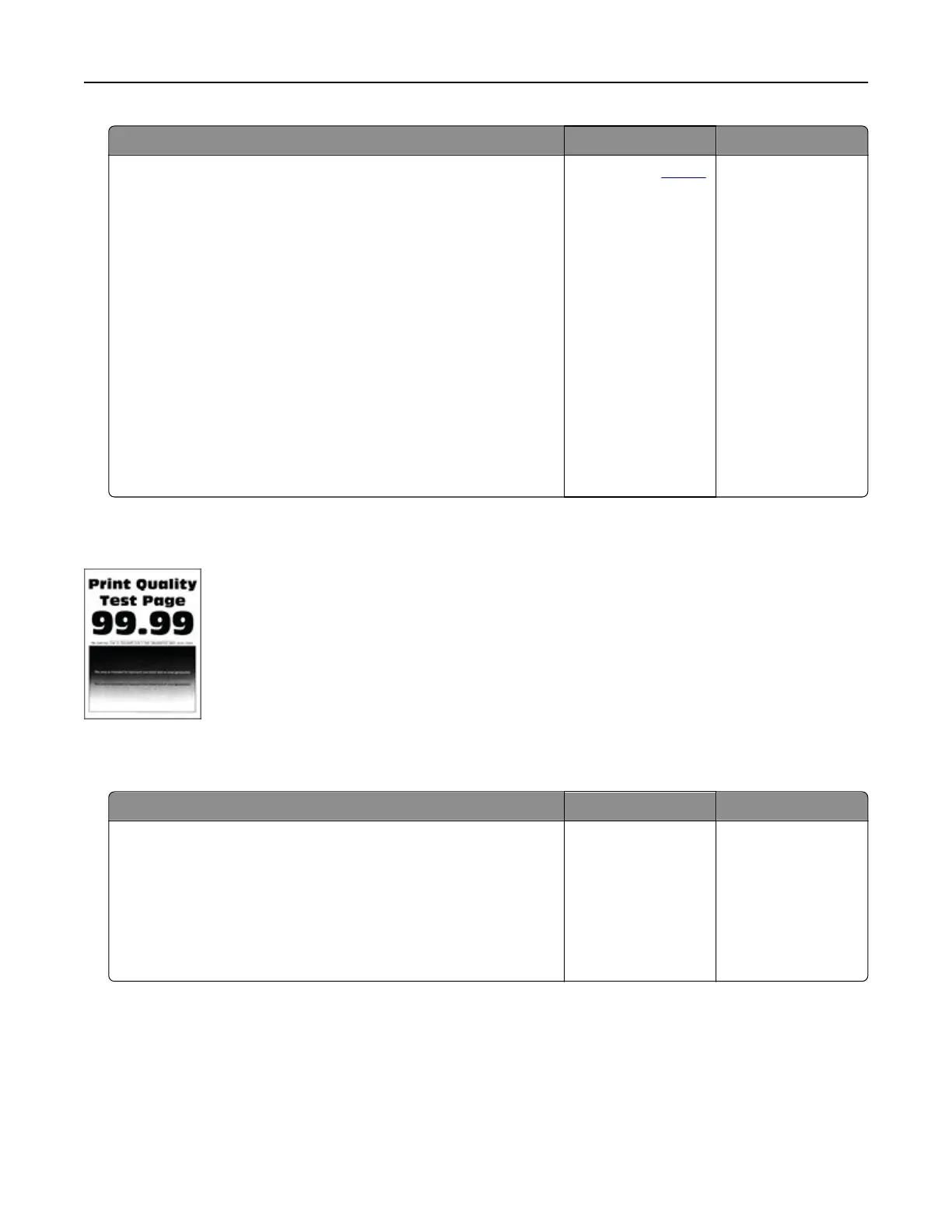Action Yes No
Step 2
a Remove the color imaging kit, and then remove the black
imaging unit.
Warning—Potential Damage: Do not expose the color
imaging kit and black imaging unit to direct light for more
than 10 minutes. Extended exposure to light may cause print
quality problems.
Warning—Potential Damage: Do not touch the
photoconductor drum under the color imaging kit and black
imaging unit. Doing so may aect the quality of future print
jobs.
b Insert the black imaging unit, and then insert the color imaging
kit.
c Print the document.
Is the printer printing blank or white pages?
Contact your
dealer. The problem is
solved.
Dark print
Note: Before solving the problem, print the quality sample pages to determine the missing color. From the
home screen, touch Settings > Troubleshooting > Print Quality Test Pages.
Action Yes No
Step 1
a Perform Color Adjust.
From the home screen, touch Settings > Print > Quality >
Advanced Imaging > Color Adjust.
b Print the document.
Is the print too dark?
Go to step 2. The problem is
solved.
Troubleshoot a problem 234
