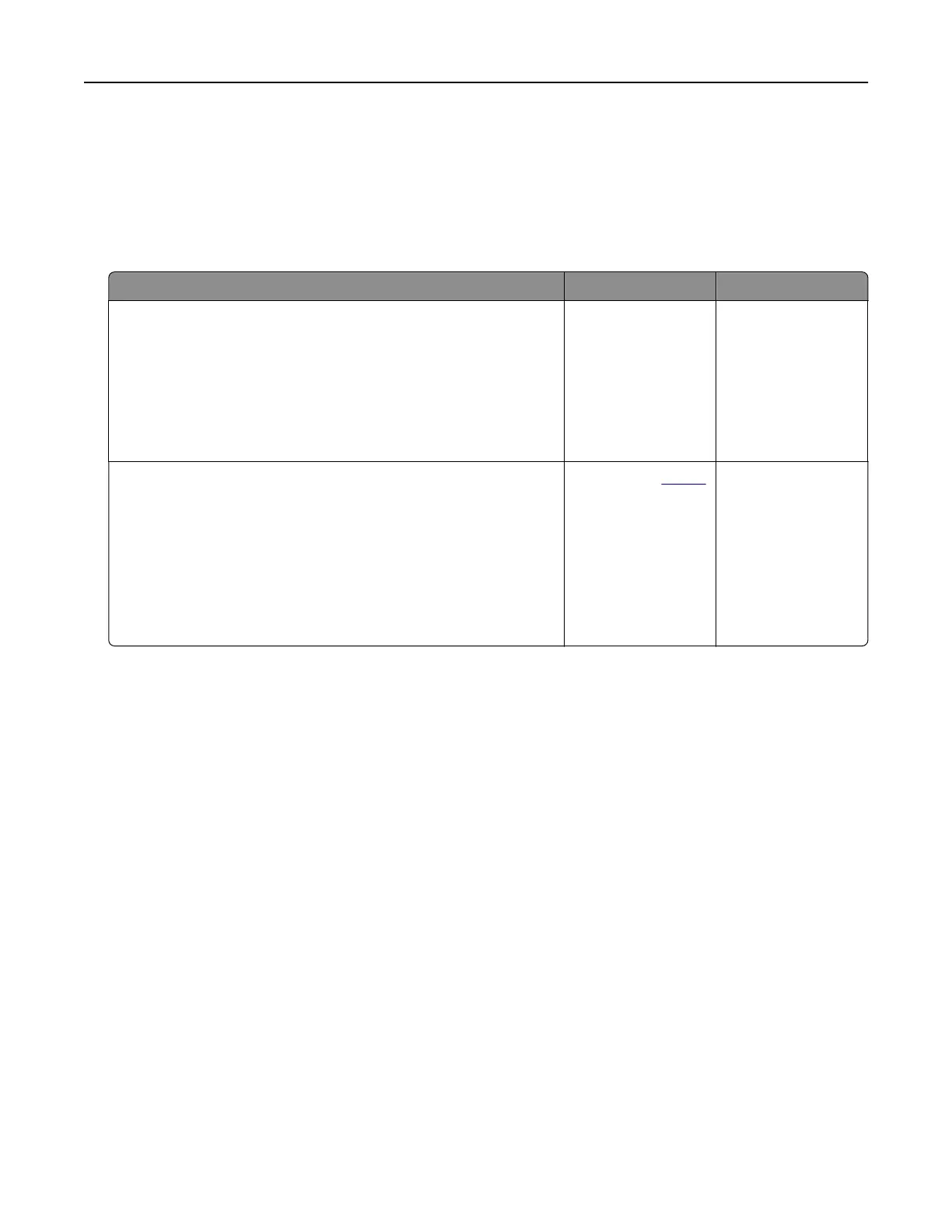If the software program does not specify colors with RGB or CMYK combinations, then the Color Samples
pages are not useful. Additionally, some software programs adjust the RGB or CMYK combinations specified
in the program through color management. In these situations, the printed color may not be an exact match
of the Color Samples pages.
The print appears tinted
Action Yes No
Step 1
Perform Color Adjust.
a From the home screen, touch Settings > Print > Quality >
Advanced Imaging > Color Adjust.
b Print the document.
Does the print appear tinted?
Go to step 2. The problem is
solved.
Step 2
Perform Color Balance.
a From the home screen, touch Settings > Print > Quality >
Advanced Imaging > Color Balance.
b Adjust the settings.
c Print the document.
Does the print appear tinted?
Contact your
dealer. The problem is
solved.
Contacting your dealer
Before contacting your dealer, make sure to have the following information:
• Printer problem
• Error message
• Printer model type and serial number
Troubleshoot a problem 291
