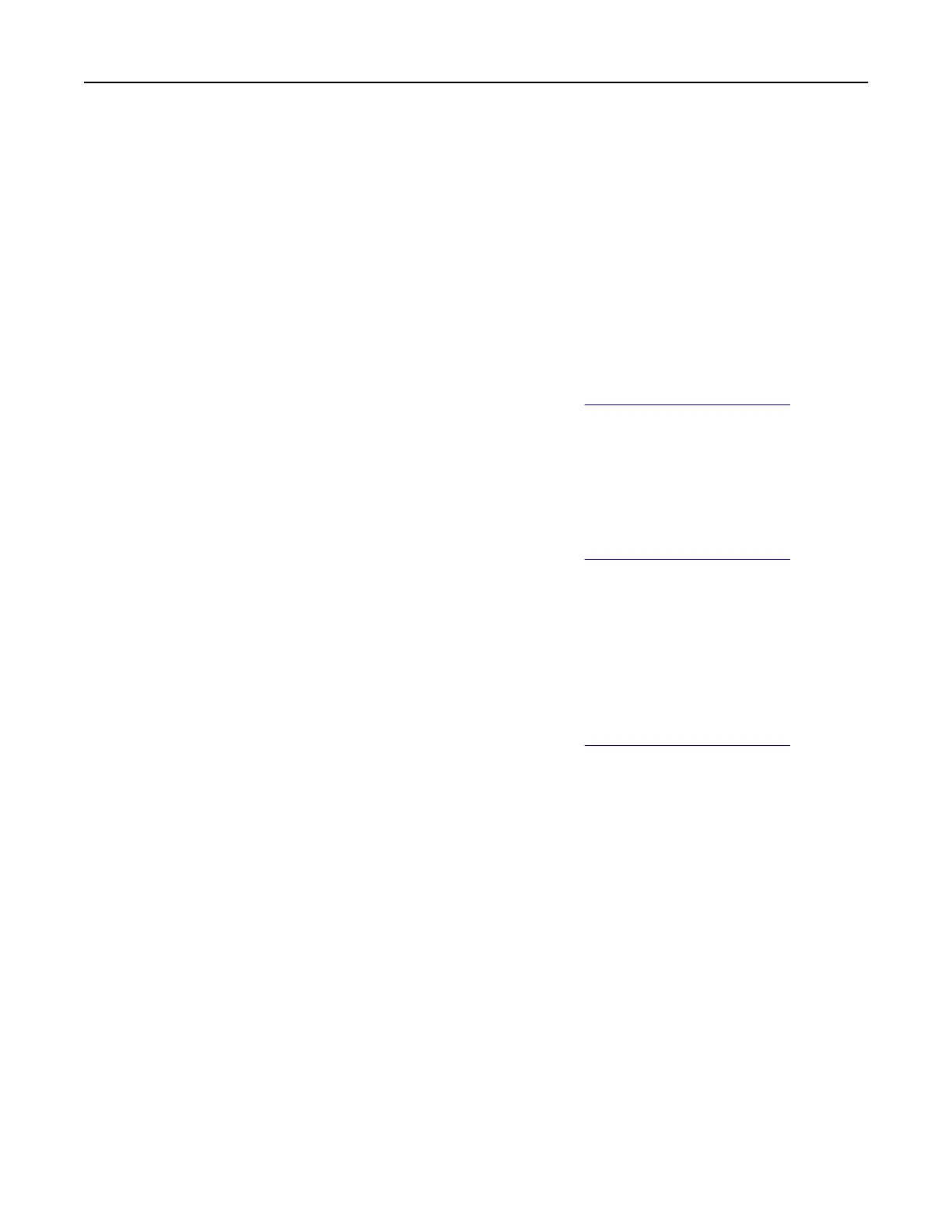Connecting to a distinctive ring service
A distinctive ring service lets you have multiple telephone numbers on one telephone line. Each telephone
number is assigned a dierent ring pattern.
Note: These instructions apply only to printers that support analog fax.
1 From the home screen, touch Settings > Fax > Fax Setup > Fax Receive Settings > Admin Controls >
Answer On.
2 Select a ring pattern.
Setting the fax date and time
Note: Make sure that fax is configured. For more information, see the Setting up the printer to fax section.
1 From the home screen, touch Settings > Device > Preferences > Date and Time >
Configure
.
2 Configure the settings.
Configuring
daylight saving time
Note: Make sure that fax is configured. For more information, see the Setting up the printer to fax section.
1 From the home screen, touch Settings > Device > Preferences > Date and Time >
Configure
.
2 In the Time Zone menu, touch (UTC+user) Custom.
3 Tou ch UTC (GMT) Oset, and then configure the settings.
Configuring the fax speaker settings
Note: Make sure that fax is
configured.
For more information, see the Setting up the printer to fax section.
1 From the home screen, touch Settings > Fax > Fax Setup > Speaker Settings.
2 Do the following:
• Set Speaker Mode to Always On.
• Set Speaker Volume to High.
• Enable Ringer Volume.
Configuring the e‑mail SMTP settings
Configure
the Simple Mail Transfer Protocol (SMTP) settings to send a scanned document through e-mail. The
settings vary with each e‑mail service provider.
Before you begin, make sure that the printer is connected to a network and that the network is connected to
the Internet.
Using the Embedded Web Server
1 Open a web browser, and then type the printer IP address in the address field.
Set up, install, and configure 35
