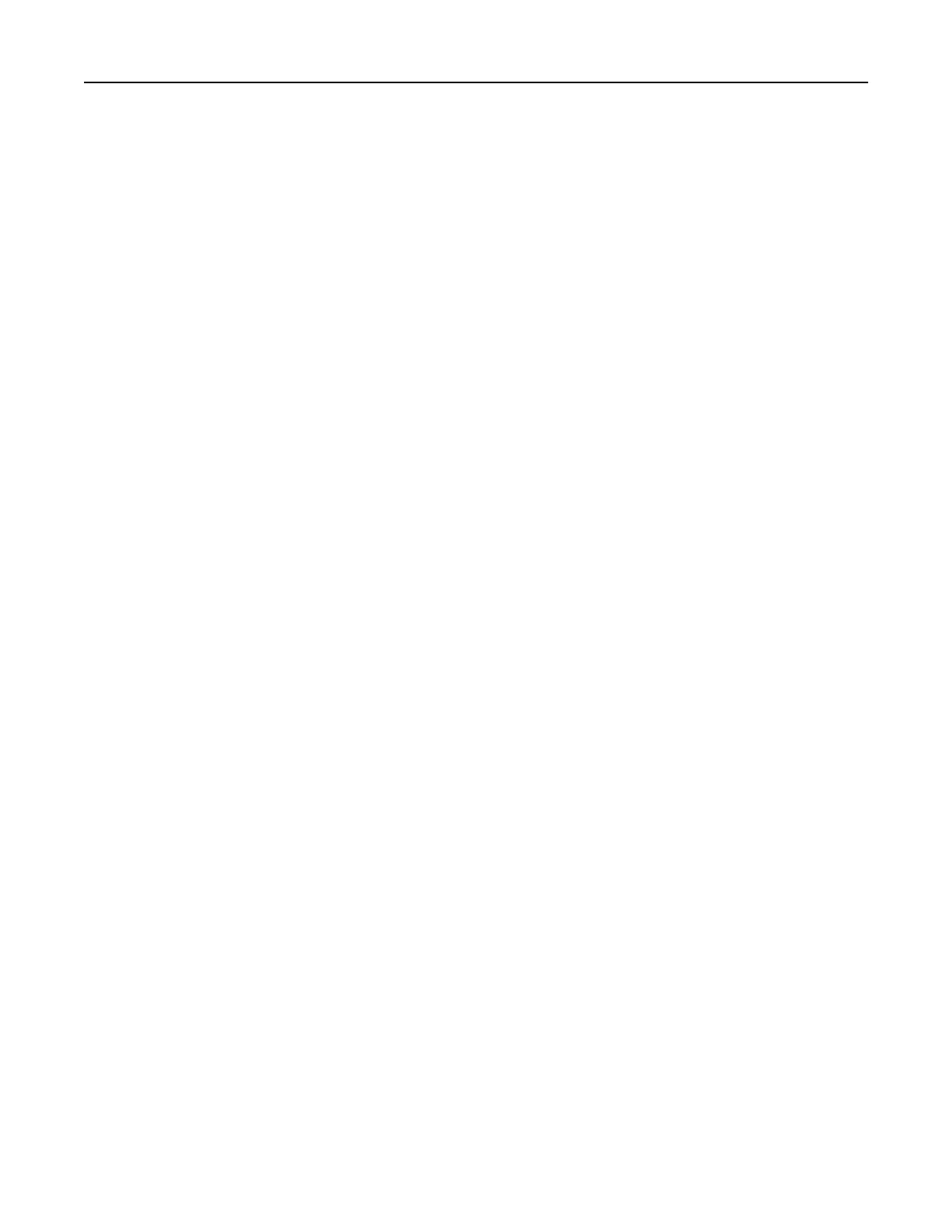Notes:
• You can add up to 10 images.
• When enabled, the status icons appear on the screen saver only when there are errors, warnings, or
cloud‑based
notifications.
3 Apply the changes.
Changing the wallpaper image
1
From the home screen, touch Change Wallpaper.
2 Select an image to use.
3 Apply the changes.
Running a slide show from a flash drive
1
Insert a flash drive into the front USB port.
2 From the home screen, touch Slideshow.
Note: You can remove the
flash
drive after the slide show starts, but the images are not stored in the printer.
If the slide show stops, then insert the
flash
drive again to view the images.
Using Customer Support
Notes:
• For information on how to configure the application settings, see the Customer Support Administrator’s
Guide.
1 From the home screen, touch Customer Support.
2 Print or e‑mail the information.
Managing bookmarks
Creating bookmarks
Use bookmarks to print frequently accessed documents that are stored in servers or on the web.
1 Open a web browser, and then type the printer IP address in the address field.
Notes:
• View the printer IP address on the printer home screen. The IP address appears as four sets of
numbers separated by periods, such as 123.123.123.123.
• If you are using a proxy server, then temporarily disable it to load the web page correctly.
2 Click Bookmarks > Add Bookmark, and then type a bookmark name.
Set up, install, and configure 25
