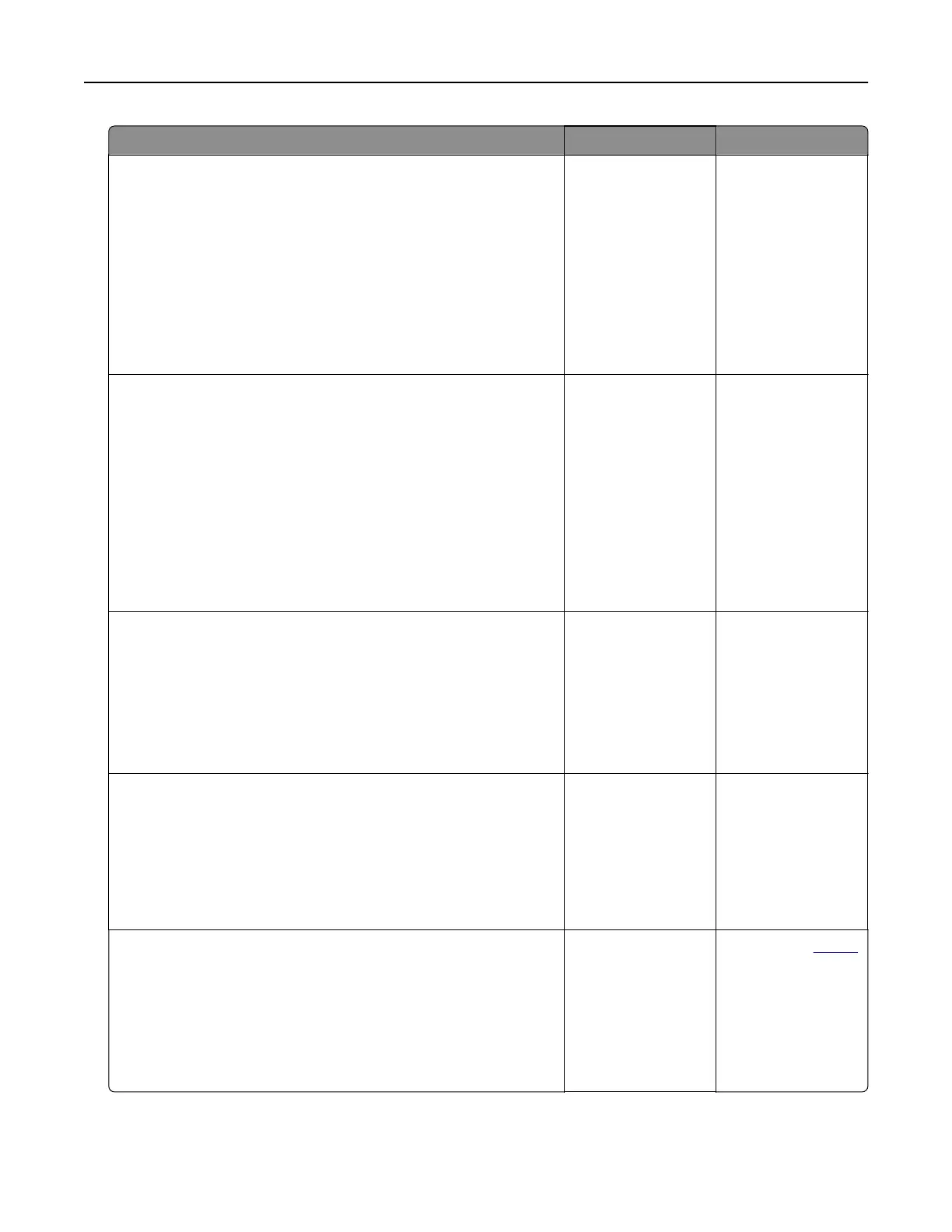Action Yes No
Step 2
a Make sure that the printer IP address is correct.
Notes:
• View the IP address on the home screen.
• An IP address appears as four sets of numbers separated
by periods, such as 123.123.123.123.
b Access the EWS.
Can you open the EWS?
The problem is
solved.
Go to step 3.
Step 3
a Make sure that you installed a supported browser:
• Internet Explorer version 11 or later
• Microsoft Edge
• Safari version 6 or later
• Google Chrome
TM
version 32 or later
• Mozilla Firefox version 24 or later
b Access the EWS.
Can you open the EWS?
The problem is
solved.
Go to step 4.
Step 4
a Check if the network connection is working.
Note: If the connection is not working, then contact your
administrator.
b Access the EWS.
Can you open the EWS?
The problem is
solved.
Go to step 5.
Step 5
a Make sure that the cable connections to the printer and print
server are secure. For more information, see the
documentation that came with the print server.
b Access the EWS.
Can you open the EWS?
The problem is
solved.
Go to step 6.
Step 6
a Check if the web proxy servers are disabled.
Note: If the servers are disabled, then contact your
administrator.
b Access the EWS.
Can you open the EWS?
The problem is
solved.
Contact your
dealer.
Troubleshoot a problem 270
