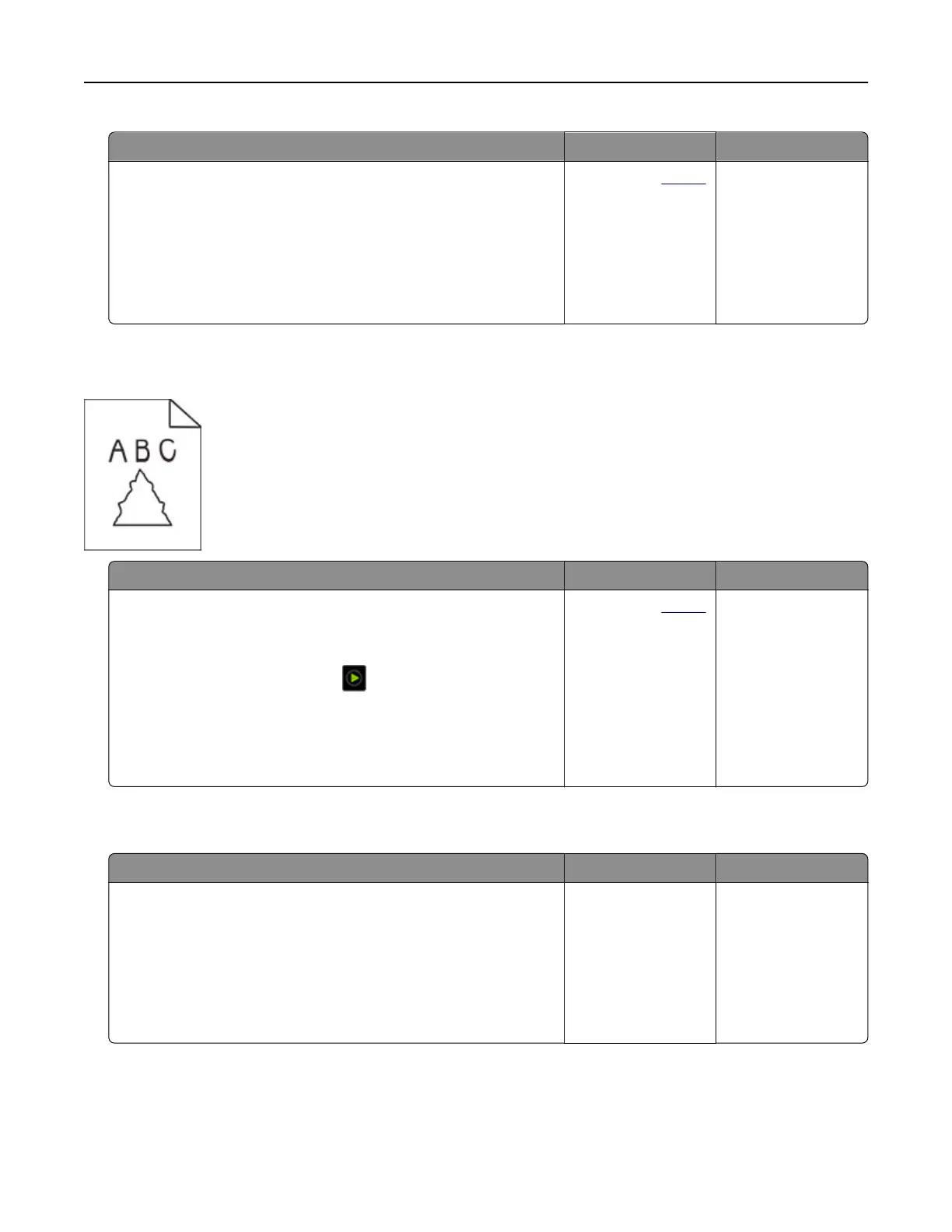Action Yes No
a Open the scanner cover.
b Using a damp, soft, lint‑free cloth, wipe the ADF glass and the
ADF glass pad.
c Close the scanner cover.
d Scan the document.
Do vertical streaks appear on scanned documents?
Contact your
dealer. The problem is
solved.
Jagged image or text when scanning from the ADF
Action Yes No
a Load 50 sheets of clean, plain paper into the ADF.
Note: The plain paper helps clean or remove dust and other
coating from the ADF feed rollers.
b From the home screen, touch .
c Load an original document into the ADF.
d Scan the document.
Do jagged images or texts appear on the output?
Contact your
dealer. The problem is
solved.
Scan job was not successful
Action Yes No
Step 1
Check the cable connections.
a Make sur e that th e Ethernet or USB cable is secure ly conn ected
to the computer and the printer.
b Scan the document.
Is the scan job successful?
The problem is
solved.
Go to step 2.
Troubleshoot a problem 286