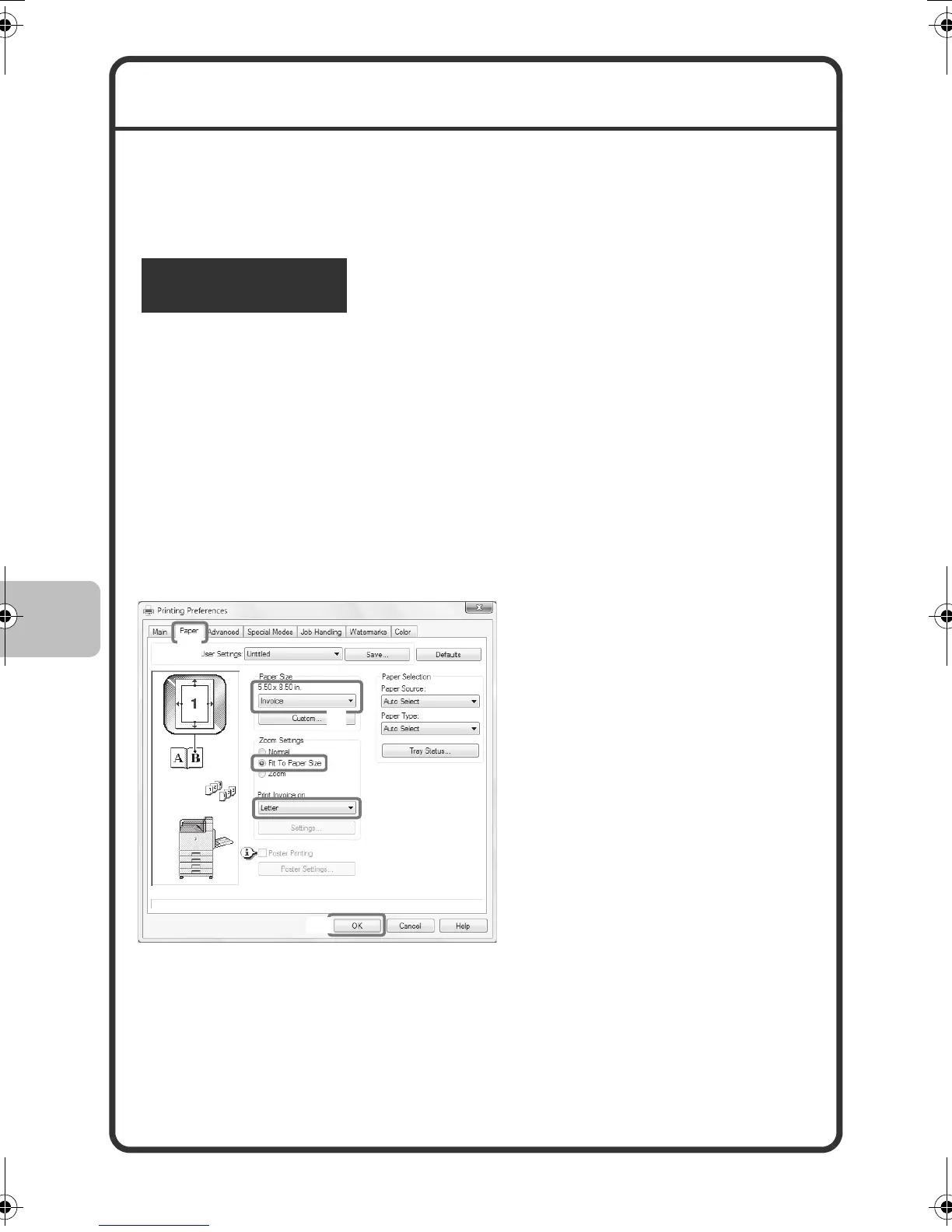32
SELECTING PRINT SETTINGS
To use the print function of the machine, the settings in the printer driver
properties window must be configured. See "PRINTING" (page 24) for the
procedure for opening the printer driver properties window and the basic
procedure for printing.
The procedure for selecting settings in the printer driver is explained below
using "Fitting the print image to the paper (Fit To Paper Size)" as an
example.
The Fit To Paper Size function is used to automatically enlarge or reduce
the print image to fit the selected paper size. In this example, an invoice-size
image will be printed on letter-size paper.
The procedures for configuring printer driver settings vary by setting. For
more information on each setting, see "FREQUENTLY USED
FUNCTIONS" and "CONVENIENT PRINTING FUNCTIONS" in
"Chapter 2 - PRINTNG" in the Operation Guide.
Windows
Select print settings.
(1) Click the [Paper] tab.
(2) Select [Invoice].
Select the size of the print
image.
(3) Select [Fit To Paper
Size].
(4) Select [Letter].
Select the size of paper that
you want to print on.
(5) Click the [OK] button.
This completes the settings.
Start printing.
(1)
(5)
(2)
(4)
(3)
mxc400p_us_qck.book 32 ページ 2009年10月5日 月曜日 午後3時42分
