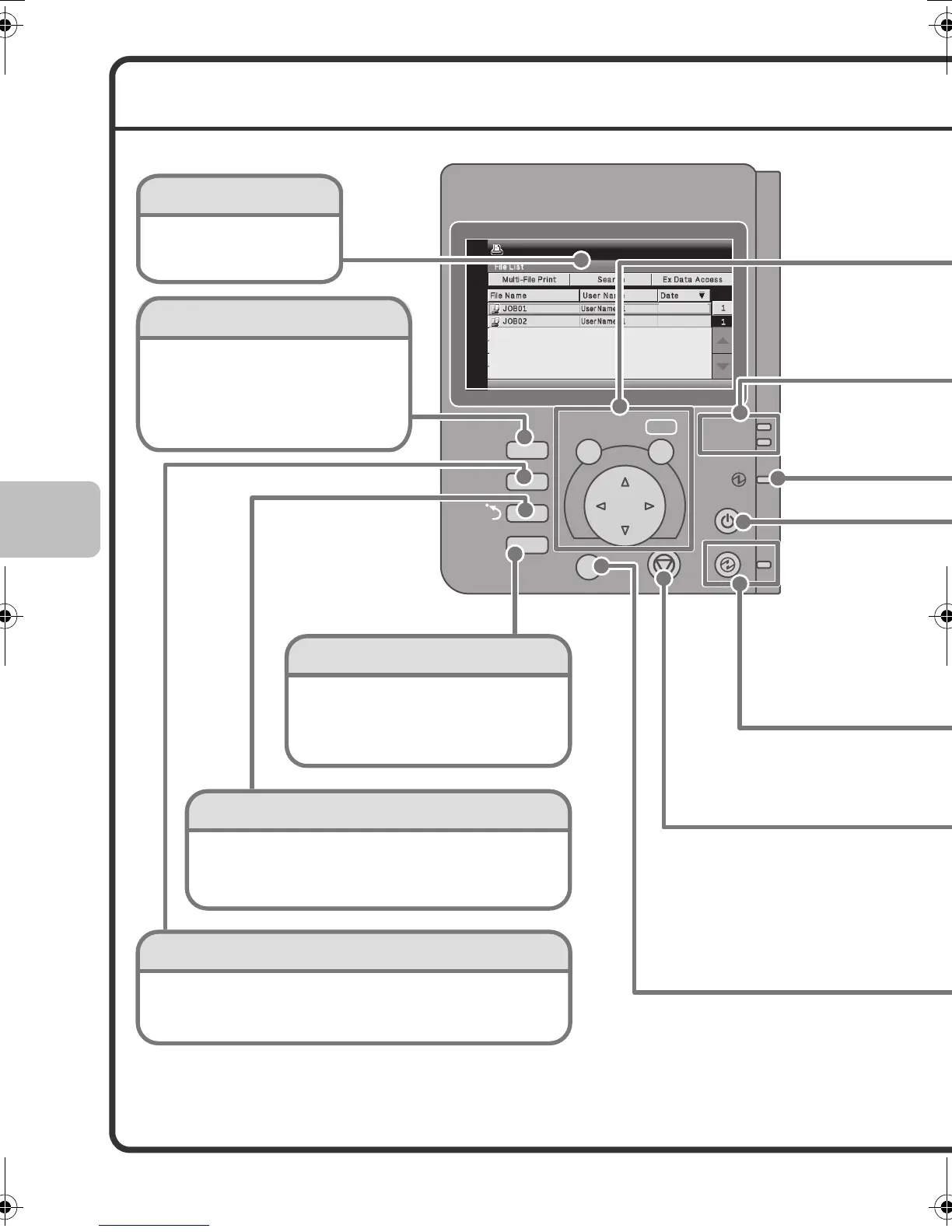10
OPERATION PANEL
PRINT
JOB
STATUS
SYSTEM
SETTINGS
READY
DATA
LOGOUT
BACK
OK
2010/04/04
2010/04/04
Display
[PRINT] key
When you wish to print a print hold job,
press this key to switch to print mode.
You can hold down the [PRINT] key to
check the total pages used, remaining
toner, and machine display.
[JOB STATUS] key
Press this key to view the job status screen. You can check
the status of jobs and cancel jobs in the job status screen.
Sharp OSA shortcut key
Press to display a shortcut to Sharp OSA (open
systems architecture) mode (when the application
communication module is installed).
Select the displayed
items to perform
various operations.
[SYSTEM SETTINGS] key
Press to display the system settings
menu screen. You can configure
paper tray and other settings to suit
the needs of your workplace.
01-1_Quick(General).fm 10 ページ 2009年10月6日 火曜日 午前9時1分
