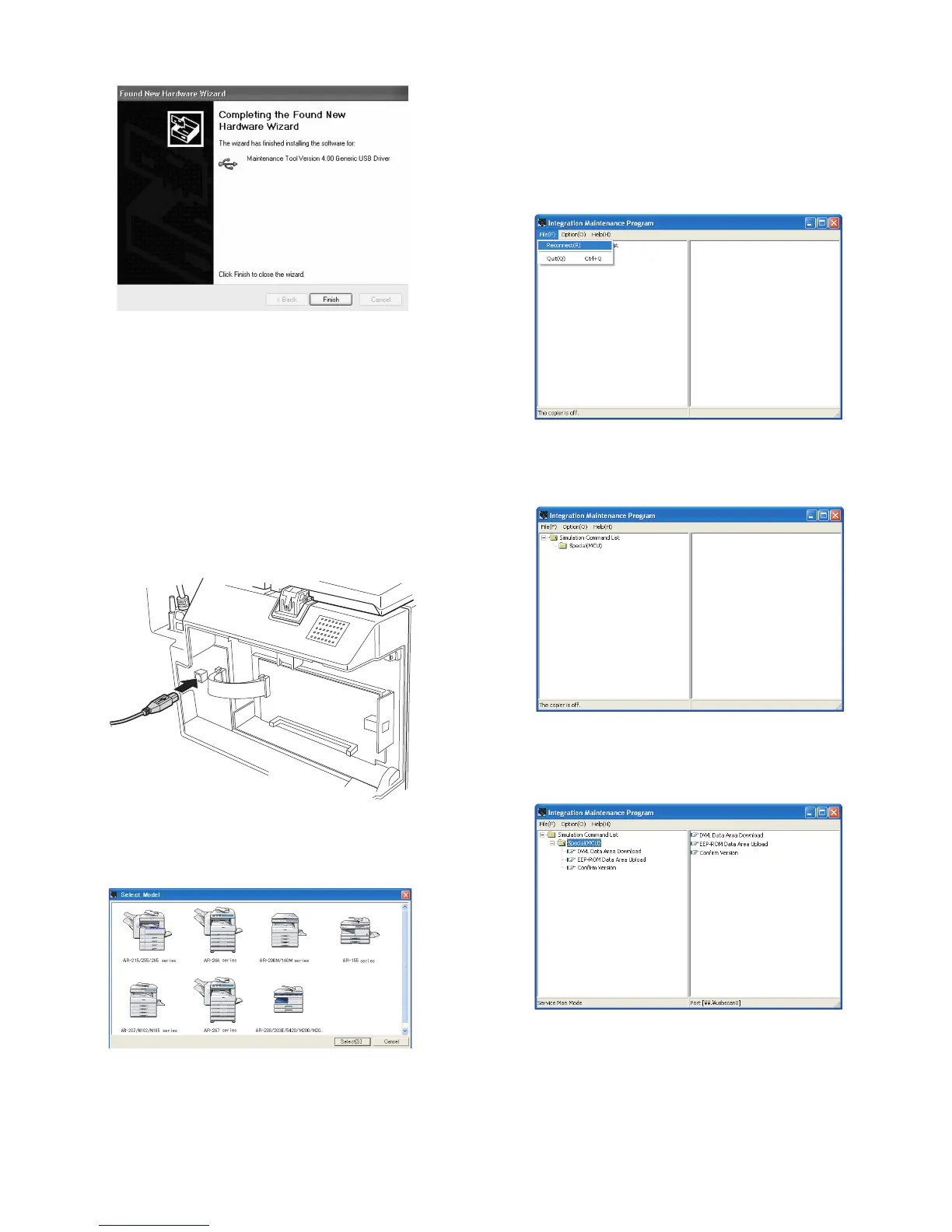MX-M200D FLASH ROM VERSION UP PROCEDURE 12-2
8) When installation is completed, the following display is shown.
Press the Finish button.
The installation procedure is completed with the above operation.
3.Firmware update procedure
1) Main body side:
Executable by performing the Service Simulation No. 49-01 (Flash
Rom program-writing mode).
(A word "d" appears on the operation panel to denote the download
mode status. )
2) Connect the PC and the main body with the download cable
(USB cable).
3) PC side:
Execute the “Maintenance.exe”, and select [AR-M207/M162/M165
Series] on the model selection menu.
<Sample display>
4) PC side:
Confirm that the "Simulation Command List" tree is displayed on the
maintenance program.
5) PC side:
When the message "the main body has not got started running" is
displayed on the lowest area of the figure below after the
"maintenance program" is started up, select the "File" and then
"Reconnect" in the menu bar.
6) PC side:
Confirm a tree is displayed under the "Special (MCU)" on the
maintenance program". (If no tree is displayed, confirm that the USB
is connected and select the "Reconnect" (the above 5) again.)
7) PC side:
Double click "Special (MCU)" in the main tree item to develop the sub
tree items, and double click "DWL Download" in the sub tree items.