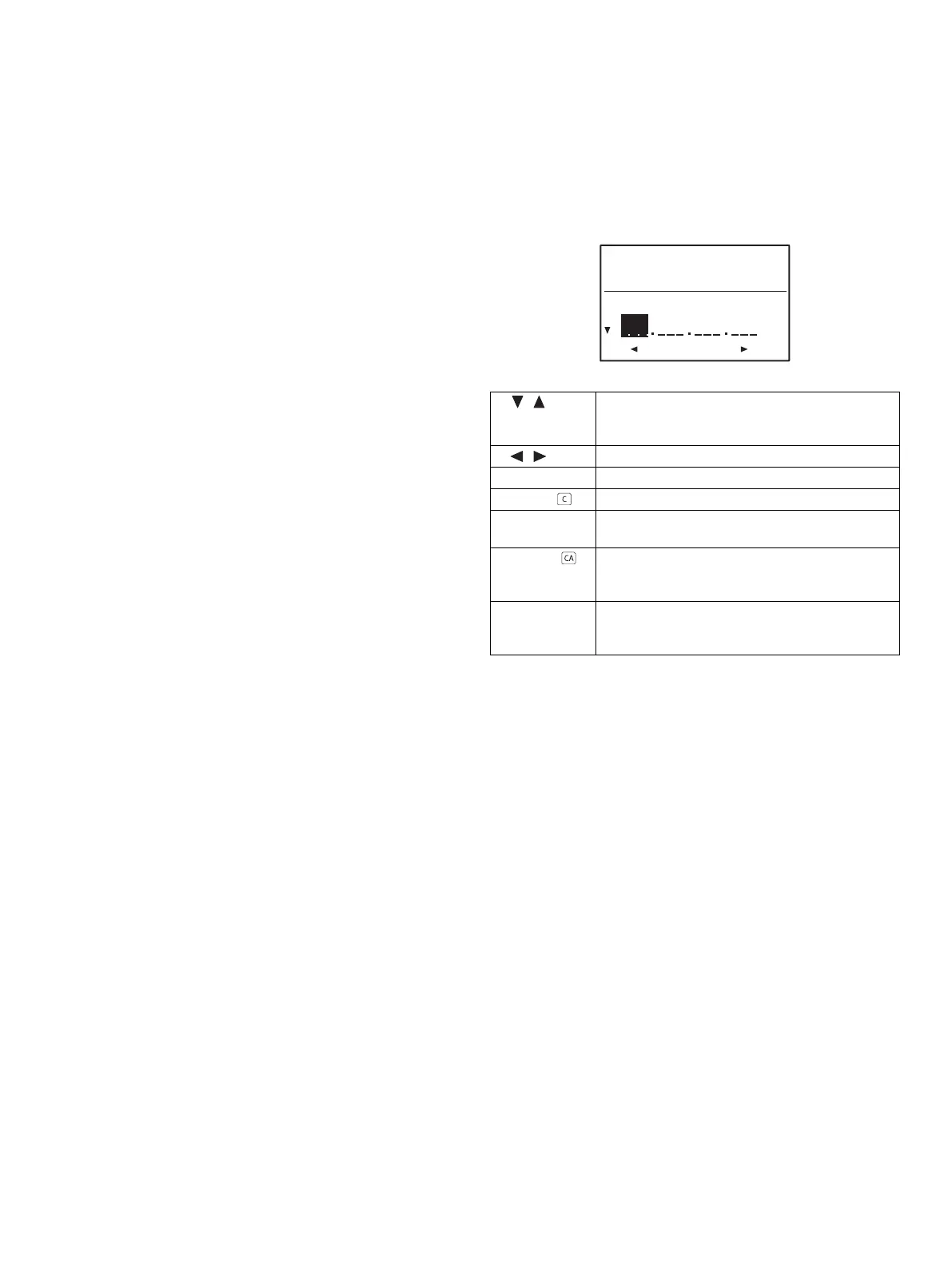MX-M182 IP ADDRESS SETTING 13-1
[13] IP ADDRESS SETTING
1. Setting the ip address of the machine by system settings
Set the IP address of the machine in the system settings.
The procedure for selecting a system setting is explained in "SELECTING A SETTING FOR A SYSTEM SETTING" in the Operation Guide for the
machine.
A. Enabling/disabling DHCP
This is used to set Enable/Disable of DHCP (Dynamic Host Configuration
Protocol). When it is set to Enable, the IP address is automatically
acquired from the DHCP server, allowing connection to the network
without manual input of the IP address.
B. Setting the ip address automatically
When the DHCP is set to Enable, the IP address of the machine can be
checked by the following operation.
1) Turn the machine power off and then back on.
2) Select the IP address setting with the network setting of the system
setting at DHCP Enable.
The IP address, the sub net mask, and the default gateway assigned
automatically to the machine can be checked.
Note:If DHCP is used, the IP address assigned to the machine may
change automatically. If the IP address changes, printing will not be
possible.
C. Setting/changing the ip address manually
Perform the following procedure to use a fixed IP address.
1) Enter the IP address, subnet mask, and default gateway.
Note:You cannot change the IP address if DHCP is set to on.
2) When you have completed all settings, press the [OK] key.
The settings will be saved after the message "Your setting will be
valid after you power down and then restart the copier." disappears.
3) Turn off the machine power, wait for a few seconds, and then turn on
the power again.
The new settings will take effect after the power is turned on.
[ ][ ] keys These move the cursor up and down to select "IP
ADDRESS", "SUBNETMASK", and "DEFAULT
GATEWAY".
[ ][ ] keys These move the cursor left and right.
Numeric keys These are used to enter numbers.
[C] key ( ) Use this to cancel an entry.
[BACK] key This cancels an entry and returns you to the
previous screen.
[CA] key ( ) This cancels the setting and returns the display to
the base screen of the mode that was in effect before
the system settings were entered.
[SPECIAL
FUNCTION] key
This cancels the setting and returns the display to
the base screen of the mode that was in effect before
the system settings were entered.
IP ADDRESS SETT-
INGS
IP ADDRESS
0 0 0 0
