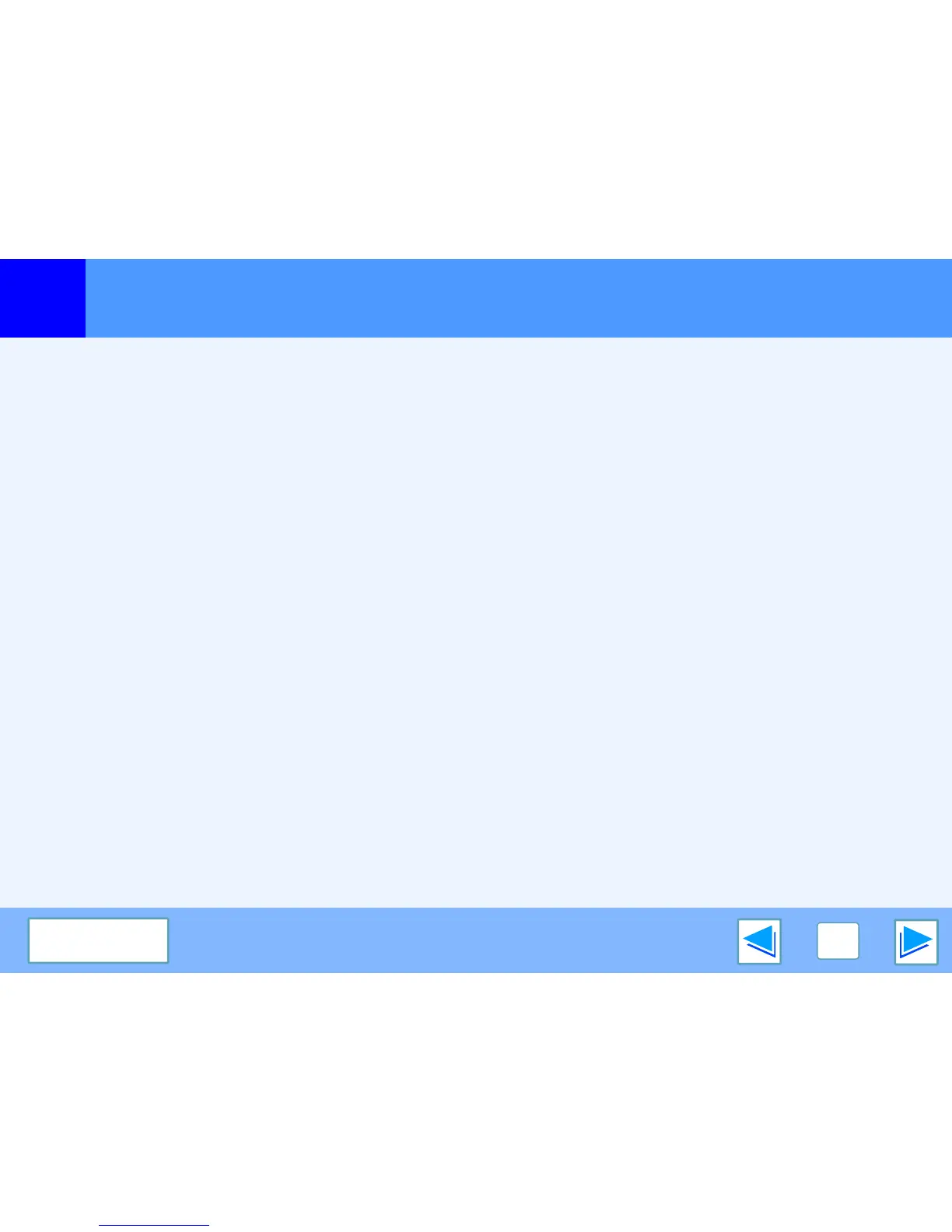TROUBLESHOOTING
30
CONTENTS
Print quality is not satisfactory
(part 1)
Check the paper being used
■ Non-standard paper used?
Check that the paper conforms to the specification. Refer to
"LOADING PAPER" in the operation manual.
■
Are you using paper with a high moisture content?
Use paper that is in good condition, with a low moisture
content and no curling.
■ Is the paper loaded with the wrong side up?
Some types of paper have a front and a back side. If the
paper is loaded so that printing takes place on the back side,
toner will not adhere well to the paper and poor print quality
will result.
■ Are you printing on paper that has an uneven
surface?
It may not be possible to print correctly on paper with seams
such as the back of an envelope.
The printed image is coarse
■
Has the printer driver been specified to suit the print job?
The input resolution can be set to 600 dpi or 300 dpi. When
600 dpi or 300 dpi is selected, "Smoothing" can also be
selected to improve the image quality.
Change the resolution settings in the Compatibility
"Advanced" tab of the printer driver setup screen.
The printed image is distorted
■ Is the paper loaded correctly?
If a document is physically damaged when it is output or the image
is skewed on the paper, discard the damaged sheet, reinsert the
paper supply and print again. Insert the paper so that there is no
visible space between the paper and the paper guides.
☞
See the operation manual for more details on inserting paper.