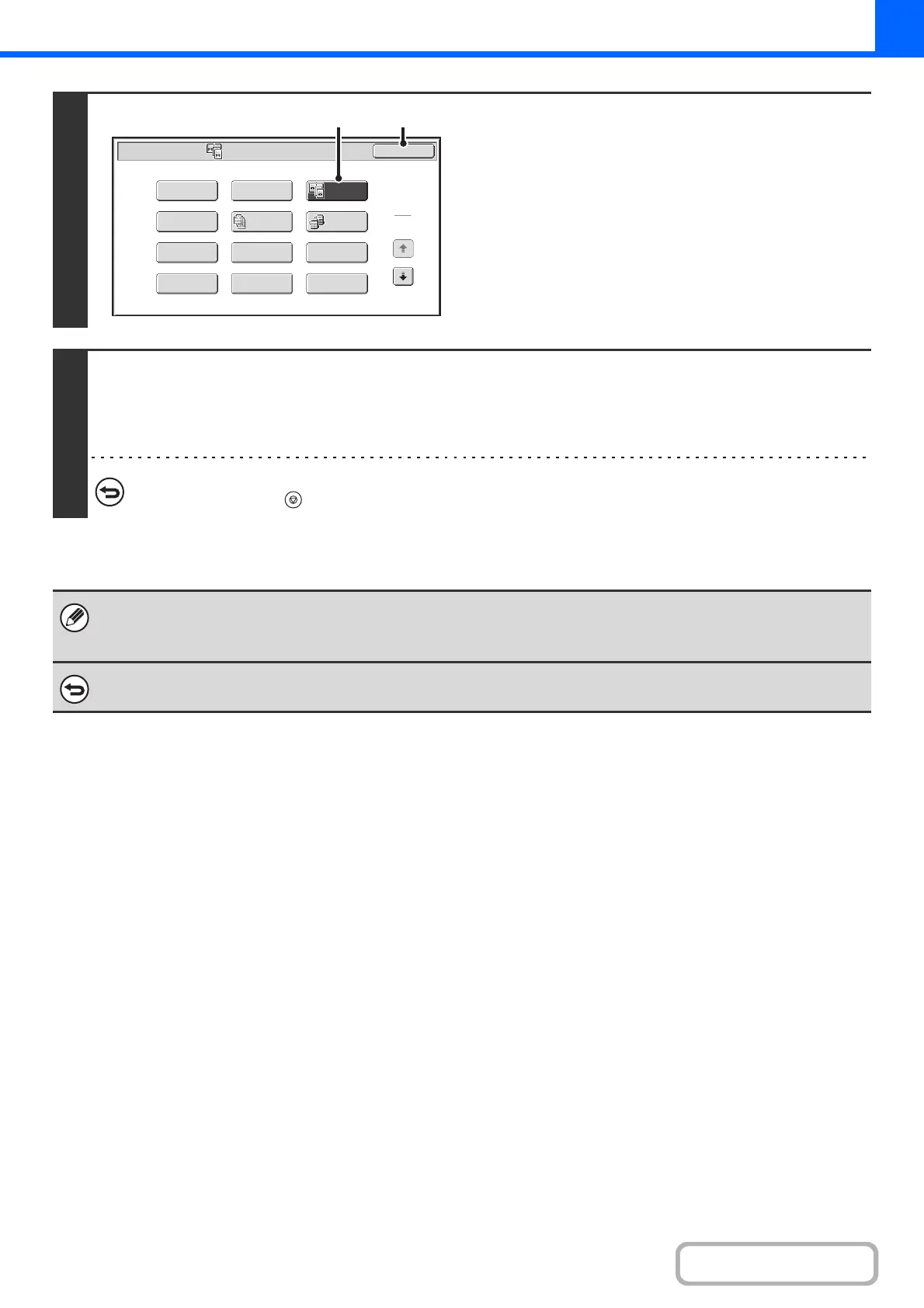2-50
COPIER
3
Select Dual Page Copy.
(1) Touch the [Special Modes] key.
☞ SPECIAL MODES (page 2-42)
(2) Touch the [Dual Page Copy] key so that it is
highlighted.
(3) Touch the [OK] key.
You will return to the base screen of copy mode.
4
Press the [START] key.
Copying will begin.
If you have selected sort mode, change originals and press the [START] key. Repeat until all pages have been scanned and
then touch the [Read-End] key.
To cancel scanning of the original and copying...
Press the [STOP] key ( ).
• When using dual page copy, the original must be placed on the document glass.
• To erase shadows caused by the binding of a book or other bound document, use the erase function.
However, note that [Center Erase] and [Edge + Center Erase] cannot be used.
To cancel dual page copy...
Touch the [Dual Page Copy] key in the screen of step 3 so that it is not highlighted.
Special Modes
1
2
Card Shot
Multi Shot
OK
Dual Page
Copy
Tandem
Copy
Tab Copy
Transparency
Inserts
Erase
Job
Build
Book Copy
Covers/Inserts
Margin Shift
Pamphlet Copy
(2) (3)
